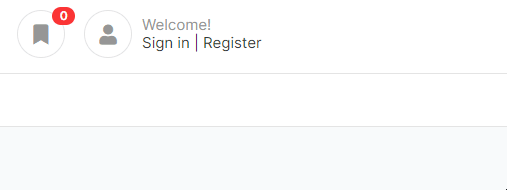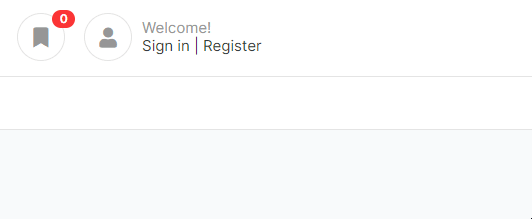I'd like to have my Bootstrap menu automatically drop down on hover, rather than having to click the menu title. I'd also like to lose the little arrows next to the menu titles.
I created a pure on hover dropdown menu based on the latest (v2.0.2) Bootstrap framework that has support for multiple submenus and thought I'd post it for future users:
body {
padding-top: 60px;
padding-bottom: 40px;
}
.sidebar-nav {
padding: 9px 0;
}
.dropdown-menu .sub-menu {
left: 100%;
position: absolute;
top: 0;
visibility: hidden;
margin-top: -1px;
}
.dropdown-menu li:hover .sub-menu {
visibility: visible;
}
.dropdown:hover .dropdown-menu {
display: block;
}
.nav-tabs .dropdown-menu,
.nav-pills .dropdown-menu,
.navbar .dropdown-menu {
margin-top: 0;
}
.navbar .sub-menu:before {
border-bottom: 7px solid transparent;
border-left: none;
border-right: 7px solid rgba(0, 0, 0, 0.2);
border-top: 7px solid transparent;
left: -7px;
top: 10px;
}
.navbar .sub-menu:after {
border-top: 6px solid transparent;
border-left: none;
border-right: 6px solid #fff;
border-bottom: 6px solid transparent;
left: 10px;
top: 11px;
left: -6px;
}<link href="https://cdnjs.cloudflare.com/ajax/libs/twitter-bootstrap/2.3.2/css/bootstrap.min.css" rel="stylesheet" />
<div class="navbar navbar-fixed-top">
<div class="navbar-inner">
<div class="container-fluid">
<a data-target=".nav-collapse" data-toggle="collapse" class="btn btn-navbar">
<span class="icon-bar"></span>
<span class="icon-bar"></span>
<span class="icon-bar"></span>
</a>
<a href="#" class="brand">Project name</a>
<div class="nav-collapse">
<ul class="nav">
<li class="active"><a href="#">Home</a></li>
<li><a href="#">Link</a></li>
<li><a href="#">Link</a></li>
<li><a href="#">Link</a></li>
<li class="dropdown">
<a data-toggle="dropdown" class="dropdown-toggle" href="#">Dropdown <b class="caret"></b></a>
<ul class="dropdown-menu">
<li>
<a href="#">2-level Dropdown <i class="icon-arrow-right"></i></a>
<ul class="dropdown-menu sub-menu">
<li><a href="#">Action</a></li>
<li><a href="#">Another action</a></li>
<li><a href="#">Something else here</a></li>
<li class="divider"></li>
<li class="nav-header">Nav header</li>
<li><a href="#">Separated link</a></li>
<li><a href="#">One more separated link</a></li>
</ul>
</li>
<li><a href="#">Another action</a></li>
<li><a href="#">Something else here</a></li>
<li class="divider"></li>
<li class="nav-header">Nav header</li>
<li><a href="#">Separated link</a></li>
<li><a href="#">One more separated link</a></li>
</ul>
</li>
</ul>
<form action="" class="navbar-search pull-left">
<input type="text" placeholder="Search" class="search-query span2">
</form>
<ul class="nav pull-right">
<li><a href="#">Link</a></li>
<li class="divider-vertical"></li>
<li class="dropdown">
<a class="#" href="#">Menu</a>
</li>
</ul>
</div>
<!-- /.nav-collapse -->
</div>
</div>
</div>
<hr>
<ul class="nav nav-pills">
<li class="active"><a href="#">Regular link</a></li>
<li class="dropdown">
<a href="#" data-toggle="dropdown" class="dropdown-toggle">Dropdown <b class="caret"></b></a>
<ul class="dropdown-menu" id="menu1">
<li>
<a href="#">2-level Menu <i class="icon-arrow-right"></i></a>
<ul class="dropdown-menu sub-menu">
<li><a href="#">Action</a></li>
<li><a href="#">Another action</a></li>
<li><a href="#">Something else here</a></li>
<li class="divider"></li>
<li class="nav-header">Nav header</li>
<li><a href="#">Separated link</a></li>
<li><a href="#">One more separated link</a></li>
</ul>
</li>
<li><a href="#">Another action</a></li>
<li><a href="#">Something else here</a></li>
<li class="divider"></li>
<li><a href="#">Separated link</a></li>
</ul>
</li>
<li class="dropdown">
<a href="#">Menu</a>
</li>
<li class="dropdown">
<a href="#">Menu</a>
</li>
</ul>class="dropdown-toggle" data-toggle="dropdown" so that only hovers, not click would trigger the menu. Note that when you're using responsive styles, the menus still get swept into the little button at top right, which is still triggered by a click. Big Thanks! –
Seamy @media (min-width: 768px) {.dropdown-menu li:hover .sub-menu {visibility: visible;}} and @media (min-width: 768px) {.dropdown:hover .dropdown-menu {display: block;}} –
Fairfield .dropdown-menu li:hover .sub-menu { visibility: visible; } .dropdown:hover .dropdown-menu { display: block; } –
Mangosteen .dropdown-menu li:hover .sub-menu { visibility: visible; } .dropdown:hover .dropdown-menu { display: block; } –
Karyolymph To get the menu to automatically drop on hover then this can achieved using basic CSS. You need to work out the selector to the hidden menu option and then set it to display as block when the appropriate li tag is hovered over. Taking the example from the twitter bootstrap page, the selector would be as follows:
ul.nav li.dropdown:hover > ul.dropdown-menu {
display: block;
}
However, if you are using Bootstrap's responsive features, you will not want this functionality on a collapsed navbar (on smaller screens). To avoid this, wrap the code above in a media query:
@media (min-width: 979px) {
ul.nav li.dropdown:hover > ul.dropdown-menu {
display: block;
}
}
To hide the arrow (caret) this is done in different ways depending on whether you are using Twitter Bootstrap version 2 and lower or version 3:
Bootstrap 3
To remove the caret in version 3 you just need to remove the HTML <b class="caret"></b> from the .dropdown-toggle anchor element:
<a class="dropdown-toggle" data-toggle="dropdown" href="#">
Dropdown
<b class="caret"></b> <-- remove this line
</a>
Bootstrap 2 & lower
To remove the caret in version 2 you need a little more insight into CSS and I suggest looking at how the :after pseudo element works in more detail. To get you started on your way to understanding, to target and remove the arrows in the twitter bootstrap example, you would use the following CSS selector and code:
a.menu:after, .dropdown-toggle:after {
content: none;
}
It will work in your favour if you look further into how these work and not just use the answers that I have given you.
Thanks to @CocaAkat for pointing out that we were missing the ">" child combinator to prevent sub menus being shown on the parent hover
margin: 0;, otherwise the 1px margin above .dropdown-menu causes buggy behavior. –
Ancient data-toggle="dropdown" attribute. –
Christoffer scrollspy is not working now. Can anyone help me with that ? #43854314 –
Peat I created a pure on hover dropdown menu based on the latest (v2.0.2) Bootstrap framework that has support for multiple submenus and thought I'd post it for future users:
body {
padding-top: 60px;
padding-bottom: 40px;
}
.sidebar-nav {
padding: 9px 0;
}
.dropdown-menu .sub-menu {
left: 100%;
position: absolute;
top: 0;
visibility: hidden;
margin-top: -1px;
}
.dropdown-menu li:hover .sub-menu {
visibility: visible;
}
.dropdown:hover .dropdown-menu {
display: block;
}
.nav-tabs .dropdown-menu,
.nav-pills .dropdown-menu,
.navbar .dropdown-menu {
margin-top: 0;
}
.navbar .sub-menu:before {
border-bottom: 7px solid transparent;
border-left: none;
border-right: 7px solid rgba(0, 0, 0, 0.2);
border-top: 7px solid transparent;
left: -7px;
top: 10px;
}
.navbar .sub-menu:after {
border-top: 6px solid transparent;
border-left: none;
border-right: 6px solid #fff;
border-bottom: 6px solid transparent;
left: 10px;
top: 11px;
left: -6px;
}<link href="https://cdnjs.cloudflare.com/ajax/libs/twitter-bootstrap/2.3.2/css/bootstrap.min.css" rel="stylesheet" />
<div class="navbar navbar-fixed-top">
<div class="navbar-inner">
<div class="container-fluid">
<a data-target=".nav-collapse" data-toggle="collapse" class="btn btn-navbar">
<span class="icon-bar"></span>
<span class="icon-bar"></span>
<span class="icon-bar"></span>
</a>
<a href="#" class="brand">Project name</a>
<div class="nav-collapse">
<ul class="nav">
<li class="active"><a href="#">Home</a></li>
<li><a href="#">Link</a></li>
<li><a href="#">Link</a></li>
<li><a href="#">Link</a></li>
<li class="dropdown">
<a data-toggle="dropdown" class="dropdown-toggle" href="#">Dropdown <b class="caret"></b></a>
<ul class="dropdown-menu">
<li>
<a href="#">2-level Dropdown <i class="icon-arrow-right"></i></a>
<ul class="dropdown-menu sub-menu">
<li><a href="#">Action</a></li>
<li><a href="#">Another action</a></li>
<li><a href="#">Something else here</a></li>
<li class="divider"></li>
<li class="nav-header">Nav header</li>
<li><a href="#">Separated link</a></li>
<li><a href="#">One more separated link</a></li>
</ul>
</li>
<li><a href="#">Another action</a></li>
<li><a href="#">Something else here</a></li>
<li class="divider"></li>
<li class="nav-header">Nav header</li>
<li><a href="#">Separated link</a></li>
<li><a href="#">One more separated link</a></li>
</ul>
</li>
</ul>
<form action="" class="navbar-search pull-left">
<input type="text" placeholder="Search" class="search-query span2">
</form>
<ul class="nav pull-right">
<li><a href="#">Link</a></li>
<li class="divider-vertical"></li>
<li class="dropdown">
<a class="#" href="#">Menu</a>
</li>
</ul>
</div>
<!-- /.nav-collapse -->
</div>
</div>
</div>
<hr>
<ul class="nav nav-pills">
<li class="active"><a href="#">Regular link</a></li>
<li class="dropdown">
<a href="#" data-toggle="dropdown" class="dropdown-toggle">Dropdown <b class="caret"></b></a>
<ul class="dropdown-menu" id="menu1">
<li>
<a href="#">2-level Menu <i class="icon-arrow-right"></i></a>
<ul class="dropdown-menu sub-menu">
<li><a href="#">Action</a></li>
<li><a href="#">Another action</a></li>
<li><a href="#">Something else here</a></li>
<li class="divider"></li>
<li class="nav-header">Nav header</li>
<li><a href="#">Separated link</a></li>
<li><a href="#">One more separated link</a></li>
</ul>
</li>
<li><a href="#">Another action</a></li>
<li><a href="#">Something else here</a></li>
<li class="divider"></li>
<li><a href="#">Separated link</a></li>
</ul>
</li>
<li class="dropdown">
<a href="#">Menu</a>
</li>
<li class="dropdown">
<a href="#">Menu</a>
</li>
</ul>class="dropdown-toggle" data-toggle="dropdown" so that only hovers, not click would trigger the menu. Note that when you're using responsive styles, the menus still get swept into the little button at top right, which is still triggered by a click. Big Thanks! –
Seamy @media (min-width: 768px) {.dropdown-menu li:hover .sub-menu {visibility: visible;}} and @media (min-width: 768px) {.dropdown:hover .dropdown-menu {display: block;}} –
Fairfield .dropdown-menu li:hover .sub-menu { visibility: visible; } .dropdown:hover .dropdown-menu { display: block; } –
Mangosteen .dropdown-menu li:hover .sub-menu { visibility: visible; } .dropdown:hover .dropdown-menu { display: block; } –
Karyolymph In addition to the answer from "My Head Hurts" (which was great):
ul.nav li.dropdown:hover ul.dropdown-menu{
display: block;
}
There are 2 lingering issues:
- Clicking on the dropdown link will open the dropdown-menu. And it will stay open unless the user clicks somewhere else, or hovers back over it, creating an awkward UI.
- There is a 1px margin between the dropdown link, and dropdown-menu. This causes the dropdown-menu to become hidden if you move slowly between the dropdown and dropdown-menu.
The solution to (1) is removing the "class" and "data-toggle" elements from the nav link
<a href="#">
Dropdown
<b class="caret"></b>
</a>
This also gives you the ability to create a link to your parent page - which wasn't possible with the default implementation. You can just replace the "#" with whatever page you want to send the user.
The solution to (2) is removing the margin-top on the .dropdown-menu selector
.navbar .dropdown-menu {
margin-top: 0px;
}
data-toggle="dropdown" attribute, which seemed to work. –
Gustie .nav-pills .dropdown-menu { margin-top: 0px; } –
Oddfellow !important to effectively solve (2). –
Padang I've used a bit of jQuery:
// Add hover effect to menus
jQuery('ul.nav li.dropdown').hover(function() {
jQuery(this).find('.dropdown-menu').stop(true, true).delay(200).fadeIn();
}, function() {
jQuery(this).find('.dropdown-menu').stop(true, true).delay(200).fadeOut();
});
$('ul.nav li.dropdown').hover(function() { $(this).find('.dropdown-menu').stop(true, true).delay(200).fadeIn(); }, function() { $(this).find('.dropdown-menu').stop(true, true).delay(200).fadeOut().hover(function() { $(this).stop(true, true); }); }); : When the submenu is hover stop fadeOut –
Apiary Simply customize your CSS style in three lines of code
.dropdown:hover .dropdown-menu {
display: block;
}
There are a lot of really good solutions here. But I thought that I would go ahead and put mine in here as another alternative. It's just a simple jQuery snippet that does it the way bootstrap would if it supported hover for dropdowns instead of just click. I've only tested this with version 3 so I don't know if it would work with version 2. Save it as a snippet in your editor and have it at the stroke of a key.
<script>
$(function() {
$(".dropdown").hover(
function(){ $(this).addClass('open') },
function(){ $(this).removeClass('open') }
);
});
</script>
Basically, It's just saying when you hover on the dropdown class, it will add the open class to it. Then it just works. When you stop hovering on either the parent li with the dropdown class or the child ul/li's, it removes the open class. Obviously, this is only one of many solutions, and you can add to it to make it work on only specific instances of .dropdown. Or add a transition to either parent or child.
If you have an element with a dropdown class like this (for example):
<ul class="list-unstyled list-inline">
<li class="dropdown">
<a data-toggle="dropdown" href="#"><i class="fa fa-bars"></i> Dropdown 1</a>
<ul class="dropdown-menu">
<li><a href="">Item 1</a></li>
<li><a href="">Item 2</a></li>
<li><a href="">Item 3</a></li>
<li><a href="">Item 4</a></li>
<li><a href="">Item 5</a></li>
</ul>
</li>
<li class="dropdown">
<a data-toggle="dropdown" href="#"><i class="fa fa-user"></i> Dropdown 2</a>
<ul class="dropdown-menu">
<li><a href="">Item A</a></li>
<li><a href="">Item B</a></li>
<li><a href="">Item C</a></li>
<li><a href="">Item D</a></li>
<li><a href="">Item E</a></li>
</ul>
</li>
</ul>
Then you can have the dropdown menu to be automatically drop down on hover over, rather than having to click its title, by using this snippet of jQuery code:
<script>
$('.dropdown').hover(
function() {
$(this).find('.dropdown-menu').stop(true, true).delay(200).fadeIn();
},
function() {
$(this).find('.dropdown-menu').stop(true, true).delay(200).fadeOut();
}
);
$('.dropdown-menu').hover(
function() {
$(this).stop(true, true);
},
function() {
$(this).stop(true, true).delay(200).fadeOut();
}
);
</script>
This answer relied on @Michael answer, I have made some changes and added some additions to get the dropdown menu work properly
[Update] The plugin is on GitHub and I am working on some improvements (like use only with data-attributes (no JS necessary). I've leaving the code in below, but it's not the same as what's on GitHub.
I liked the purely CSS version, but it's nice to have a delay before it closes, as it's usually a better user experience (i.e. not punished for a mouse slip that goes 1 px outside the dropdown, etc), and as mentioned in the comments, there's that 1px of margin you have to deal with or sometimes the nav closes unexpectedly when you're moving to the dropdown from the original button, etc.
I created a quick little plugin that I've used on a couple sites and it's worked nicely. Each nav item is independently handled, so they have their own delay timers, etc.
JS
// outside the scope of the jQuery plugin to
// keep track of all dropdowns
var $allDropdowns = $();
// if instantlyCloseOthers is true, then it will instantly
// shut other nav items when a new one is hovered over
$.fn.dropdownHover = function(options) {
// the element we really care about
// is the dropdown-toggle's parent
$allDropdowns = $allDropdowns.add(this.parent());
return this.each(function() {
var $this = $(this).parent(),
defaults = {
delay: 500,
instantlyCloseOthers: true
},
data = {
delay: $(this).data('delay'),
instantlyCloseOthers: $(this).data('close-others')
},
options = $.extend(true, {}, defaults, options, data),
timeout;
$this.hover(function() {
if(options.instantlyCloseOthers === true)
$allDropdowns.removeClass('open');
window.clearTimeout(timeout);
$(this).addClass('open');
}, function() {
timeout = window.setTimeout(function() {
$this.removeClass('open');
}, options.delay);
});
});
};
The delay parameter is pretty self explanatory, and the instantlyCloseOthers will instantly close all other dropdowns that are open when you hover over a new one.
Not pure CSS, but hopefully will help someone else at this late hour (i.e. this is an old thread).
If you want, you can see the different processes I went through (in a discussion on the #concrete5 IRC) to get it to work via the different steps in this gist: https://gist.github.com/3876924
The plugin pattern approach is much cleaner to support individual timers, etc.
See the blog post for more.
This worked for me:
.dropdown:hover .dropdown-menu {
display: block;
}
This is built into Bootstrap 3. Just add this to your CSS:
.dropdown:hover .dropdown-menu {
display: block;
}
Just want to add, that if you have multiple dropdowns (as I do) you should write:
ul.nav li.dropdown:hover > ul.dropdown-menu {
display: block;
}
And it'll work properly.
margin: 2px 0 0; which meant a slow mouseEnter from above hid the menu prematurely. ul.dropdown-menu{ margin-top: 0; } –
Brechtel Even better with jQuery:
jQuery('ul.nav li.dropdown').hover(function() {
jQuery(this).find('.dropdown-menu').stop(true, true).show();
jQuery(this).addClass('open');
}, function() {
jQuery(this).find('.dropdown-menu').stop(true, true).hide();
jQuery(this).removeClass('open');
});
jQuery('ul.nav li.dropdown').hover(function() { jQuery(this).closest('.dropdown-menu').stop(true, true).show(); jQuery(this).addClass('open'); }, function() { jQuery(this).closest('.dropdown-menu').stop(true, true).hide(); jQuery(this).removeClass('open'); }); so the submenu won't be displayed on hover. –
Meilhac The best way of doing it is to just trigger Bootstrap's click event with a hover. This way, it should still remain touch device friendly.
$('.dropdown').hover(function(){
$('.dropdown-toggle', this).trigger('click');
});
You can use the default $().dropdown('toggle') method to toggle the dropdown menu on hover:
$(".nav .dropdown").hover(function() {
$(this).find(".dropdown-toggle").dropdown("toggle");
});
In my opinion the best way is like this:
;(function($, window, undefined) {
// Outside the scope of the jQuery plugin to
// keep track of all dropdowns
var $allDropdowns = $();
// If instantlyCloseOthers is true, then it will instantly
// shut other nav items when a new one is hovered over
$.fn.dropdownHover = function(options) {
// The element we really care about
// is the dropdown-toggle's parent
$allDropdowns = $allDropdowns.add(this.parent());
return this.each(function() {
var $this = $(this),
$parent = $this.parent(),
defaults = {
delay: 500,
instantlyCloseOthers: true
},
data = {
delay: $(this).data('delay'),
instantlyCloseOthers: $(this).data('close-others')
},
settings = $.extend(true, {}, defaults, options, data),
timeout;
$parent.hover(function(event) {
// So a neighbor can't open the dropdown
if(!$parent.hasClass('open') && !$this.is(event.target)) {
return true;
}
if(settings.instantlyCloseOthers === true)
$allDropdowns.removeClass('open');
window.clearTimeout(timeout);
$parent.addClass('open');
}, function() {
timeout = window.setTimeout(function() {
$parent.removeClass('open');
}, settings.delay);
});
// This helps with button groups!
$this.hover(function() {
if(settings.instantlyCloseOthers === true)
$allDropdowns.removeClass('open');
window.clearTimeout(timeout);
$parent.addClass('open');
});
// Handle submenus
$parent.find('.dropdown-submenu').each(function(){
var $this = $(this);
var subTimeout;
$this.hover(function() {
window.clearTimeout(subTimeout);
$this.children('.dropdown-menu').show();
// Always close submenu siblings instantly
$this.siblings().children('.dropdown-menu').hide();
}, function() {
var $submenu = $this.children('.dropdown-menu');
subTimeout = window.setTimeout(function() {
$submenu.hide();
}, settings.delay);
});
});
});
};
$(document).ready(function() {
// apply dropdownHover to all elements with the data-hover="dropdown" attribute
$('[data-hover="dropdown"]').dropdownHover();
});
})(jQuery, this);
Sample markup:
<li class="dropdown">
<a href="#" class="dropdown-toggle" data-toggle="dropdown" data-hover="dropdown" data-delay="1000" data-close-others="false">
Account <b class="caret"></b>
</a>
<ul class="dropdown-menu">
<li><a tabindex="-1" href="#">My Account</a></li>
<li class="divider"></li>
<li><a tabindex="-1" href="#">Change Email</a></li>
<li><a tabindex="-1" href="#">Change Password</a></li>
<li class="divider"></li>
<li><a tabindex="-1" href="#">Logout</a></li>
</ul>
</li>
I've managed it as follows:
$('ul.nav li.dropdown').hover(function(){
$(this).children('ul.dropdown-menu').slideDown();
}, function(){
$(this).children('ul.dropdown-menu').slideUp();
});
I hope this helps someone...
This also can do that.
$('.dropdown').on('mouseover',function(){
$(this).find('.dropdown-menu').show();
});
$('.dropdown').on('mouseleave',function(){
$(this).find('.dropdown-menu').hide();
});
If the dropdown has a gap between the hovered element the drop down will immediately close as seen in this GIF
To prevent this behaviour you can add a timeout to the events of 100 ms
let dropdownTimer;
$('.dropdown').on('mouseover', () => {
clearTimeout(dropdownTimer)
$(this).find('.dropdown-menu').show();
});
$('.dropdown').on('mouseleave', () =>{
dropdownTimer = setTimeout(() => {
$(this).find('.dropdown-menu').hide();
}, 100)
});
This is probably a stupid idea, but to just remove the arrow pointing down, you can delete the
<b class="caret"></b>
This does nothing for the up pointing one, though...
I have published a proper plugin for the Bootstrap 3 dropdown hover functionality, in which you can even define what happens when clicking on the dropdown-toggle element (the click can be disabled):
https://github.com/istvan-ujjmeszaros/bootstrap-dropdown-hover
Why I made it when there are many solutions already?
I had issues with all the previously existing solutions. The simple CSS ones are not using the .open class on the .dropdown, so there will be no feedback on the drop-down toggle element when the drop-down is visible.
The js ones are interfering with clicking on .dropdown-toggle, so the dropdown shows up on hover, then hides it when clicking on an opened drop-down, and moving out the mouse will trigger the drop-down to show up again. Some of the js solutions are breaking iOS compatibility, some plugins are not working on modern desktop browsers which are supporting the touch events.
That's why I made the Bootstrap Dropdown Hover plugin which prevents all these issues by using only the standard Bootstrap javascript API, without any hack. Even the Aria attributes are working fine with this plugin.
bootstrap-dropdown-hover, because it seems to do the job and more compact. I'm building a landing site with left side navbar. –
Chas Also added margin-top:0 to reset the bootstrap css margin for .dropdown-menu so the menu list dosen't dissapear when the user hovers slowly from drop down menu to the menu list.
ul.nav li.dropdown:hover > ul.dropdown-menu {
display: block;
}
.nav .dropdown-menu {
margin-top: 0;
}
This works for Bootstrap V4
JS:
<script>
$(function() {
$('.dropdown-hover').hover(
function() { $(this).addClass('show'); $(this).find('[data-toggle="dropdown"]').attr('aria-expanded', true); $(this).find('.dropdown-menu').addClass('show'); },
function() { $(this).removeClass('show'); $(this).find('[data-toggle="dropdown"]').attr('aria-expanded',false); $(this).find('.dropdown-menu').removeClass('show'); }
);
});
</script>
Vanilla Bootstrap 4 Dropdown HTML except for the addition of the dropdown-hover class:
<div class="dropdown dropdown-hover">
<button class="btn btn-text dropdown-toggle" type="button" id="dropdownMenuButton" data-toggle="dropdown" aria-haspopup="true" aria-expanded="false">
ABOUT
</button>
<div class="dropdown-menu" aria-labelledby="dropdownMenuButton">
<a class="dropdown-item" href="#">Action</a>
<a class="dropdown-item" href="#">Another action</a>
<a class="dropdown-item" href="#">Something else here</a>
</div>
If you don't want to selectively enable the hover feature by using the .dropdown-hover class then simply change the jquery selector from .dropdown-hover to .dropdown.
Use this code to open the submenu on mousehover (desktop only):
$('ul.nav li.dropdown').hover(function () {
if ($(window).width() > 767) {
$(this).find('.dropdown-menu').show();
}
}, function () {
if ($(window).width() > 767) {
$(this).find('.dropdown-menu').hide().css('display','');
}
});
And if you want the first level menu to be clickable, even on mobile add this:
$('.dropdown-toggle').click(function() {
if ($(this).next('.dropdown-menu').is(':visible')) {
window.location = $(this).attr('href');
}
});
The submenu (dropdown-menu) will be opened with mousehover on desktop, and with click/touch on mobile and tablet.
Once the submenu was open, a second click will let you open the link.
Thanks to the if ($(window).width() > 767), the submenu will take the full screen width on mobile.
$('.dropdown').hover(function(e){$(this).addClass('open')})
Bootstrap versions 4 and 5 solutions. (IE compatible)
These are complete solutions that use the mouseover and mouseleave events and some screen width checking. This is better than a pure CSS solution.
Bootstrap v5 - Pure JS (intended for webpack)
export class BootstrapOpenMenuHover {
/**
* Constructor.
*/
constructor() {
this.windowWidth = window.innerWidth;
this.mobileBreakPoint = 991; // Put your menu break point here, when it switches to a hamburger icon.
this.dropdownNavItems = document.querySelectorAll(".dropdown-toggle.nav-link");
this.dropdownMenuItems = document.querySelectorAll(".dropdown-menu");
this.setEventListeners();
}
/**
* Set all of our event listeners.
*/
setEventListeners() {
const _self = this;
// To be safe set the width once the dom is loaded.
window.addEventListener('load', function () {
_self.windowWidth = window.innerWidth;
});
// Keep track of the width in the event of a resize.
window.addEventListener('resize', function () {
_self.windowWidth = window.innerWidth;
});
// Bind our hover events.
if (_self.dropdownNavItems !== null) {
for (let i = 0; i < _self.dropdownNavItems.length; i++) {
// On mouse enter.
_self.dropdownNavItems[i].addEventListener('mouseenter', function () {
if (_self.windowWidth >= _self.mobileBreakPoint) {
this.classList.add('show');
this.ariaExpanded = true;
this.dataset.bsToggle = null;
// Update the .dropdown-menu
this.nextElementSibling.classList.add('show');
this.nextElementSibling.dataset.bsPopper = 'none';
}
});
// On mouse leave.
_self.dropdownNavItems[i].addEventListener('mouseleave', function () {
if (_self.windowWidth >= _self.mobileBreakPoint) {
this.classList.remove('show');
this.ariaExpanded = false;
this.dataset.bsToggle = 'dropdown';
// Update the .dropdown-menu
this.nextElementSibling.classList.remove('show');
this.nextElementSibling.dataset.bsPopper = null;
}
});
}
}
// Bind events to .dropdown-menu items.
if (_self.dropdownMenuItems !== null) {
for (let i = 0; i < _self.dropdownMenuItems.length; i++) {
// On mouse enter.
_self.dropdownMenuItems[i].addEventListener('mouseenter', function () {
if (_self.windowWidth >= _self.mobileBreakPoint) {
this.classList.add('show');
this.dataset.bsPopper = 'none';
// Update the .dropdown-toggle
this.previousElementSibling.classList.add('show');
this.previousElementSibling.ariaExpanded = true;
this.previousElementSibling.dataset.bsToggle = null;
}
});
// On mouse leave.
_self.dropdownMenuItems[i].addEventListener('mouseleave', function () {
if (_self.windowWidth >= _self.mobileBreakPoint) {
this.classList.remove('show');
this.dataset.bsPopper = null;
// Update the .dropdown-toggle
this.previousElementSibling.classList.remove('show');
this.previousElementSibling.ariaExpanded = false;
this.previousElementSibling.dataset.bsToggle = 'dropdown';
}
});
}
}
}
}
const bootstrapOpenMenuHover = new BootstrapOpenMenuHover();
Bootstrap v4 Solution
This will allow you to follow top level navigation links.
This was built with desktop and mobile in mind. Fell free to change the BREAK_POINT variable to suit your needs :D.
jQuery
var WINDOW_WIDTH;
var BREAK_POINT = 991;
(function ($) {
/** Set window width onload */
WINDOW_WIDTH = $(window).width(); // Returns width of browser viewport
/** Set window width if the browser is resized */
$(window).resize(function () {
WINDOW_WIDTH = $(window).width(); // Returns width of browser viewport
});
/** Dropdown menu on mouseenter */
$(".nav-item.dropdown").on('mouseenter', function () {
console.log("mouseenter");
if (WINDOW_WIDTH >= BREAK_POINT) {
// Open up the dropdown
$(this).addClass('show'); // add the class show to the li parent
$(this).children('.nav-link').removeAttr('data-toggle'); // remove the data-toggle attribute so we can click and follow link
$(this).children('.dropdown-menu').addClass('show'); // add the class show to the dropdown div sibling
}
});
/** Dropdown menu on mouseleave */
$(".nav-item.dropdown").on('mouseleave', function () {
console.log("mouseleave");
if (WINDOW_WIDTH >= BREAK_POINT) {
// Close the dropdown
$(this).removeClass('show'); // add the class show to the li parent
$(this).children('.nav-link').attr('data-toggle', 'dropdown'); // remove the data-toggle attribute so we can click and follow link
$(this).children('.dropdown-menu').removeClass('show'); // add the class show to the dropdown div sibling
}
});
});
CSS
@media(min-width: 768px) {
.dropdown-menu {
margin-top: 0; // fixes closing on slow mouse transition
}
}
The very simple solution for version 2, only CSS. Keeps the same friendly functionality for mobile and tablet.
@media (min-width: 980px) {
.dropdown:hover .dropdown-menu {
display: block;
}
}
This should hide the drop downs and their carets if they are smaller than a tablet.
@media (max-width: 768px) {
.navbar ul.dropdown-menu, .navbar li.dropdown b.caret {
display: none;
}
}
This will hide the up ones
.navbar .dropdown-menu:before {
display:none;
}
.navbar .dropdown-menu:after {
display:none;
}
The jQuery solution is good, but it will need to either deal with on click events (for mobile or tablet) as hover won't work properly... Could maybe do some window re-size detection?
Andres Ilich's answer seems to work well, but it should be wrapped in a media query:
@media (min-width: 980px) {
.dropdown-menu .sub-menu {
left: 100%;
position: absolute;
top: 0;
visibility: hidden;
margin-top: -1px;
}
.dropdown-menu li:hover .sub-menu {
visibility: visible;
}
.dropdown:hover .dropdown-menu {
display: block;
}
.nav-tabs .dropdown-menu, .nav-pills .dropdown-menu, .navbar .dropdown-menu {
margin-top: 0;
}
.navbar .sub-menu:before {
border-bottom: 7px solid transparent;
border-left: none;
border-right: 7px solid rgba(0, 0, 0, 0.2);
border-top: 7px solid transparent;
left: -7px;
top: 10px;
}
.navbar .sub-menu:after {
border-top: 6px solid transparent;
border-left: none;
border-right: 6px solid #fff;
border-bottom: 6px solid transparent;
left: 10px;
top: 11px;
left: -6px;
}
}
So you have this code:
<a class="dropdown-toggle" data-toggle="dropdown">Show menu</a>
<ul class="dropdown-menu" role="menu">
<li>Link 1</li>
<li>Link 2</li>
<li>Link 3</li>
</ul>
Normally it works on a click event, and you want it work on a hover event. This is very simple, just use this JavaScript/jQuery code:
$(document).ready(function () {
$('.dropdown-toggle').mouseover(function() {
$('.dropdown-menu').show();
})
$('.dropdown-toggle').mouseout(function() {
t = setTimeout(function() {
$('.dropdown-menu').hide();
}, 100);
$('.dropdown-menu').on('mouseenter', function() {
$('.dropdown-menu').show();
clearTimeout(t);
}).on('mouseleave', function() {
$('.dropdown-menu').hide();
})
})
})
This works very well and here is the explanation: we have a button, and a menu. When we hover the button we display the menu, and when we mouseout of the button we hide the menu after 100 ms. If you wonder why I use that, is because you need time to drag the cursor from the button over the menu. When you are on the menu, the time is reset and you can stay there as many time as you want. When you exit the menu, we will hide the menu instantly without any timeout.
I've used this code in many projects, if you encounter any problem using it, feel free to ask me questions.
For the caret... I haven't seen any one specifying simple CSS that totally blocks the caret.
Here you go:
.caret {
display: none !important;
}
Here is the JSFiddle -> https://jsfiddle.net/PRkonsult/mn31qf0p/1/
The JavaScript bit at the bottom is what does the actual magic.
HTML
<!--http://getbootstrap.com/components/#navbar-->
<div class="body-wrap">
<div class="container">
<nav class="navbar navbar-inverse" role="navigation">
<div class="container-fluid">
<!-- Brand and toggle get grouped for better mobile display -->
<div class="navbar-header">
<button type="button" class="navbar-toggle" data-toggle="collapse" data-target="#bs-example-navbar-collapse-1">
<span class="sr-only">Toggle navigation</span>
<span class="icon-bar"></span>
<span class="icon-bar"></span>
<span class="icon-bar"></span>
</button>
<a class="navbar-brand" href="#">Brand</a>
</div>
<!-- Collect the nav links, forms, and other content for toggling -->
<div class="collapse navbar-collapse" id="bs-example-navbar-collapse-1">
<ul class="nav navbar-nav">
<li class="active"><a href="#">Link</a></li>
<li><a href="#">Link</a></li>
<li class="dropdown">
<a href="#" class="dropdown-toggle" data-toggle="dropdown">Dropdown <b class="caret"></b></a>
<ul class="dropdown-menu">
<li><a href="#">Action</a></li>
<li><a href="#">Another action</a></li>
<li><a href="#">Something else here</a></li>
<li class="divider"></li>
<li><a href="#">Separated link</a></li>
<li class="divider"></li>
<li><a href="#">One more separated link</a></li>
</ul>
</li>
</ul>
<ul class="nav navbar-nav navbar-right">
<li><a href="#">Link</a></li>
<li class="dropdown">
<a href="#" class="dropdown-toggle" data-toggle="dropdown">Dropdown <b class="caret"></b></a>
<ul class="dropdown-menu">
<li><a href="#">Action</a></li>
<li><a href="#">Another action</a></li>
<li><a href="#">Something else here</a></li>
<li class="divider"></li>
<li><a href="#">Separated link</a></li>
</ul>
</li>
</ul>
</div>
<!-- /.navbar-collapse -->
</div>
<!-- /.container-fluid -->
</nav>
</div>
</div>
CSS
/* Bootstrap dropdown hover menu */
body {
font-family: 'PT Sans', sans-serif;
font-size: 13px;
font-weight: 400;
color: #4f5d6e;
position: relative;
background: rgb(26, 49, 95);
background: -webkit-gradient(linear, left top, left bottom, color-stop(0%, rgba(26, 49, 95, 1)), color-stop(10%, rgba(26, 49, 95, 1)), color-stop(24%, rgba(29, 108, 141, 1)), color-stop(37%, rgba(41, 136, 151, 1)), color-stop(77%, rgba(39, 45, 100, 1)), color-stop(90%, rgba(26, 49, 95, 1)), color-stop(100%, rgba(26, 49, 95, 1)));
filter: progid: DXImageTransform.Microsoft.gradient(startColorstr='#1a315f', endColorstr='#1a315f', GradientType=0);
}
.body-wrap {
min-height: 700px;
}
.body-wrap {
position: relative;
z-index: 0;
}
.body-wrap: before,
.body-wrap: after {
content: '';
position: absolute;
top: 0;
left: 0;
right: 0;
z-index: -1;
height: 260px;
background: -webkit-gradient(linear, left top, left bottom, color-stop(0%, rgba(26, 49, 95, 1)), color-stop(100%, rgba(26, 49, 95, 0)));
background: linear-gradient(to bottom, rgba(26, 49, 95, 1) 0%, rgba(26, 49, 95, 0) 100%);
filter: progid: DXImageTransform.Microsoft.gradient(startColorstr='#1a315f', endColorstr='#001a315f', GradientType=0);
}
.body-wrap:after {
top: auto;
bottom: 0;
background: linear-gradient(to bottom, rgba(26, 49, 95, 0) 0%, rgba(26, 49, 95, 1) 100%);
filter: progid: DXImageTransform.Microsoft.gradient(startColorstr='#001a315f', endColorstr='#1a315f', GradientType=0);
}
nav {
margin-top: 60px;
box-shadow: 5px 4px 5px #000;
}
Then the important bit of JavaScript code:
$('ul.nav li.dropdown').hover(function() {
$(this).find('.dropdown-menu').stop(true, true).delay(200).fadeIn(500);
}, function() {
$(this).find('.dropdown-menu').stop(true, true).delay(200).fadeOut(500);
});
The most Standard Answer:
- Supports aria-expanded attribute
- Supports non touch devices
- Supports touch devices
- Supports all dropdowns
var isTouchDevice = (('ontouchstart' in window) ||
(navigator.MaxTouchPoints > 0) ||
(navigator.msMaxTouchPoints > 0));
if(!isTouchDevice){
// open dropdowns on hover on non mobile devices
$(".dropdown").hover(function(e) {
$('.dropdown-toggle', this).dropdown("toggle");
e.stopPropagation();
});
// prevent blinkling
$(".submenu-link").click(function(e) {
e.stopPropagation();
});
}
You can change $(".dropdown") to a specific area if you need:
$("#top-menu .dropdown")
This works for WordPress Bootstrap:
.navbar .nav > li > .dropdown-menu:after,
.navbar .nav > li > .dropdown-menu:before {
content: none;
}
Overwrite bootstrap.js with this script.
jQuery(document).ready(function ($) {
$('.navbar .dropdown').hover(function() {
$(this).addClass('extra-nav-class').find('.dropdown-menu').first().stop(true, true).delay(250).slideDown();
}, function() {
var na = $(this)
na.find('.dropdown-menu').first().stop(true, true).delay(100).slideUp('fast', function(){ na.removeClass('extra-nav-class') })
});
$('.dropdown-submenu').hover(function() {
$(this).addClass('extra-nav-class').find('.dropdown-menu').first().stop(true, true).delay(250).slideDown();
}, function() {
var na = $(this)
na.find('.dropdown-menu').first().stop(true, true).delay(100).slideUp('fast', function(){ na.removeClass('extra-nav-class') })
});
});
Here's my technique that adds a slight delay before the menu is closed after you stop hovering on the menu or the toggle button. The <button> that you would normally click to display the nav menu is #nav_dropdown.
$(function() {
var delay_close_it, nav_menu_timeout, open_it;
nav_menu_timeout = void 0;
open_it = function() {
if (nav_menu_timeout) {
clearTimeout(nav_menu_timeout);
nav_menu_timeout = null;
}
return $('.navbar .dropdown').addClass('open');
};
delay_close_it = function() {
var close_it;
close_it = function() {
return $('.navbar .dropdown').removeClass('open');
};
return nav_menu_timeout = setTimeout(close_it, 500);
};
$('body').on('mouseover', '#nav_dropdown, #nav_dropdown *', open_it).on('mouseout', '#nav_dropdown', delay_close_it);
return $('body').on('mouseover', '.navbar .dropdown .dropdown-menu', open_it).on('mouseout', '.navbar .dropdown .dropdown-menu', delay_close_it);
});
To enhance Sudharshan's answer, I wrap this in a media query to prevent the hover when on XS display widths...
@media (min-width:768px)
{
ul.nav li.dropdown:hover > ul.dropdown-menu {
display: block;
}
.nav .dropdown-menu {
margin-top: 0;
}
}
Also the caret in the markup is not required, just the dropdown class for the li.
Bootstrap 4, 2019
I read a lot of these answers but I ended up doing it myself because it was just not what i needed.
I have Bootstrap 4, and want to keep the click + the hover functionality. Besides I want to enable it only on dropdowns that have an extra class ".open-on-hover".
I also want to keep the Bootstrap's Jquery that positions the dropdown when it is next to the edge of the page. So we don't just want to do "display: block". We want the full Bootstrap's way of working. So I just trigger click.
The logic is "If it is a mouseenter then open it, if it is a mouseleave then hide it if it is open"
/**
* Open Bootstrap 4 dropdown on hover
*/
$(document).on('mouseenter mouseleave', '.dropdown.open-on-hover', function(e)
{
let toggler = $(this).find('[data-toggle="dropdown"]').first();
if(e.type === 'mouseenter') {
$(toggler).trigger('click', 'open');
} else if ($(this).children('.dropdown-menu.show').length) {
$(toggler).trigger('click', 'close');
}
});
The html
<div class="dropdown open-on-hover">
<div class="btn" data-toggle="dropdown">
Hover or click me
</div>
<div class="dropdown-menu">
<a class="dropdown-item">
Item 1
</a>
<a class="dropdown-item">
Item 2
</a>
</div>
</div>
We saw, In addition to the answer from "My Head Hurts", "Cory Price" found out two problems:
Problem 1: Clicking on the dropdown link will open the dropdown-menu. And it will stay open unless the user clicks somewhere else, or hovers back over it, creating an awkward UI.
Solution: Remove the "class" and "data-toggle" elements from the nav link
The solution was nearly perfect, but the problem here is, when it comes to mobile devices and tablets, it won't work!
I'm using a bit of jQuery code to fix this..
if ($(window).width() > 769) {
$('.dropdown-toggle').removeAttr('data-toggle');
$('.dropdown-menu').removeAttr('style');
$('.dropdown').removeClass('open');
}
$(window).resize(function () {
if ($(window).width() > 769) {
$('.dropdown-toggle').removeAttr('data-toggle');
$('.dropdown-menu').removeAttr('style');
$('.dropdown').removeClass('open');
}
else {
$('.dropdown-toggle').attr("data-toggle", "dropdown");
}
});
Note: Here we assume that the collapse to mobile devices and tablets is from 768px.
Use two links inline. Hide the link with the dropdown toggle and add the onmouseover event over the visible link to click the dropdown menu.
<a class="pretty-button"
href="#" alt="Notifications"
onmouseover="$('#notifications-dropdown').click()">
</a>
<a style="display:none"
id="notifications-dropdown"
class="js-nav js-tooltip js-dynamic-tooltip"
href="#"
alt="Notifications"
data-toggle="dropdown">
<span class="fa fa-flag fa-2x"></span>
</a>
I hope this helps. Check the link https://jsfiddle.net/awb7gfb1/
<nav>
<div id="menubar" class=" collapse navbar-collapse row">
<ul id="dropdownNavbar" class="nav navbar-nav">
<li class="dropdown">
<button type="button" class="btn btn-primary dropbtn"><span class="glyphicon glyphicon-time"></span>
Time Card
<span class="caret"></span></button>
<div class="dropdown-content">
<a id="showTimeCard" href="#">My Time Card</a>
<a href="#">Sub Menu 2</a>
<a href="#">Sub Menu 3</a>
<a href="#">Sub Menu 4</a>
<a href="#">Sub Menu 5</a>
</div>
</li>
<li class="dropdown">
<button type="button" class="btn btn-primary dropbtn"><span class="glyphicon glyphicon-stats"></span>
Project
<span class="caret"></span></button>
<div class="dropdown-content">
<a href="#">Sub Menu 1</a>
<a href="#">Sub Menu 2</a>
<a href="#">Sub Menu 3</a>
</div>
</li>
<li class="dropdown">
<button type="button" class="btn btn-primary dropbtn"><span class="glyphicon glyphicon-user"></span>
HR Links
<span class="caret"></span></button>
<div class="dropdown-content">
<a href="#">Sub Menu 1</a>
<a href="#">Sub Menu 2</a>
</div>
</li>
<li class="dropdown">
<button type="button" class="btn btn-primary dropbtn">
<span class="glyphicon glyphicon-screenshot"></span>
Leave Tracker
<span class="caret"></span></button>
<div class="dropdown-content">
<a href="#">Sub Menu 1</a>
<a href="#">Sub Menu 2</a>
<a href="#">Sub Menu 3</a>
<a href="#">Sub Menu 4</a>
</div>
</li>
<li class="dropdown">
<button type="button" class="btn btn-primary dropbtn">
<span class="glyphicon glyphicon-briefcase"></span>
Accounts
<span class="caret"></span></button>
<div class="dropdown-content">
<a href="#">Sub Menu 1</a>
<a href="#">Sub Menu 2</a>
<a href="#">Sub Menu 3</a>
<a href="#">Sub Menu 4</a>
<a href="#">Sub Menu 5</a>
</div>
</li>
<li class="dropdown">
<button type="button" class="btn btn-primary dropbtn">
<span class="glyphicon glyphicon-headphones"></span>
Service Desk
<span class="caret"></span></button>
<div class="dropdown-content">
<a href="#">Sub Menu 1</a>
<a href="#">Sub Menu 2</a>
<a href="#">Sub Menu 3</a>
<a href="#">Sub Menu 4</a>
</div>
</li>
<li class="dropdown">
<button type="button" class="btn btn-primary dropbtn">
<span class="glyphicon glyphicon-file"></span>
Reports
<span class="caret"></span></button>
<div class="dropdown-content">
<a href="#">Sub Menu 1</a>
<a href="#">Sub Menu 2</a>
<a href="#">Sub Menu 3</a>
<a href="#">Sub Menu 4</a>
<a href="#">Sub Menu 5</a>
</div>
</li>
<li class="dropdown">
<button type="button" class="btn btn-primary dropbtn">
<span class="glyphicon glyphicon-cog"></span>
Settings
<span class="caret"></span></button>
<div class="dropdown-content">
<a href="#">Sub Menu 1</a>
<a href="#">Sub Menu 2</a>
<a href="#">Sub Menu 3</a>
</div>
</li>
</ul>
</div>
</nav>
And the CSS
.dropdown {
float: left;
padding-right: 1px;
}
.dropbtn{
border: 0px;
height: 30px;
border-radius: 0px 10px;
}
li button, .dropbtn {
display: inline-block;
color: white;
text-align: center;
}
li button:hover, .dropdown:hover .dropbtn {
background-color: #12A5F4;
}
.dropbtn.active {
background: #12A5F4;
}
.dropdown-content {
display: none;
position: absolute;
background-color: #e8f3f4;
min-width: 100%;
box-shadow: 0px 8px 16px 0px rgba(0, 0, 0, 0.1);
z-index: 10;
}
.navbar-header{
overflow: visible;
z-index: 1;
}
.dropdown-content a {
color: black;
padding: 5px 10px;
display: block;
text-align: left;
}
.dropdown-content a:hover {
background-color: #d8dee2
}
.dropdown:hover .dropdown-content {
display: block;
}
#menubar{
padding-top: 5px;
overflow: visible;
z-index: 10;
padding-left: 0px;
padding-right: 0px;
margin: 0px;
}
#dropdownNavbar{
margin: 0px;
}
.navbar-toggle{
background-color: #3382d5;
}
.navbar-toggle span{
background-color: white;
}
<!DOCTYPE html>
<html>
<head>
<style>
.dropbtn {
background-color: #4CAF50;
color: white;
padding: 16px;
font-size: 16px;
border: none;
cursor: pointer;
}
.dropdown {
position: relative;
display: inline-block;
}
.dropdown-content {
display: none;
position: absolute;
background-color: #f9f9f9;
min-width: 160px;
box-shadow: 0px 8px 16px 0px rgba(0,0,0,0.2);
z-index: 1;
}
.dropdown-content a {
color: black;
padding: 12px 16px;
text-decoration: none;
display: block;
}
.dropdown-content a:hover {background-color: #f1f1f1}
.dropdown:hover .dropdown-content {
display: block;
}
.dropdown:hover .dropbtn {
background-color: #3e8e41;
}
</style>
</head>
<body>
<h2>Hoverable Dropdown</h2>
<p>Move the mouse over the button to open the dropdown menu.</p>
<div class="dropdown">
<button class="dropbtn">Dropdown</button>
<div class="dropdown-content">
<a href="#">Link 1</a>
<a href="#">Link 2</a>
<a href="#">Link 3</a>
</div>
</div>
</body>
</html>Adding this for those who want default functionality on mobile devices. Can set min-width: ... as required
@media only screen and (min-width: 1195px) {
ul.nav li.dropdown:hover > ul.dropdown-menu {
display: block;
}
ul.nav li.dropdown> ul.dropdown-menu {
display: none;
}
}
setting display: none so that dropdown-toggle won't create an issue. If you leave it as is, there might be two dropdowns open at the same time.
<ul class="nav navbar-nav">
<li class="active"><a href="#">Link</a></li>
<li><a href="#">Link</a></li>
<li class="dropdown">
<a href="#" class="dropdown-toggle" data-toggle="dropdown">Dropdown <b class="caret"></b></a>
<ul class="dropdown-menu">
<li><a href="#">Action</a></li>
<li><a href="#">Another action</a></li>
<li><a href="#">Something else here</a></li>
<li class="divider"></li>
<li><a href="#">Separated link</a></li>
<li class="divider"></li>
<li><a href="#">One more separated link</a></li>
</ul>
</li>
</ul>
<script>
$('ul.nav li.dropdown').hover(function() {
$(this).find('.dropdown-menu').stop(true,
true).delay(200).fadeIn(500);
}, function() {
$(this).find('.dropdown-menu').stop(true,
true).delay(200).fadeOut(500);
});
</script>
© 2022 - 2024 — McMap. All rights reserved.