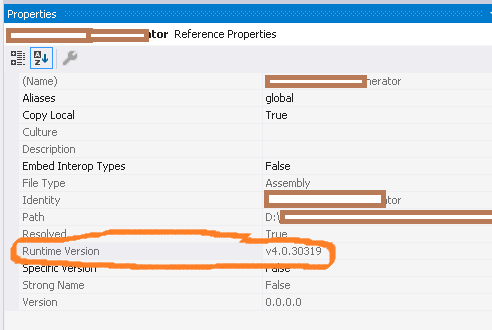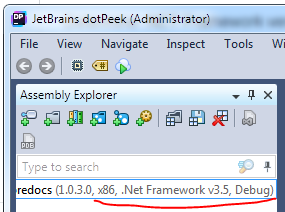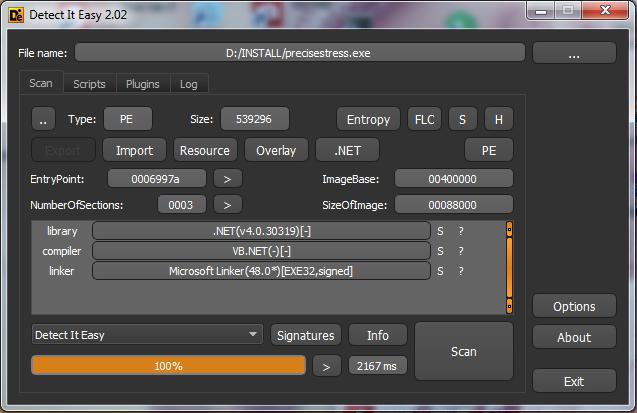I have an old dll that was compiled against the .NET framework and deployed. I am not sure which version of the .NET framework it was compiled against. I am wondering how I can determine which version of the .NET framework this dll was compiled against? I cannot trust the source code because I believe it has been upgraded to Visual Studio 2008 and changed to .NET framework version 3.5.
In PowerShell you can use the following to get the target runtime:
$path = "C:\Some.dll"
[Reflection.Assembly]::ReflectionOnlyLoadFrom($path).ImageRuntimeVersion
I adapted this to PowerShell from Ben Griswold's answer.
If you want to know the target framework version specified in Visual Studio, use:
$path = "C:\Some.dll"
[Reflection.Assembly]::ReflectionOnlyLoadFrom($path).CustomAttributes |
Where-Object {$_.AttributeType.Name -eq "TargetFrameworkAttribute" } |
Select-Object -ExpandProperty ConstructorArguments |
Select-Object -ExpandProperty value
You should get something like
.NETFramework,Version=v4.5.2
ImageRuntimeVersion. But I want the target framework version for which a binary was built for. What could be wrong? –
Backache dotPeek is a great (free) tool to show this information.
If you are having a few issues getting hold of Reflector then this is a good alternative.

You can use ILDASM...
ildasm.exe C:\foo.dll /metadata[=MDHEADER] /text /noil
and check for the 'Metadata section' in the output. It would be something like this:
Metadata section: 0x424a5342, version: 1.1, extra: 0, version len: 12, version: v4.0.30319
The 'version' tag will tell you the .NET Framework version. In the above example it is 4.0.30319
// Metadata section: 0x424a5342, version: 1.1, extra: 0, version len: 12, versio n: v4.0.30319 –
Zwick You have a few options: To get it programmatically, from managed code, use Assembly.ImageRuntimeVersion:
Dim a As Assembly = Reflection.Assembly.ReflectionOnlyLoadFrom("C:\path\assembly.dll")
Dim s As String = a.ImageRuntimeVersion
From the command line, starting in v2.0, ildasm.exe will show it if you double-click on "MANIFEST" and look for "Metadata version". Determining an Image’s CLR Version
Use ILSpy http://ilspy.net/
open source, free, definitely an option since now reflector is paid.
Just simply
var tar = (TargetFrameworkAttribute)Assembly
.LoadFrom("yoursAssembly.dll")
.GetCustomAttributes(typeof(TargetFrameworkAttribute)).First();
GetCustomAttributes does not have a TargetFrameworkAttribute. But ImageRuntimeVersion works fine though, it retrieves the right CLR the binary was built for. I need the target framework version for which it was built. –
Backache Yet another option via Visual Studio, add a reference to the DLL to any project, then right-clicking on the new reference and click Properties, you can see what you are looking for in Runtime version:
The simplest way: just open the .dll in any text editor. Look at one of the last lines:

For .Net 8.0 the string is slightly updated .NETCoreApp,Version=v8.0
Decompile it with ILDASM, and look at the version of mscorlib that is being referenced (should be pretty much right at the top).
If you have dotPeek from JetBrains, you can see it in Assembly Explorer.
I quickly wrote this C# console app to do this:
https://github.com/stuartjsmith/binarydetailer
Simply pass a directory as a parameter and it will do its best to tell you the net framework for each dll and exe in there
"Detect It Easy" also known as DiE is a program for determining types of files. Works with .dll files or other (.exe) files. Absolute free for commercial and non-commercial use.
Using the "read the text contents of the dll" approach:
private static readonly Regex CompiledNetCoreRegex = new Regex(@".NETCoreApp,Version=v[0-9\.]+", RegexOptions.Compiled);
private static readonly Regex CompiledNetFrameworkRegex = new Regex(@".NETFramework,Version=v[0-9\.]+", RegexOptions.Compiled);
// You can define other methods, fields, classes and namespaces here
public string GetTargetFramework(FileInfo dll)
{
string contents = File.ReadAllText(dll.FullName);
Match match = CompiledNetCoreRegex.Match(contents);
if (match.Success)
{
return match.Value;
}
match = CompiledNetFrameworkRegex.Match(contents);
if (match.Success)
{
return match.Value;
}
return "unable to compute target framework";
}
Expanding on the answers here, this can blow up if there is a dependent assembly. If you're lucky and you know where the dependent is (or even luckier, it's in the GAC) then this may help ...
using System.Reflection;
using System.Runtime.Versioning;
// ...
{
AppDomain.CurrentDomain.ReflectionOnlyAssemblyResolve += new ResolveEventHandler(CurrentDomain_ReflectionOnlyAssemblyResolve);
var asm = System.Reflection.Assembly.LoadFrom(@"C:\Codez\My.dll");
var targetFrameAttribute = asm.GetCustomAttributes(true).OfType<TargetFrameworkAttribute>().FirstOrDefault();
targetFrameAttribute.Dump();
}
Assembly CurrentDomain_ReflectionOnlyAssemblyResolve(object sender, ResolveEventArgs args)
{
var name = args.Name;
if (name.StartsWith("Depends"))
return System.Reflection.Assembly.ReflectionOnlyLoadFrom(@"C:\Codez\Depends.dll");
return System.Reflection.Assembly.ReflectionOnlyLoad(args.Name);
}
Reference: https://weblog.west-wind.com/posts/2006/Dec/22/Reflection-on-Problem-Assemblies
If you're on Linux and have mono, I think you can use ikdasm instead of ildasm.exe.
I don't really understand this, so I don't know if it's accurate. But I made a simple test compiling a dll library, changing only <TargetFramework>. Then I ran this on the output (bin) dir:
ikdasm -assemblyref lib.dll
The result is different for each target framework.
net8.0
AssemblyRef Table
1: Version=8.0.0.0
Name=System.Runtime
Flags=0x00000000
Public Key:
0x00000000: B0 3F 5F 7F 11 D5 0A 3A
netstandard2.1
AssemblyRef Table
1: Version=2.1.0.0
Name=netstandard
Flags=0x00000000
Public Key:
0x00000000: CC 7B 13 FF CD 2D DD 51
net4.8
AssemblyRef Table
1: Version=4.0.0.0
Name=mscorlib
Flags=0x00000000
Public Key:
0x00000000: B7 7A 5C 56 19 34 E0 89
This one seems to show only major version, so:
ikdasm -customattr lib.dll | grep System.Runtime.Versioning.TargetFrameworkAttribute
5: Assembly: 1 instance void class [mscorlib]System.Runtime.Versioning.TargetFrameworkAttribute::'.ctor'(System.String) [".NETFramework,Version=v4.8", {FrameworkDisplayName = ""}]
© 2022 - 2024 — McMap. All rights reserved.