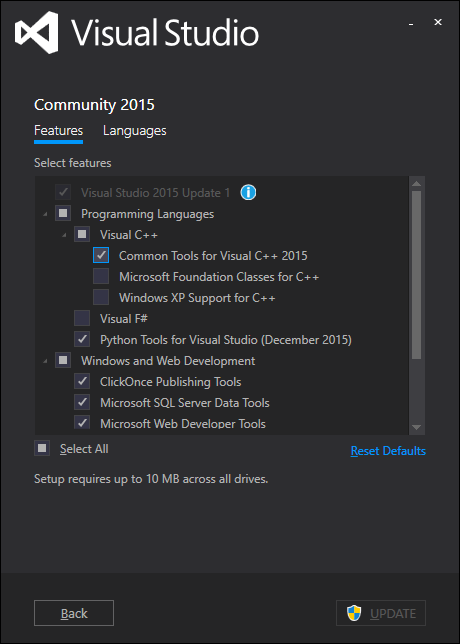I had this problem using Python 3.4.1 on Windows 7 x64, and unfortunately the packages I needed didn't have suitable exe or wheels that I could use. This system requires a few 'workarounds', which are detailed below (and TLDR at bottom).
Using the info in Jaxrtech's answer above, I determined I needed Visual Studio C++ 2010 (sys.version return MSC v.1600), so I installed Visual C++ 2010 Express from the link in his answer, which is http://go.microsoft.com/?linkid=9709949. I installed everything with updates, but as you can read below, this was a mistake. Only the original version of Express should be installed at this time (no updated anything).
vcvarsall.bat was now present, but there was a new error when installing the package, query_vcvarsall raise ValueError(str(list(result.keys())))ValueError: [u'path']. There are other stackoverflow questions with this error, such as Errors while building/installing C module for Python 2.7
I determined from that answer that 2010 Express only installs 32-bit compilers. To get 64-bit (and other) compilers, you need to install Windows 7.1 SDK. See http://msdn.microsoft.com/en-us/windowsserver/bb980924.aspx
This would not install for me though, and the installer returned the error installation failed with return code 5100. I found the solution at the following link: http://support.microsoft.com/kb/2717426. In short, if newer versions of x86 and x64 Microsoft Visual C++ 2010 Redistributable's are installed, they conflict with the ones in SDK installer, and need uninstalling first.
The SDK then installed, but I noticed vcvars64.bat still did not exist in C:\Program Files (x86)\Microsoft Visual Studio 10.0\VC\bin, nor its subfolders. vcvarsall.bat runs the vcvars64 batch file, so without it, the python package still wouldn't install (I forgot the error that was shown at this time).
I then found some instructions here: http://www.cryptohaze.com/wiki/index.php/Windows_7_Build_Setup#Download_VS_2010_and_Windows_SDK_7.1
Following the instructions, I had already installed Express and 7.1 SDK, so installed SDK 7.1 SP1, and did the missing header file fix. I then manually created vcvars64.bat with the content CALL setenv /x64. I will paste all those instructions here, so they don't get lost.
Step 1 is to download Visual Studio Express 2010.
http://www.microsoft.com/visualstudio/en-us/products/2010-editions/express
is a good place to start. Download the installer, and run it
(vc_web.exe). You don't need the SQL 2008 additional download.
You'll also need the Windows SDK (currently 7.1) for the 64-bit
compilers - unless you want to do 32-bit only builds, which are not
fully supported...
http://www.microsoft.com/en-us/download/details.aspx?id=8279 is a good
starting point to download this - you'll want to run winsdk_web.exe
when downloaded!
The default install here is just fine.
Finally, download and install the Windows SDK 7.1 SP1 update:
http://www.microsoft.com/en-us/download/details.aspx?id=4422
And, to fix missing header file, VS2010 SP1.
http://www.microsoft.com/downloads/en/confirmation.aspx?FamilyID=75568aa6-8107-475d-948a-ef22627e57a5
And, bloody hell, fix the missing batch file for VS2010 Express. This
is getting downright absurd.
In C:\Program Files (x86)\Microsoft Visual Studio 10.0\VC\bin\amd64,
create "vcvars64.bat" with the following (you will need to be running
as administrator):
CALL setenv /x64
My python package still did not install (can't recall error). I then found some instructions (copied below) to use the special SDK 7.1 Command Prompt, see: https://mail.python.org/pipermail/distutils-sig/2012-February/018300.html
Never mind this question. Somebody here noticed this item on the menu: Start->All Programs->Microsoft Windows SDK v7.1 ->Windows SDK 7.1 Command Prompt
This runs a batch job that appears to set up a working environment for the compiler. From that prompt, you can type "setup.py build" or "setup.py install".
I opened the Windows SDK 7.1 Command Prompt as instructed, and used it to run easy_install on the python package. And at last, success!
TLDR;
- Install Visual Studio Express 2010 (preferably without updated redistributables or SQL server).
- Install Windows 7.1 SDK
- Instal SDK 7.1 SP1 update, and VS2010 SP1 header file fix (this step may not be required).
- Manually create
C:\Program Files (x86)\Microsoft Visual Studio 10.0\VC\bin\amd64\vcvars64.bat with content CALL setenv /x64
- Start->All Programs->Microsoft Windows SDK v7.1 ->Windows SDK 7.1 Command Prompt to open special x64 command prompt, which can then be used with python/easy_install/pip/etc (including those in virtual_envs).