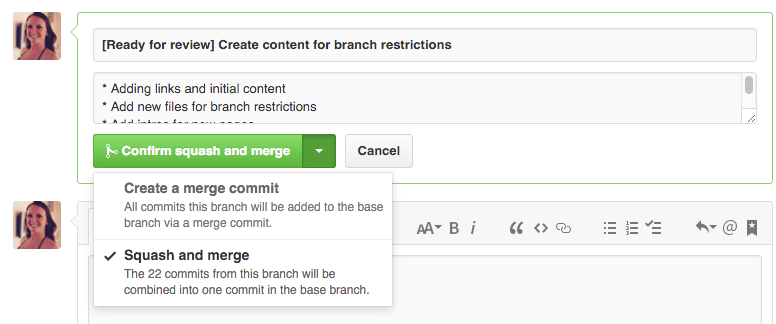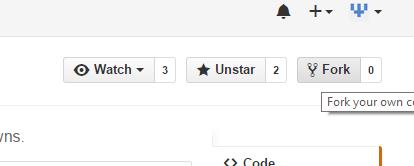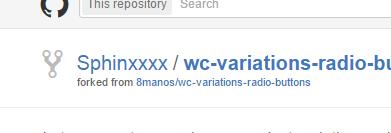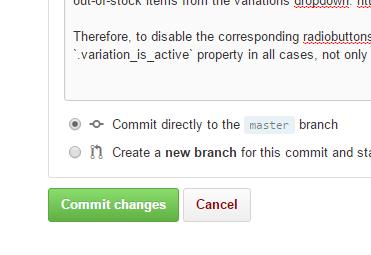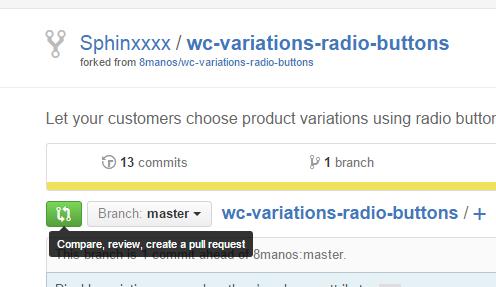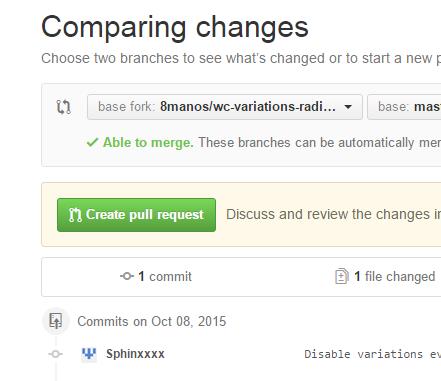How do I create and/or send a pull request to another repository hosted on GitHub?
To learn how to make a pull request I just followed two separate help pages on Github (linked below as bullet points). The following command line commands are for Part 1. Part 2, the actual pull request, is done entirely on Github's website.
$ git clone https://github.com/tim-peterson/dwolla-php.git
$ cd dwolla-php
$ git remote add upstream https://github.com/Dwolla/dwolla-php.git
$ git fetch upstream
// make your changes to this newly cloned, local repo
$ git add .
$ git commit -m '1st commit to dwolla'
$ git push origin master
Part 1: fork someone's repo: https://help.github.com/articles/fork-a-repo
- click the 'fork' button on the repo you want to contribute to, in this case: Dwolla's PHP repo (Dwolla/dwolla-php)
- get the URL for your newly created fork, in this case: https://github.com/tim-peterson/dwolla-php.git (tim-peterson/dwolla-php)
- type the
git clone->cd dwolla-php->git remote->git fetchsequence above to clone your fork somewhere in your computer (i.e., "copy/paste" it to, in this case:third_party TimPeterson$) and sync it with the master repo (Dwolla/dwolla-php) - make your changes to your local repo
- type the
git add->git commit->git pushsequence above to push your changes to the remote repo, i.e., your fork on Github (tim-peterson/dwolla-php)
Part 2: make pull-request: https://help.github.com/articles/using-pull-requests
- go to your fork's webpage on Github (https://github.com/tim-peterson/dwolla-php)
- click 'pull-request' button
- give pull-request a name, fill in details of what changes you made, click submit button.
- you're done!!
Tims-MacBook-Pro:third_party TimPeterson$ because this is a beginner's tutorial and those prompts help orientate the user. –
Peculiar git fetch upstream, don't you need to merge upstream changes with your local copy, using git checkout master then git merge upstream/master? –
Kuwait git push upstream master and not git push origin master. –
Turbinal (In addition to the official "GitHub Help 'Using pull requests' page",
see also "Forking vs. Branching in GitHub", "What is the difference between origin and upstream in GitHub")
Couple tips on pull-requests:
Assuming that you have first forked a repo, here is what you should do in that fork that you own:
- create a branch: isolate your modifications in a branch. Don't create a pull request from
master, where you could be tempted to accumulate and mix several modifications at once. - rebase that branch: even if you already did a pull request from that branch, rebasing it on top of
origin/master(making sure your patch is still working) will update the pull request automagically (no need to click on anything) - update that branch: if your pull request is rejected, you simply can add new commits, and/or redo your history completely: it will activate your existing pull request again.
- "focus" that branch: i.e., make its topic "tight", don't modify thousands of class and the all app, only add or fix a well-defined feature, keeping the changes small.
- delete that branch: once accepted, you can safely delete that branch on your fork (and
git remote prune origin). The GitHub GUI will propose for you to delete your branch in your pull-request page.
Note: to write the Pull-Request itself, see "How to write the perfect pull request" (January 2015, GitHub)
March 2016: New PR merge button option: see "Github squash commits from web interface on pull request after review comments?".
The maintainer of the repo can choose to merge --squash those PR commits.
After a Pull Request
Regarding the last point, since April, 10th 2013, "Redesigned merge button", the branch is deleted for you:

Deleting branches after you merge has also been simplified.
Instead of confirming the delete with an extra step, we immediately remove the branch when you delete it and provide a convenient link to restore the branch in the event you need it again.
That confirms the best practice of deleting the branch after merging a pull request.
pull-request vs. request-pull
pull request isn't an official "git" term.
Git uses therequest-pull(!) command to build a request for merging:
It "summarizes the changes between two commits to the standard output, and includes the given URL in the generated summary."
Github launches its own version on day one (February 2008), but redesigned that feature in May 2010, stating that:Pull Request = Compare View + Issues + Commit comments
e-notes for "reposotory" (sic)
<humour>
That (pull request) isn't even defined properly by GitHub!
Fortunately, a true business news organization would know, and there is an e-note in order to replace pull-replace by 'e-note':

So if your reposotory needs a e-note... ask Fox Business. They are in the know.
</humour>
branch vs. master decision seems like a critical one for taking my/Github's answer from a theoretical solution to something that one would actually use. –
Peculiar rebase is what makes sure that anything I commit to my branch updates the pull request on GitHub, right? Do I have to do that again if the original repo recieves commits? (Also, again, what does the rebase command look like?) Thanks for the explanation. –
Microfilm fetch/merge/rebase), or is git pull --rebase equivalent? (or is it git pull --rebase upstream/master?) –
Microfilm git pull --rebase upstream/master is fine indeed. –
Haugh https://github.com/MyUser/MyProject/tree/MyBranch but never see any "rebase" or "merge", etc. navigating. –
Implant To learn how to make a pull request I just followed two separate help pages on Github (linked below as bullet points). The following command line commands are for Part 1. Part 2, the actual pull request, is done entirely on Github's website.
$ git clone https://github.com/tim-peterson/dwolla-php.git
$ cd dwolla-php
$ git remote add upstream https://github.com/Dwolla/dwolla-php.git
$ git fetch upstream
// make your changes to this newly cloned, local repo
$ git add .
$ git commit -m '1st commit to dwolla'
$ git push origin master
Part 1: fork someone's repo: https://help.github.com/articles/fork-a-repo
- click the 'fork' button on the repo you want to contribute to, in this case: Dwolla's PHP repo (Dwolla/dwolla-php)
- get the URL for your newly created fork, in this case: https://github.com/tim-peterson/dwolla-php.git (tim-peterson/dwolla-php)
- type the
git clone->cd dwolla-php->git remote->git fetchsequence above to clone your fork somewhere in your computer (i.e., "copy/paste" it to, in this case:third_party TimPeterson$) and sync it with the master repo (Dwolla/dwolla-php) - make your changes to your local repo
- type the
git add->git commit->git pushsequence above to push your changes to the remote repo, i.e., your fork on Github (tim-peterson/dwolla-php)
Part 2: make pull-request: https://help.github.com/articles/using-pull-requests
- go to your fork's webpage on Github (https://github.com/tim-peterson/dwolla-php)
- click 'pull-request' button
- give pull-request a name, fill in details of what changes you made, click submit button.
- you're done!!
Tims-MacBook-Pro:third_party TimPeterson$ because this is a beginner's tutorial and those prompts help orientate the user. –
Peculiar git fetch upstream, don't you need to merge upstream changes with your local copy, using git checkout master then git merge upstream/master? –
Kuwait git push upstream master and not git push origin master. –
Turbinal In order to make a pull request you need to do the following steps:
- Fork a repository (to which you want to make a pull request). Just click the fork button the the repository page and you will have a separate github repository preceded with your github username.
- Clone the repository to your local machine. The Github software that you installed on your local machine can do this for you. Click the clone button beside the repository name.
- Make local changes/commits to the files
- sync the changes
- go to your github forked repository and click the "Compare & Review" green button besides the branch button. (The button has icon - no text)
- A new page will open showing your changes and then click the pull request link, that will send the request to the original owner of the repository you forked.
It took me a while to figure this, hope this will help someone.
For those of us who have a github.com account, but only get a nasty error message when we type "git" into the command-line, here's how to do it all in your browser :)
- Same as Tim and Farhan wrote: Fork your own copy of the project:
![Step 1: Fork]()
- After a few seconds, you'll be redirected to your own forked copy of the project:
![Step 2]()
- Navigate to the file(s) you need to change and click "Edit this file" in the toolbar:
![Step 3: Edit a file]()
- After editing, write a few words describing the changes and then "Commit changes", just as well to the master branch (since this is only your own copy and not the "main" project).
![Step 4: Commit changes]()
- Repeat steps 3 and 4 for all files you need to edit, and then go back to the root of your copy of the project. There, click the green "Compare, review..." button:
![Step 5: Start submit]()
- Finally, click "Create pull request" ..and then "Create pull request" again after you've double-checked your request's heading and description:
![enter image description here]()
I've started a project to help people making their first GitHub pull request. You can do the hands-on tutorial to make your first PR here
The workflow is simple as
- Fork the repo in github
- Get clone url by clicking on clone repo button
- Go to terminal and run
git clone <clone url you copied earlier> - Make a branch for changes you're makeing
git checkout -b branch-name - Make necessary changes
- Commit your changes
git commit - Push your changes to your fork on GitHub
git push origin branch-name - Go to your fork on GitHub to see a
Compare and pull requestbutton - Click on it and give necessary details
I followed tim peterson's instructions but I created a local branch for my changes. However, after pushing I was not seeing the new branch in GitHub. The solution was to add -u to the push command:
git push -u origin <branch>
tim-peterson the 2nd is Dwolla –
Peculiar I wrote a bash program that does all the work of setting up a PR branch for you. It performs forking if needed, syncing with the upstream, setting up upstream remote, etc. and you just need to commit your modifications, push and submit a PR.
Here is how you run it:
github-make-pr-branch ssh your-github-username orig_repo_user orig_repo_name new-feature
You will find the program here and its repository also includes a step-by-step guide to performing the same process manually if you'd like to understand how it works, and also extra information on how to keep your feature branch up-to-date with the upstream master and other useful tidbits.
The Simplest GitHub Pull Request is from the web interface without using git.
- Register a GitHub account, login then go to the page in the repository you want to change.
Click the pencil icon,
![]()
search for text near the location, make any edits you want then preview them to confirm. Give the proposed change a description up to 50 characters and optionally an extended description then click the Propose file Change button.
If you're reading this you won't have write access to the repository (project folders) so GitHub will create a copy of the repository (actually a branch) in your account. Click the Create pull request button.
- Give the Pull Request a description and add any comments then click Create pull request button.
The best way in 2023 is clearly to use the GitHub VS Code extension, and you don't have to think about this anymore.
It leads you right through the steps from cloning your fork to creating the pull request.
© 2022 - 2024 — McMap. All rights reserved.