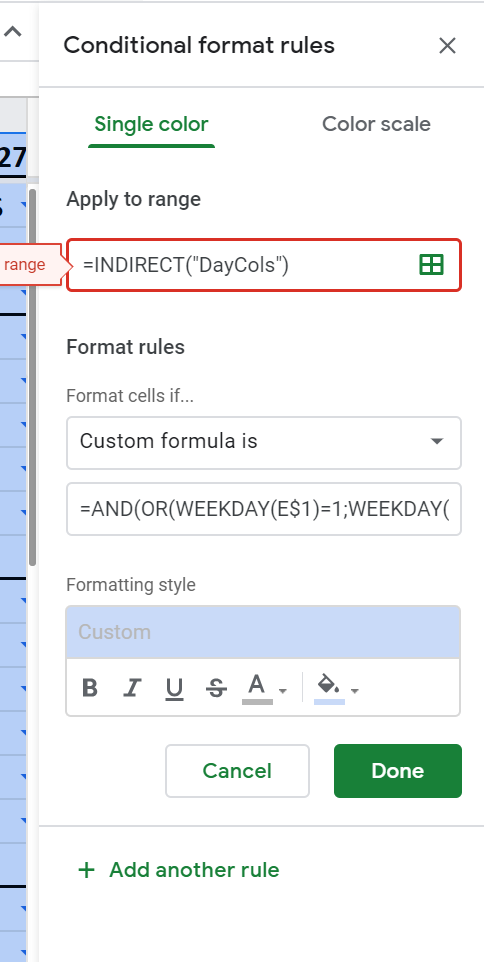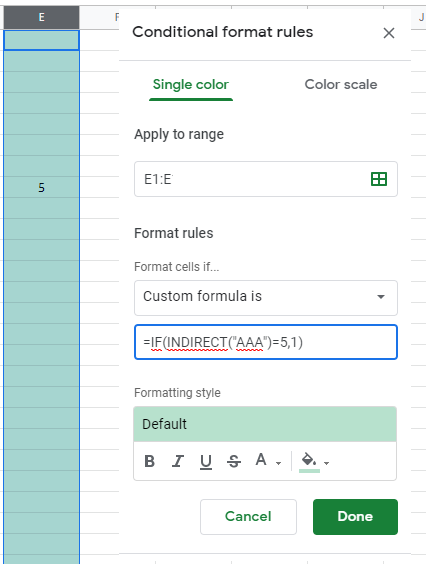For custom formulas in Sheets conditional formatting, the formula usually accesses a column value in the first row of the format range. Named range values can be used in custom formulas using INDIRECT function.
example from my case ... a list of "brackets" in a tournament. Bracket rows are coloured depending on what bracket the row is for (e.g. brackets 1-10), that value is in the E column.
The formula specifies the appropriate column in the first row of the range (row is relative as conditional formatting iterates over the range). Since my range is B2:G1005, the formula references cell $E2 (the bracket ID) and compares it to the bracket id stored in a named-range location (BID_1), so custom formula is:
=$E2=INDIRECT("BID_1")
(if bracket matches the ID assigned to bracket 1 -- colour the cells grey with bolded black text).
Screenshot of conditional formatting using a named range