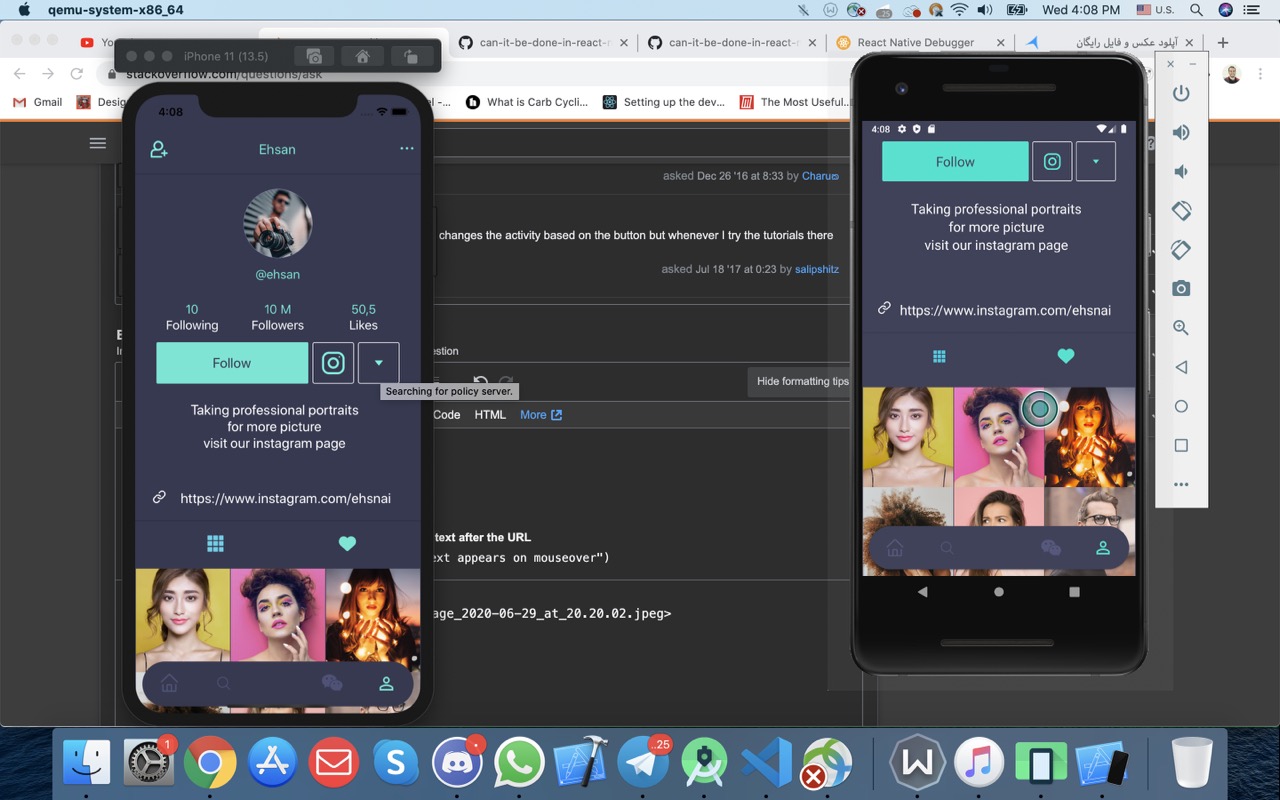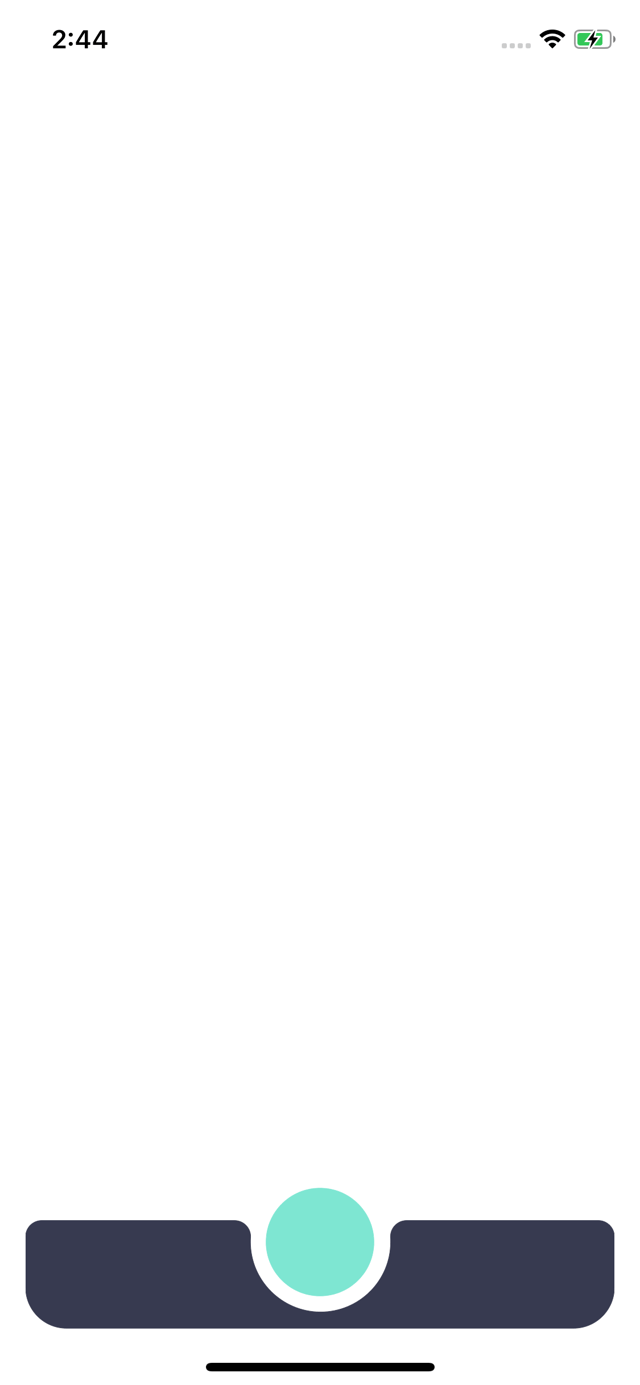How can I achieve this in react native?
So far I have this and I want to implement the middle curve. I don't know to either handle it with a transparent view or switch to SVG completely
and this the tabBar component
/* eslint-disable react/prop-types */
import React, { Component } from 'react'
import { TouchableOpacity, Text, StyleSheet, View } from 'react-native'
import { Colors } from 'App/Theme'
export default class TabBar extends Component {
render() {
let {
renderIcon,
getLabelText,
activeTintColor,
inactiveTintColor,
onTabPress,
onTabLongPress,
getAccessibilityLabel,
navigation,
showLabel,
} = this.props
let { routes, index: activeRouteIndex } = navigation.state
return (
<View style={styles.tabBar}>
{routes.map((route, routeIndex) => {
let isRouteActive = routeIndex === activeRouteIndex
let tintColor = isRouteActive ? activeTintColor : inactiveTintColor
return (
<TouchableOpacity
key={routeIndex}
style={styles.tab}
onPress={() => {
onTabPress({ route })
}}
onLongPress={() => {
onTabLongPress({ route })
}}
accessibilityLabel={getAccessibilityLabel({ route })}
>
{renderIcon({ route, focused: isRouteActive, tintColor })}
{showLabel ? <Text>{getLabelText({ route })}</Text> : null}
</TouchableOpacity>
)
})}
</View>
)
}
}
const styles = StyleSheet.create({
tab: {
alignItems: 'center',
flex: 1,
justifyContent: 'center',
},
tabBar: {
alignSelf: 'center',
backgroundColor: Colors.primary,
borderRadius: 50,
bottom: 10,
elevation: 2,
flexDirection: 'row',
height: 65,
position: 'absolute',
width: '95%',
},
infinity: {
width: 80,
height: 100,
},
infinityBefore: {
position: 'absolute',
top: 0,
left: 0,
width: 0,
height: 0,
borderWidth: 20,
borderColor: 'red',
borderStyle: 'solid',
borderTopLeftRadius: 50,
borderTopRightRadius: 50,
borderBottomRightRadius: 50,
borderBottomLeftRadius: 0,
transform: [{ rotate: '-135deg' }],
},
infinityAfter: {
position: 'absolute',
top: 0,
right: 0,
width: 0,
height: 0,
borderWidth: 20,
borderColor: 'red',
borderStyle: 'solid',
borderTopLeftRadius: 50,
borderTopRightRadius: 0,
borderBottomRightRadius: 50,
borderBottomLeftRadius: 50,
transform: [{ rotate: '-135deg' }],
},
})