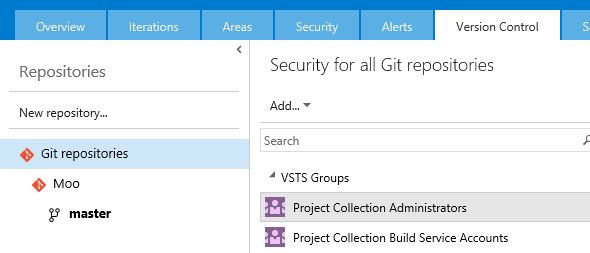I am trying to migrate a TFVC project to Visual Studio Online git repository using git-tfs. Everything works fine for the migration however now whenever I try to sync using Visual Studio 2015 I get this error.
Error encountered while pushing to the remote repository: report-status: protocol error
Even though VS reports this error everything is pushed correctly to the remote repo. If I use the command line or Git Extensions instead of VS I get no error of any kind.
I also get a lot of strange behavior when trying to create branches. It works fine outside of VS. Using VS to branch doesn't work until I first create a branch outside of VS.
Has anybody run into this issue?