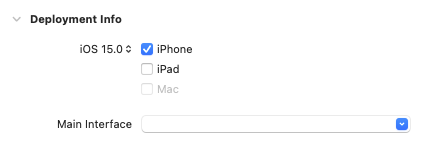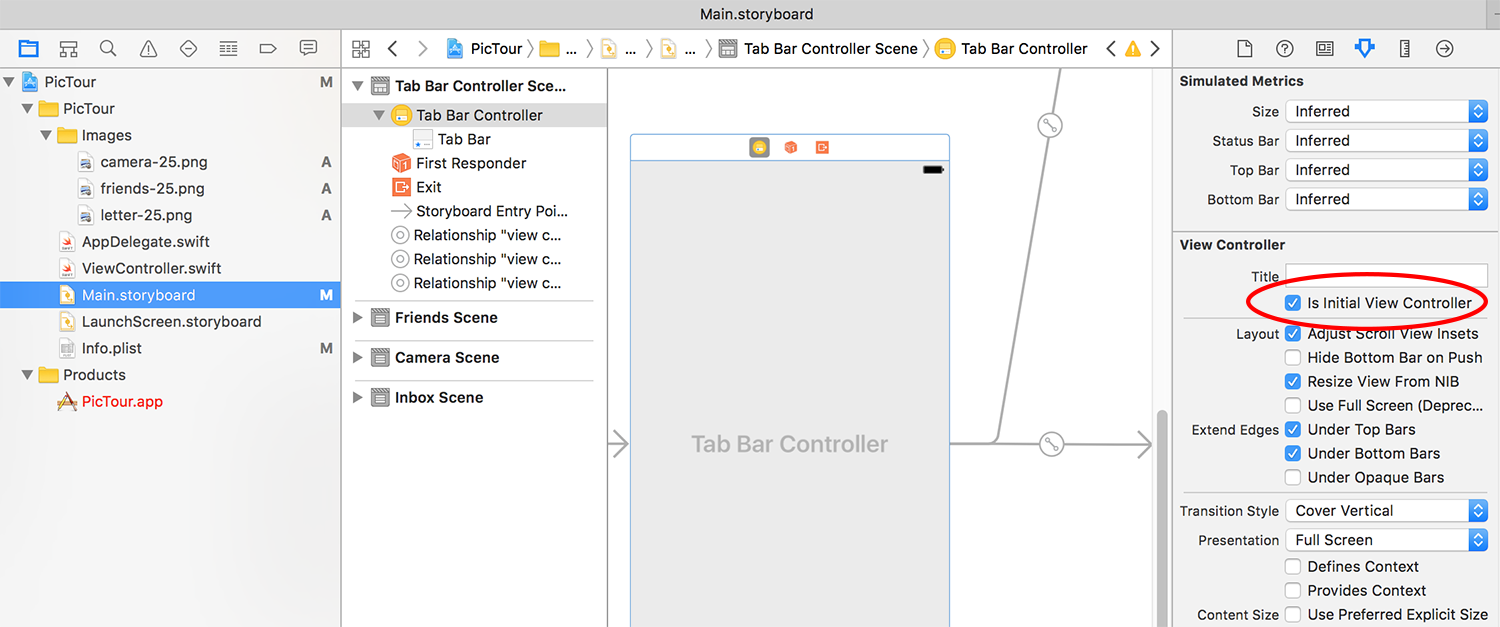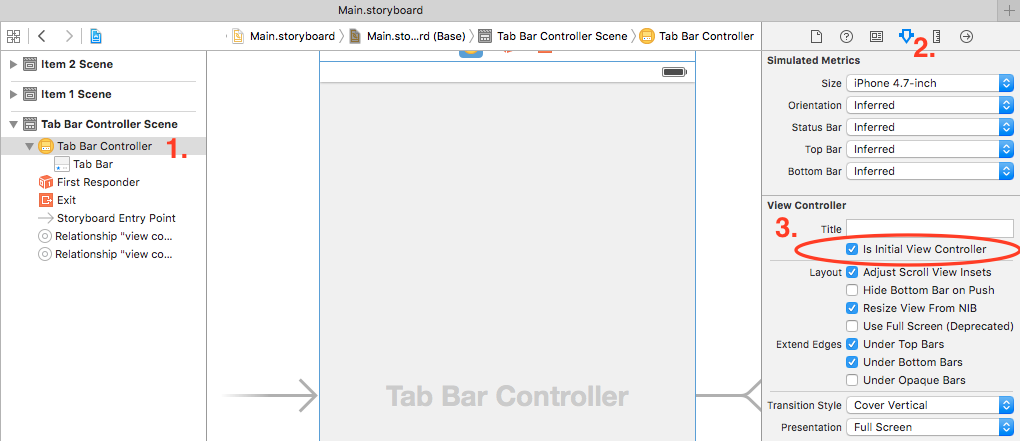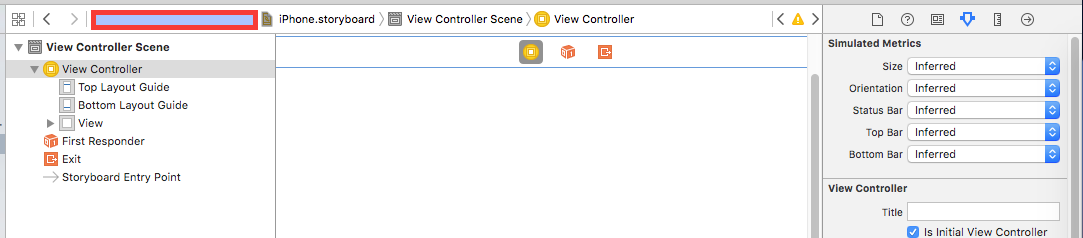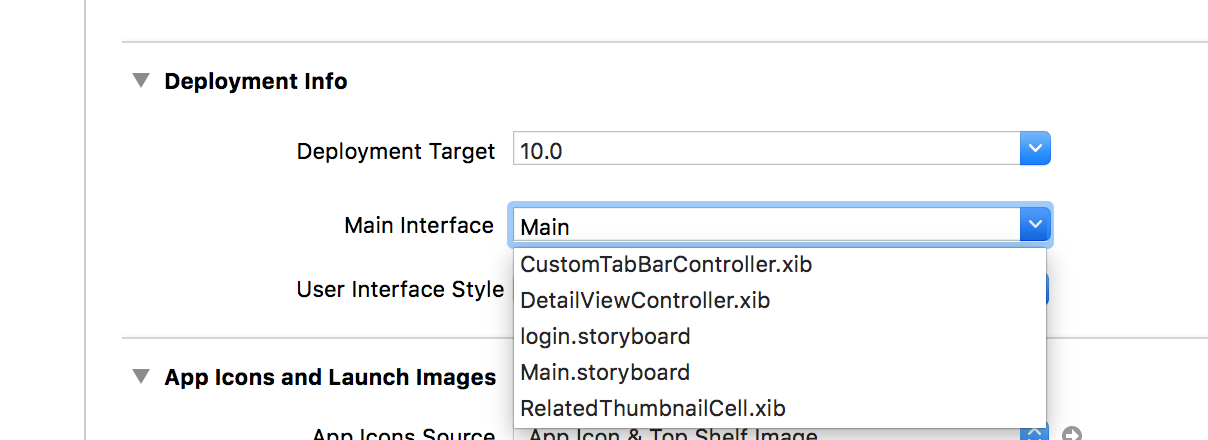I am using Xcode in a newly created app and when I run the project it does not show in the iOS Simulator and I get the following message:
Failed to instantiate the default view controller for UIMainStoryboardFile 'Main' - perhaps the designated entry point is not set?
I've Googled about it of course and everybody points out that this is happening because Xcode does not know yet which view controller is the initial one. But the weird thing is that I created the app as a page based (also tried single-view and tabbed app options) app and Xcode already had defined a Storyboard for it.
Also, when I go to the main interface option of the project the storyboard (named "Main" by Xcode itself) is set, and in the Storyboard, my view controller is set as the "Initial View Controller"

What is wrong?