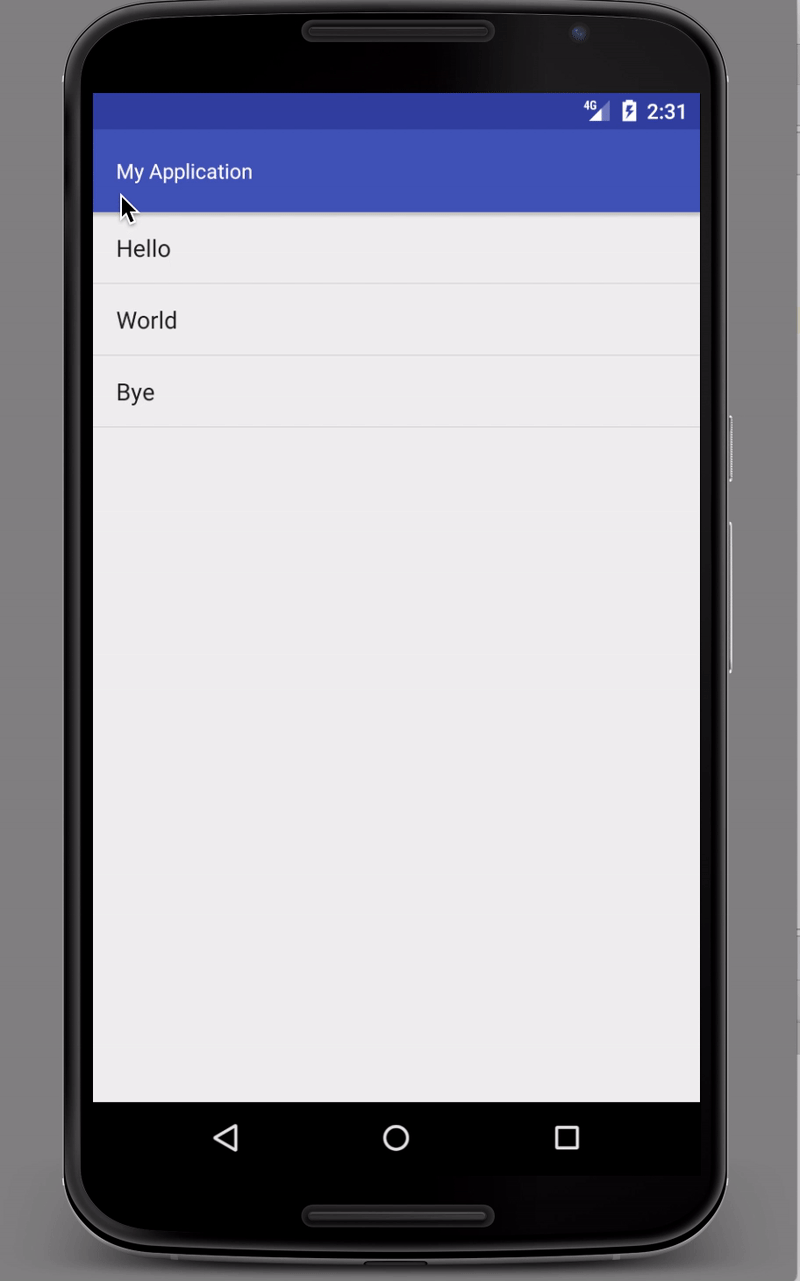EDIT Added the ProgressBar inside the AppBarLayout.
You need to wrap the ReyclerView with a SwipeRefreshLayout like you said and also add a ProgressBar into a custom ToolBar:
activity_main.xml
<?xml version="1.0" encoding="utf-8"?>
<android.support.design.widget.CoordinatorLayout xmlns:android="http://schemas.android.com/apk/res/android"
xmlns:app="http://schemas.android.com/apk/res-auto"
xmlns:tools="http://schemas.android.com/tools"
android:layout_width="match_parent"
android:layout_height="match_parent"
tools:context="com.example.myapplication.MainActivity">
<android.support.design.widget.AppBarLayout
android:layout_width="match_parent"
android:layout_height="wrap_content"
android:theme="@style/AppTheme.AppBarOverlay">
<android.support.v7.widget.Toolbar
android:id="@+id/toolbar"
android:layout_width="match_parent"
android:layout_height="?attr/actionBarSize"
android:background="?attr/colorPrimary"
app:popupTheme="@style/AppTheme.PopupOverlay">
<LinearLayout
android:layout_width="match_parent"
android:layout_height="match_parent"
android:gravity="center">
<TextView
android:layout_width="0dp"
android:layout_height="match_parent"
android:layout_gravity="start"
android:layout_weight="1"
android:gravity="start|center"
android:text="@string/app_name"
android:textColor="@android:color/white" />
<ProgressBar
android:id="@+id/a_main_progress"
android:layout_width="24dp"
android:layout_height="24dp"
android:layout_marginEnd="10dp"
android:layout_marginRight="10dp"
android:visibility="invisible" />
</LinearLayout>
</android.support.v7.widget.Toolbar>
</android.support.design.widget.AppBarLayout>
<android.support.v4.widget.SwipeRefreshLayout
android:id="@+id/a_main_swipe"
android:layout_width="match_parent"
android:layout_height="match_parent"
app:layout_behavior="@string/appbar_scrolling_view_behavior">
<android.support.v7.widget.RecyclerView
android:id="@+id/a_main_recycler"
android:layout_width="match_parent"
android:layout_height="match_parent">
</android.support.v7.widget.RecyclerView>
</android.support.v4.widget.SwipeRefreshLayout>
</android.support.design.widget.CoordinatorLayout>
You will also need to set the listener in your MainActivity:
MainActivity.java
public class MainActivity extends AppCompatActivity {
private SwipeRefreshLayout swipeRefreshLayout;
private ProgressBar progressBar;
@Override
protected void onCreate(Bundle savedInstanceState) {
super.onCreate(savedInstanceState);
setContentView(R.layout.activity_main);
Toolbar toolbar = (Toolbar) findViewById(R.id.toolbar);
setSupportActionBar(toolbar);
swipeRefreshLayout = (SwipeRefreshLayout) findViewById(R.id.a_main_swipe);
progressBar = (ProgressBar) findViewById(R.id.a_main_progress);
swipeRefreshLayout.setOnRefreshListener(new SwipeRefreshLayout.OnRefreshListener() {
@Override
public void onRefresh() {
progressBar.setVisibility(View.VISIBLE);
Handler handler = new Handler();
handler.postDelayed(new Runnable() {
@Override
public void run() {
// Simulates a long running task (updating data)
swipeRefreshLayout.setRefreshing(false);
progressBar.setVisibility(View.INVISIBLE);
}
}, 2000);
}
});
MainAdapter mainAdapter = new MainAdapter(Arrays.asList("Hello", "World", "Bye"));
RecyclerView recyclerView = (RecyclerView) findViewById(R.id.a_main_recycler);
recyclerView.setAdapter(mainAdapter);
recyclerView.setLayoutManager(new LinearLayoutManager(this));
recyclerView.addItemDecoration(new DividerItemDecoration(this, DividerItemDecoration.VERTICAL));
}
}
This is a simple adapter code if you needed it too:
MainAdapter.java
public class MainAdapter extends RecyclerView.Adapter<MainAdapter.ViewHolder> {
private List<String> strings;
public MainAdapter(List<String> strings) {
this.strings = strings;
}
@Override
public ViewHolder onCreateViewHolder(ViewGroup parent, int viewType) {
LayoutInflater layoutInflater = LayoutInflater.from(parent.getContext());
View view = layoutInflater.inflate(android.R.layout.simple_list_item_1, parent, false);
return new ViewHolder(view);
}
@Override
public void onBindViewHolder(ViewHolder holder, int position) {
holder.bind(strings.get(position));
}
@Override
public int getItemCount() {
return strings != null ? strings.size() : 0;
}
public static class ViewHolder extends RecyclerView.ViewHolder {
private final TextView textView;
public ViewHolder(View itemView) {
super(itemView);
textView = (TextView) itemView.findViewById(android.R.id.text1);
}
public void bind(String s) {
textView.setText(s);
}
}
}
This is the updated Result:
![Result ProgressBar]()