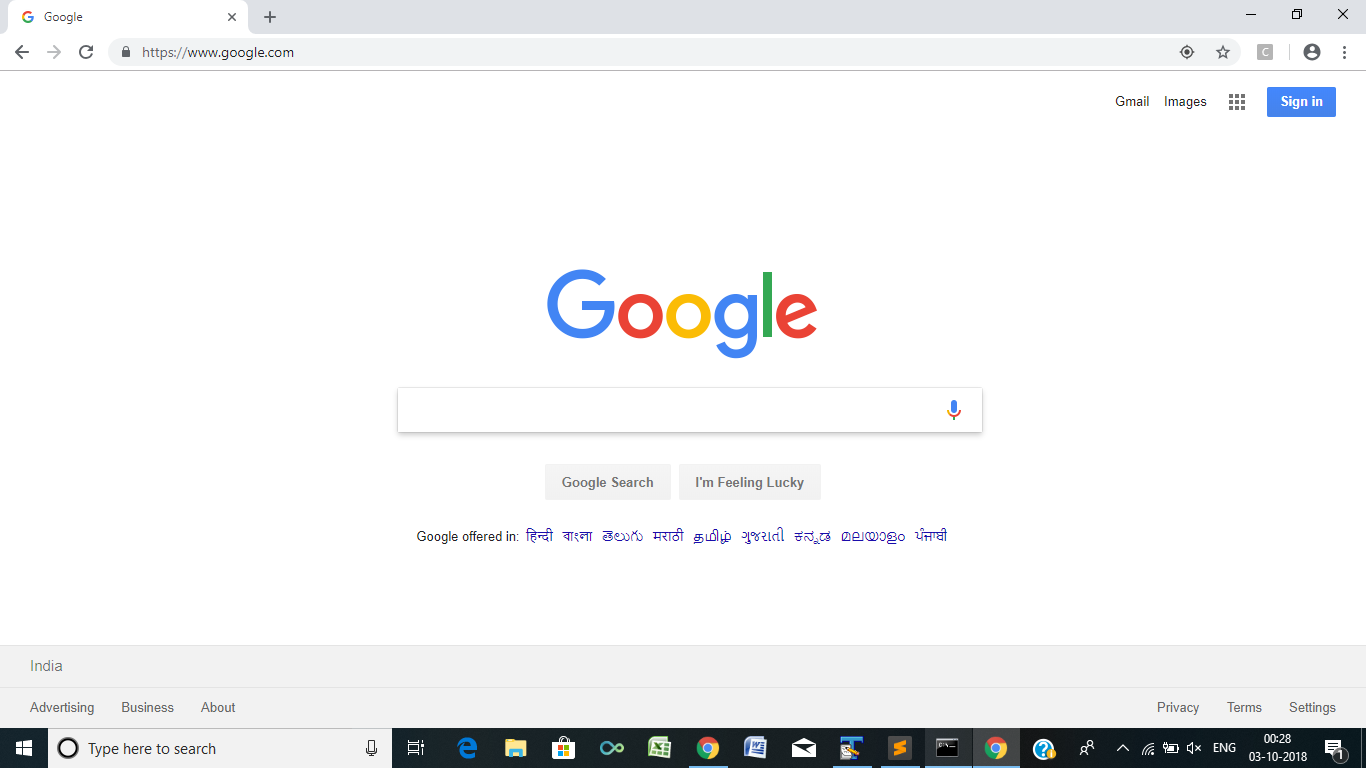Been searching for a while and tried all the solutions present but none appear to be working. I created a "slide show" that will first log in, then alternate between tabs. All of that is working but i cannot get rid of the
"Chrome is being controlled by automated test software" bar. Any advise?
Code
from selenium import webdriver
from selenium.webdriver.common.by import By
from selenium.webdriver.support.ui import WebDriverWait
from selenium.webdriver.support import expected_conditions as EC
usernameStr = 'test'
passwordStr = 'test'
browser = webdriver.Chrome()
#first tab
browser.get(('www.testwebsite.com?'))
# fill in username and hit the next button
username = browser.find_element_by_id('username')
username.send_keys(usernameStr)
password = WebDriverWait(browser, 10).until(
EC.presence_of_element_located((By.ID, 'password')))
password.send_keys(passwordStr)
nextButton = browser.find_element_by_class_name('emp-submit')
nextButton.click()
#second tab
browser.execute_script("window.open('about:blank', 'tab2');")
browser.switch_to.window("tab2")
browser.get('www.testwebsite.com')