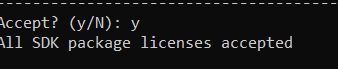my flutter doctor -v result:
[√] Flutter (Channel stable, v1.0.0, on Microsoft Windows [Version 10.0.17134.472], locale fa-IR)
• Flutter version 1.0.0 at C:\Android\flutter
• Framework revision 5391447fae (6 weeks ago), 2018-11-29 19:41:26 -0800
• Engine revision 7375a0f414
• Dart version 2.1.0 (build 2.1.0-dev.9.4 f9ebf21297)
[!] Android toolchain - develop for Android devices (Android SDK 27.0.3)
• Android SDK at c:\Android\android-sdk
• Android NDK location not configured (optional; useful for native profiling support)
• Platform android-28, build-tools 27.0.3
• ANDROID_HOME = C:\Android\android-sdk
• Java binary at: C:\Program Files\Android\Android Studio\jre\bin\java
• Java version OpenJDK Runtime Environment (build 1.8.0_152-release-1024-b02)
X Android license status unknown.
[√] Android Studio (version 3.1)
• Android Studio at C:\Program Files\Android\Android Studio
• Flutter plugin version 29.0.1
• Dart plugin version 173.4700
• Java version OpenJDK Runtime Environment (build 1.8.0_152-release-1024-b02)
[√] Connected device (1 available)
• HUAWEI CUN U29 • CCMBBCB6C0153603 • android-arm • Android 5.1 (API 22)
and when run:
flutter doctor --android-licenses
get me this result:
A newer version of the Android SDK is required. To update, run:
c:\Android\android-sdk\tools\bin\sdkmanager --update
and when update sdkmanager show this error to me:
Exception in thread "main" java.lang.NoSuchFieldError: FN_AAPT2
at com.android.sdklib.BuildToolInfo.<init>(BuildToolInfo.java:362)
How can i solve this challenge?