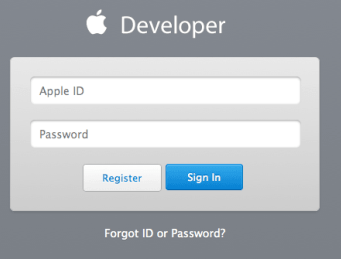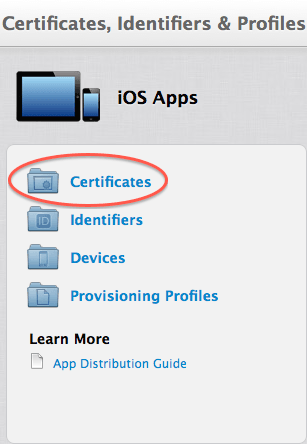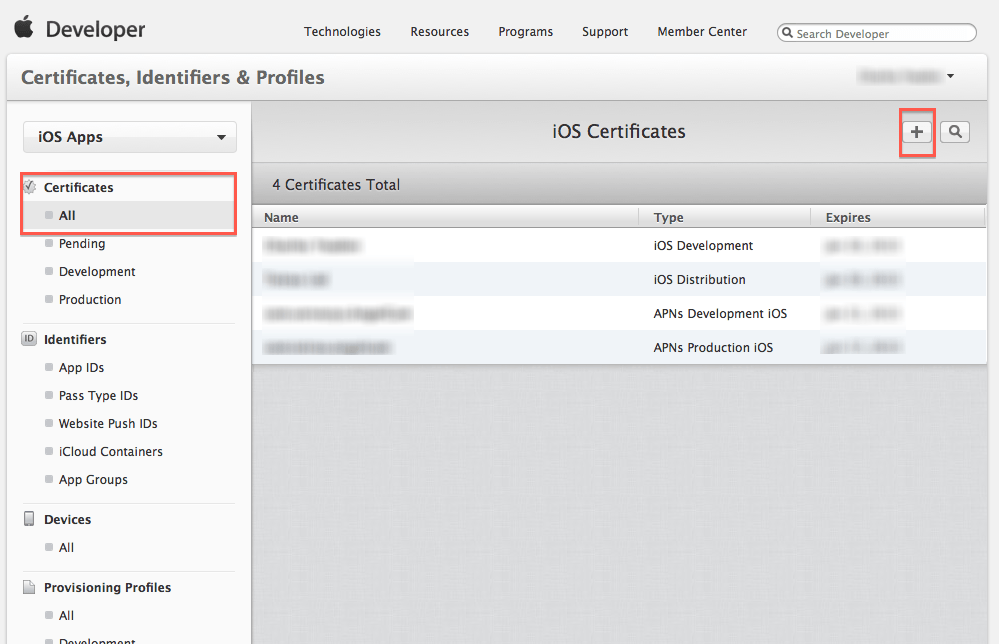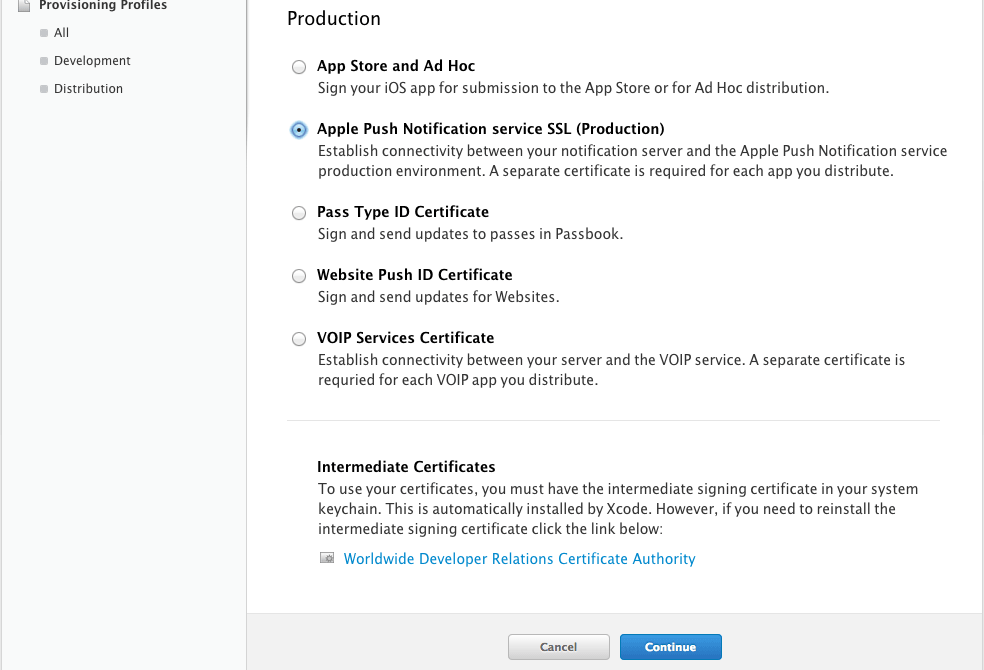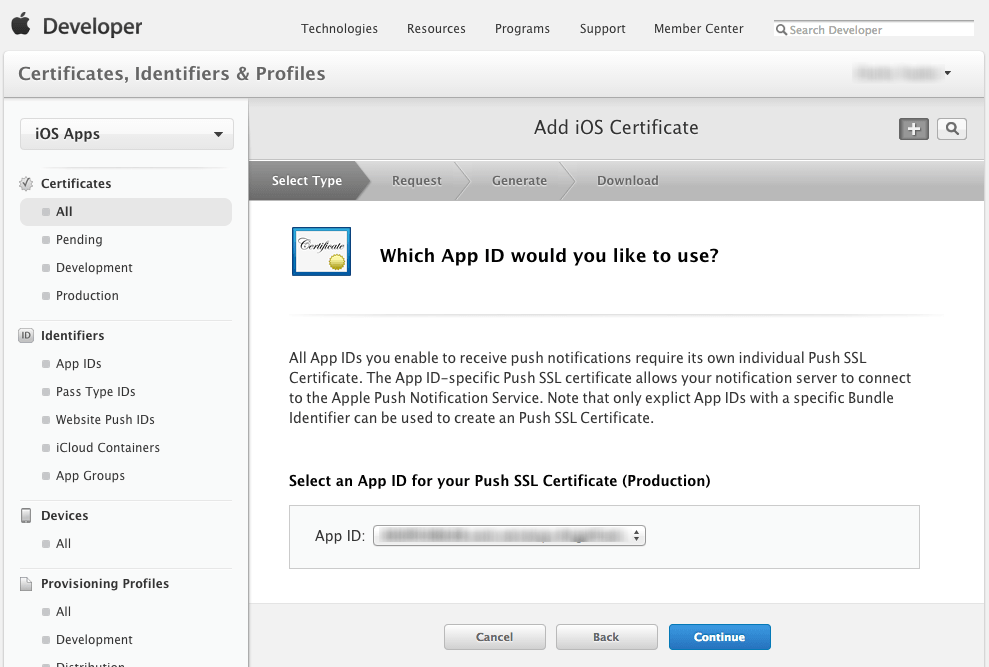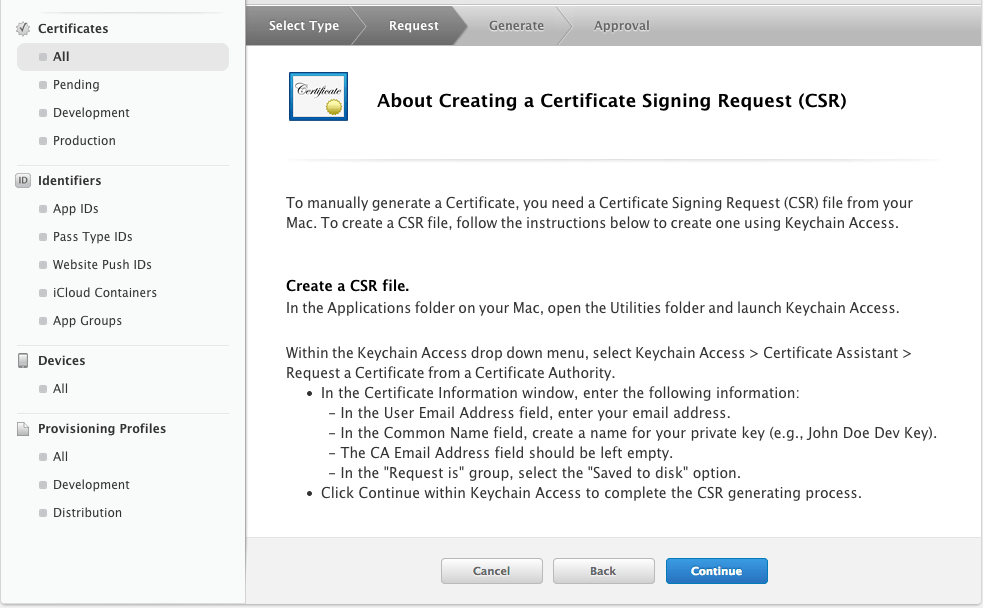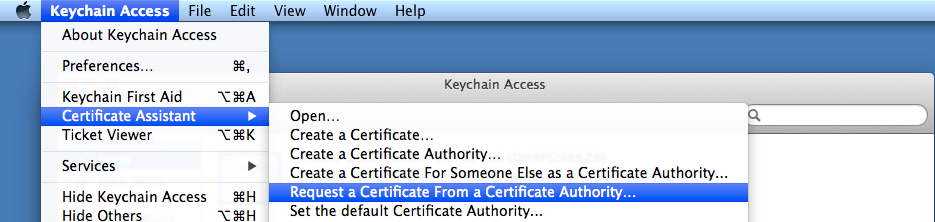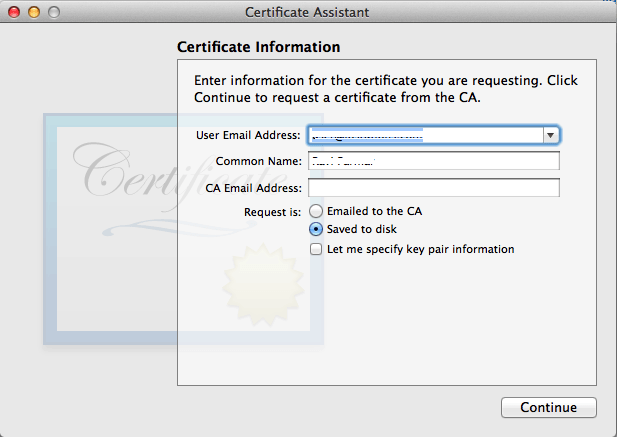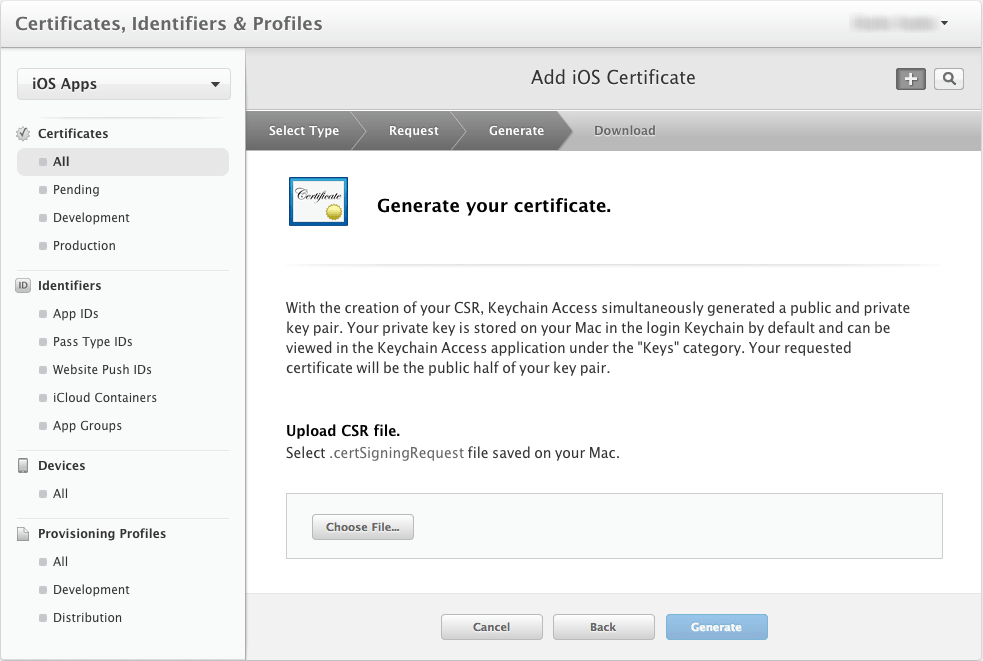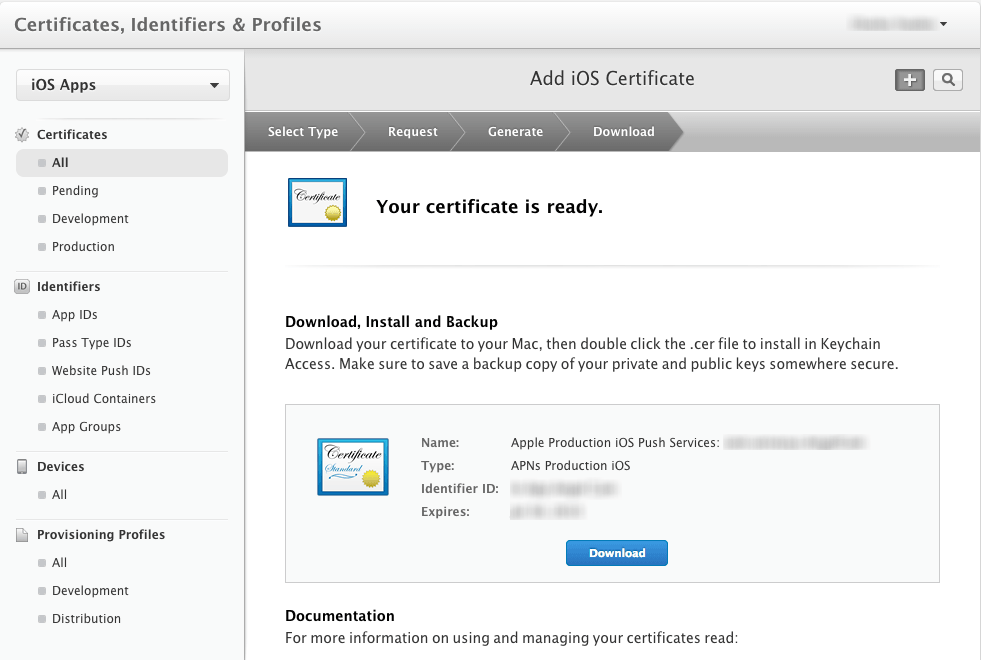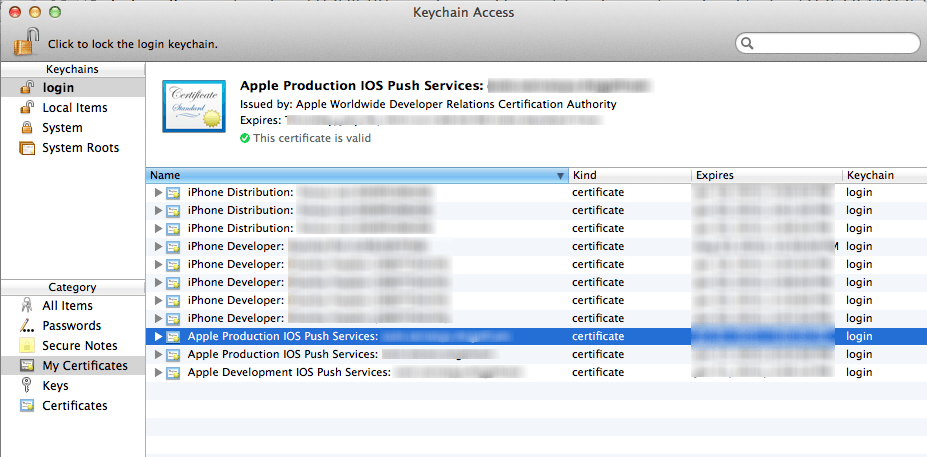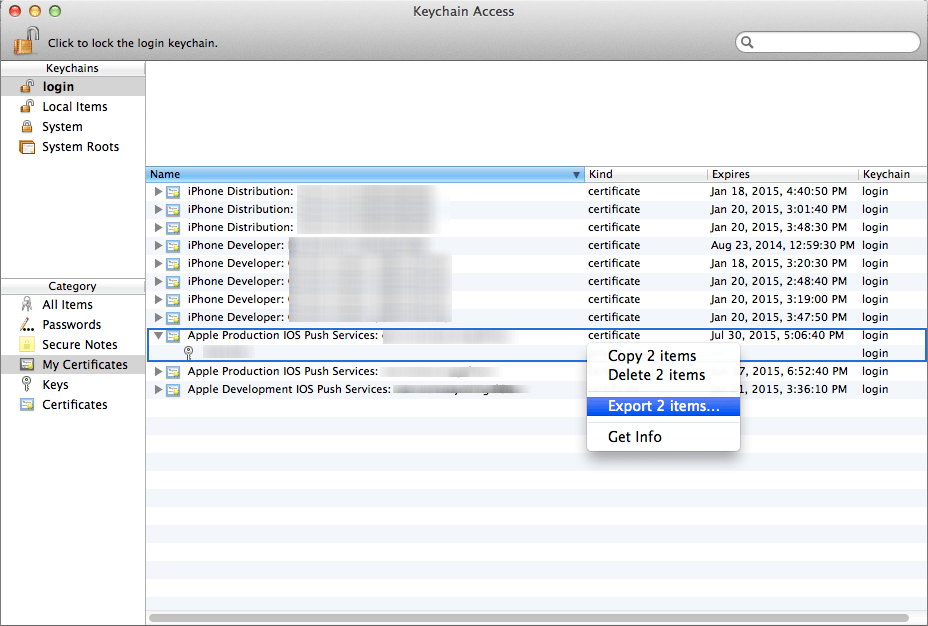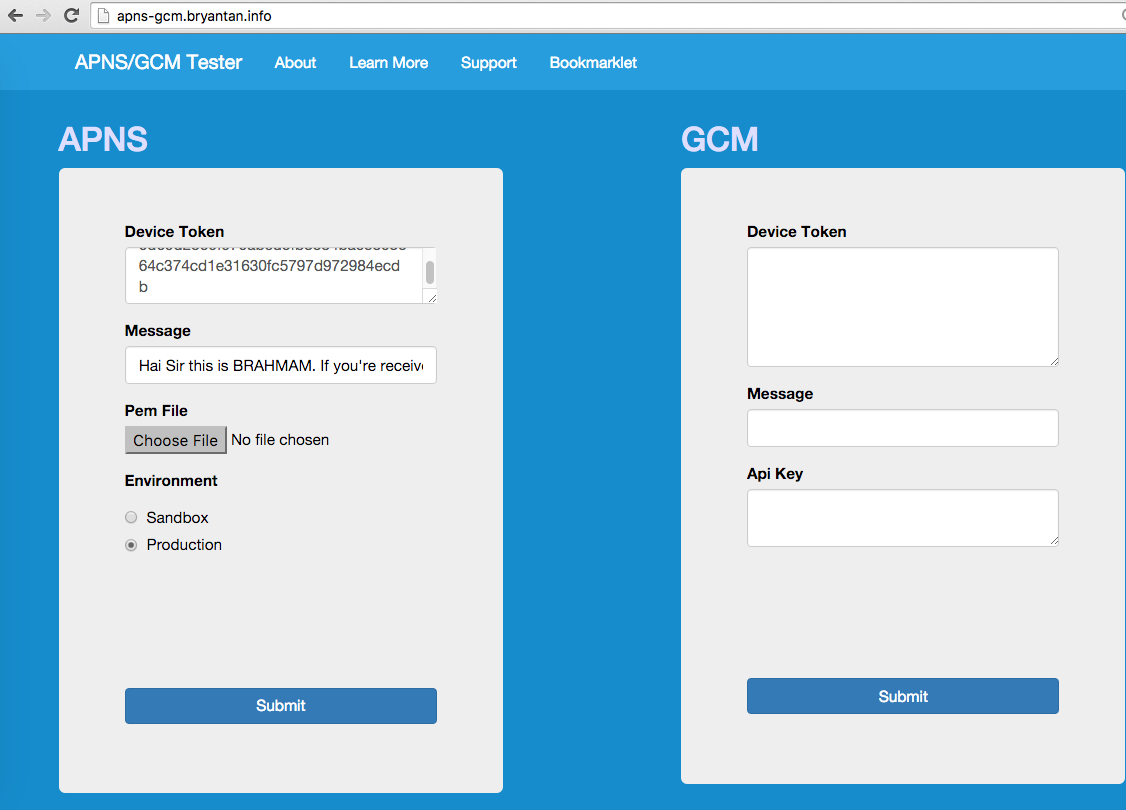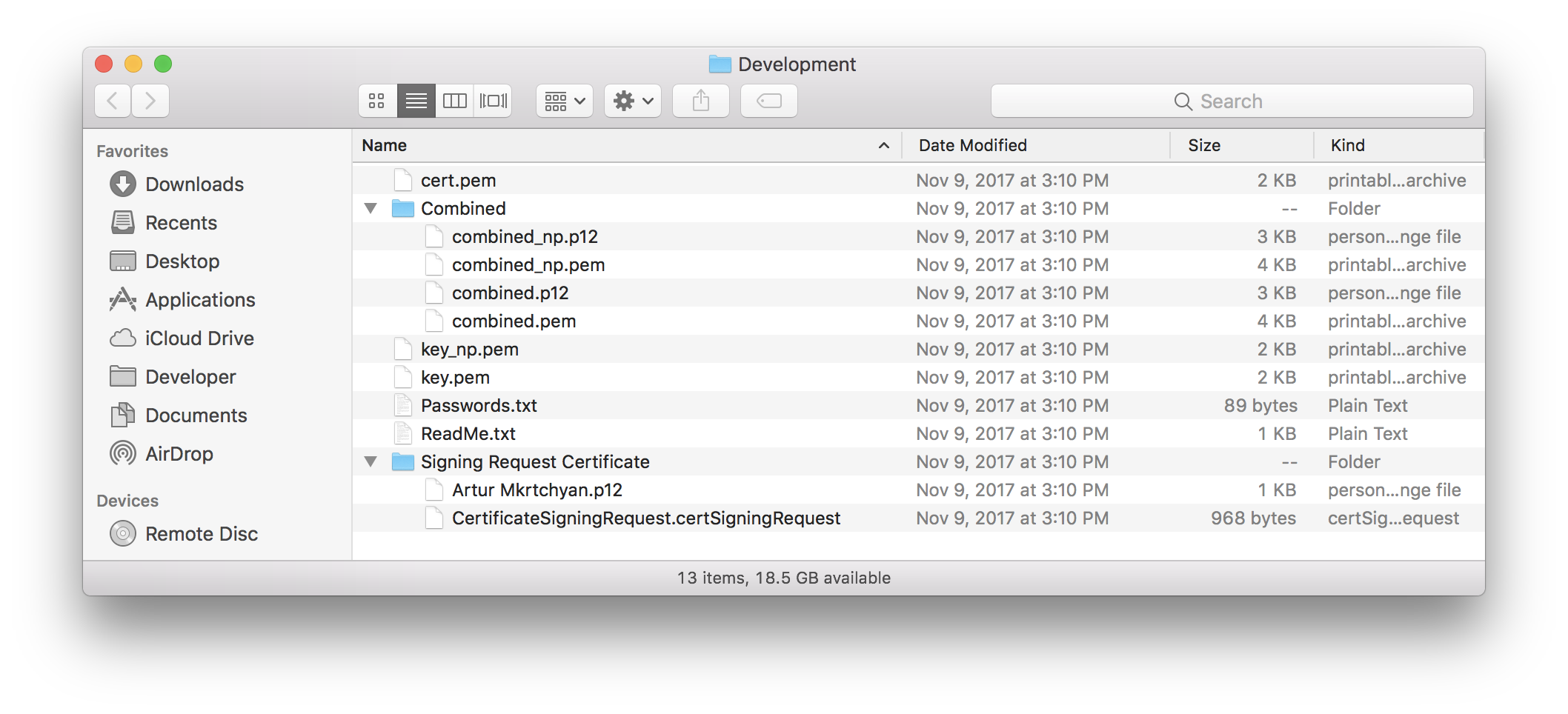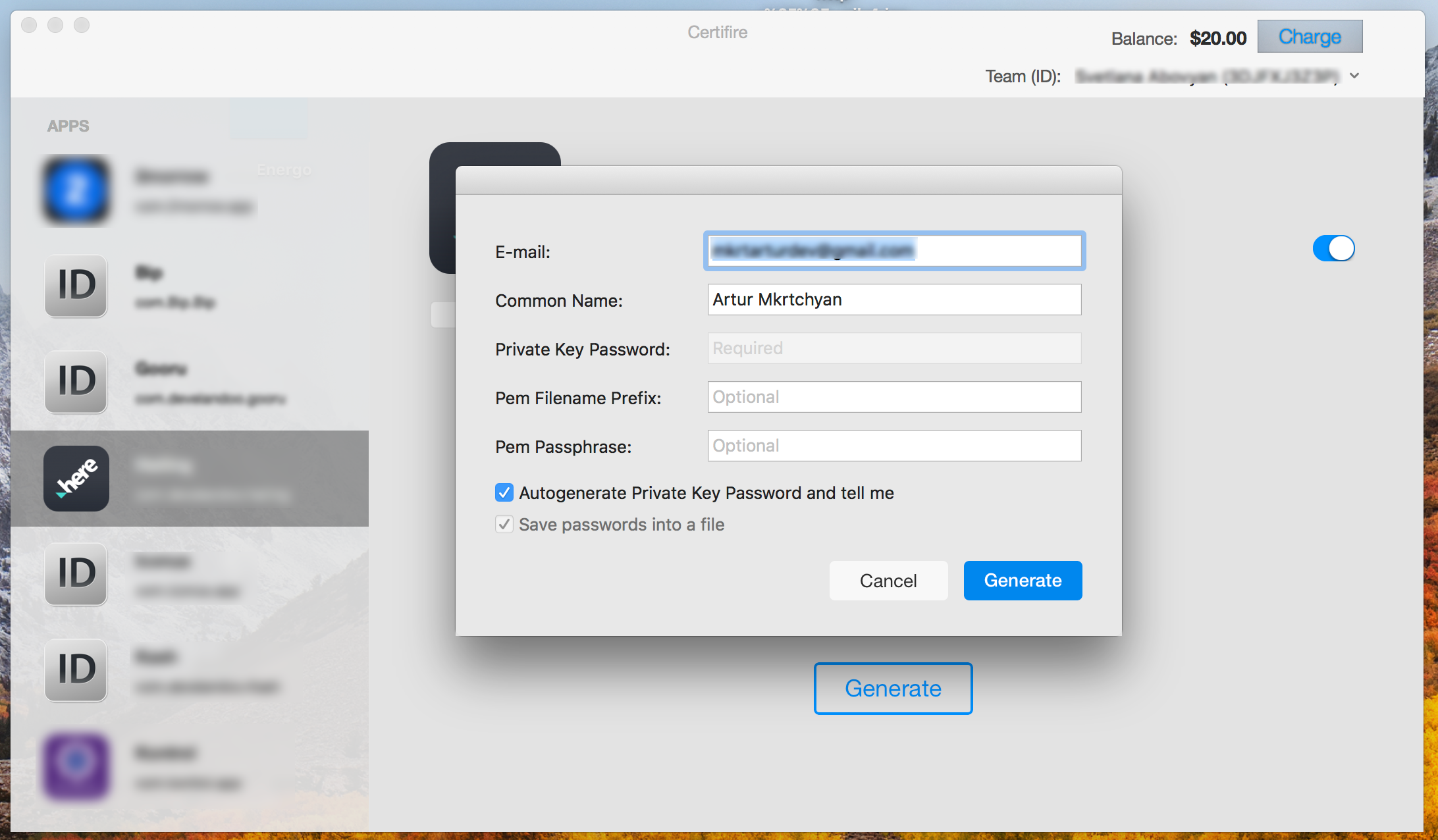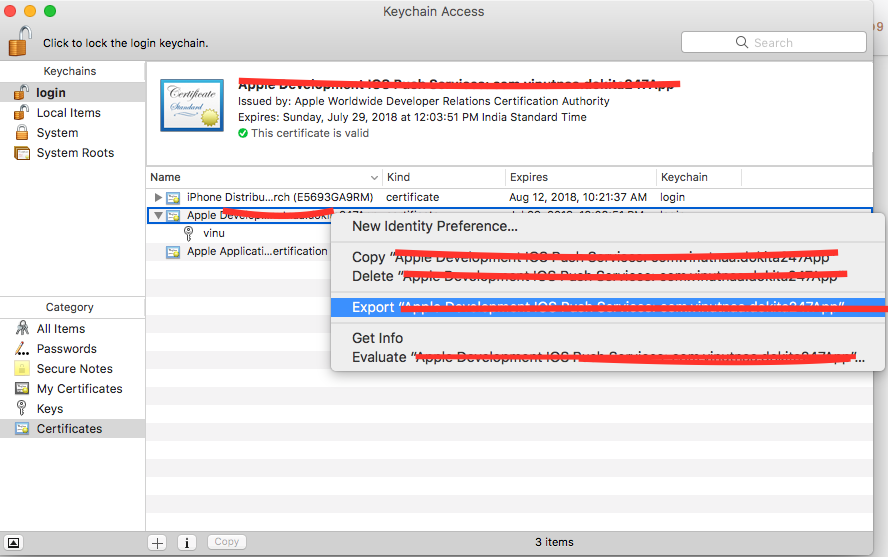For **
- Production Push Notification
**
I took reference from this link
To enable Push Notification for your iOS app, you will need to create and upload the Apple Push Notification Certificate (.pem file) to us so we will be able to connect to Apple Push Server on your behalf.
(Updated version with updated screen shots Here http://www.apptuitions.com/generate-pem-file-for-push-notification/)
Step 1: Login to iOS Provisioning Portal, click "Certificates" on the left navigation bar. Then, click "+" button.
![enter image description here]()
![enter image description here]()
![enter image description here]()
Step 2: Select Apple Push Notification service SSL (Production) option under Distribution section, then click "Continue" button.
![enter image description here]()
Step 3: Select the App ID you want to use for your BYO app (How to Create An App ID), then click "Continue" to go to next step.
![enter image description here]()
Step 4: Follow the steps "About Creating a Certificate Signing Request (CSR)" to create a Certificate Signing Request.
![enter image description here]()
To supplement the instruction provided by Apple. Here are some of the additional screenshots to assist you to complete the required steps:
Step 4 Supplementary Screenshot 1: Navigate to Certificate Assistant of Keychain Access on your Mac.
![enter image description here]()
Step 4 Supplementary Screenshot 2: Fill in the Certificate Information. Click Continue.
![enter image description here]()
Step 5: Upload the ".certSigningRequest" file which is generated in Step 4, then click "Generate" button.
![enter image description here]()
Step 6: Click "Done" to finish the registration, the iOS Provisioning Portal Page will be refreshed that looks like the following screen:
![enter image description here]()
Then Click "Download" button to download the certificate (.cer file) you've created just now. - Double click the downloaded file to install the certificate into Keychain Access on your Mac.
Step 7: On your Mac, go to "Keychain", look for the certificate you have just installed. If unsure which certificate is the correct one, it should start with "Apple Production IOS Push Services:" followed by your app's bundle ID.
![enter image description here]()
Step 8: Expand the certificate, you should see the private key with either your name or your company name. Select both items by using the "Select" key on your keyboard, right click (or cmd-click if you use a single button mouse), choose "Export 2 items", like Below:
![enter image description here]()
Then save the p12 file with name "pushcert.p12" to your Desktop - now you will be prompted to enter a password to protect it, you can either click Enter to skip the password or enter a password you desire.
Step 9: Now the most difficult part - open "Terminal" on your Mac, and run the following commands:
cd
cd Desktop
openssl pkcs12 -in pushcert.p12 -out pushcert.pem -nodes -clcerts
Step 10: By using this link(click here)
You can check weather the .PEM file is valid or not ---> if it's valid you will get success message with notification like:
![enter image description here]()
For **
- Development Push Notification
**
Just Watch the following Youtube link Click here and enjoy..