My v-select components should have a fixed width (60px), they fit in a table cell, and I want to prevent them from changing the width after value selected.
They change the width and drop-down arrow moves to the right after selection, so if there a way to decrease the size of an icon or its padding/margin it might be helpful.
Don't really know how to get props of this arrow and how this calls.
Here is the reproducible
https://codesandbox.io/s/competent-dew-eixq2?file=/src/components/Playground.vue
EDIT: Add snippet
<!DOCTYPE html>
<html>
<head>
<link href="https://fonts.googleapis.com/css?family=Roboto:100,300,400,500,700,900" rel="stylesheet">
<link href="https://cdn.jsdelivr.net/npm/@mdi/[email protected]/css/materialdesignicons.min.css" rel="stylesheet">
<link href="https://cdn.jsdelivr.net/npm/[email protected]/dist/vuetify.min.css" rel="stylesheet">
<meta name="viewport" content="width=device-width, initial-scale=1, maximum-scale=1, user-scalable=no, minimal-ui">
<style>
.select {
max-width: 60px;
max-height: 60px;
font-size: 11px;
}
.col {
max-width: 60px;
max-height: 60px;
}
</style>
</head>
<body>
<div id="app">
<v-app>
<v-row>
<div class="col" v-for="col in cols" :key="col">
<v-select class="select" :items="variants" item-value="name" item-text="name" label="" dense outlined hide-details single-line v-model="selected">
</v-select>
</div>
</v-row>
</v-app>
</div>
<script src="https://cdn.jsdelivr.net/npm/[email protected]/dist/vue.js"></script>
<script src="https://cdn.jsdelivr.net/npm/[email protected]/dist/vuetify.js"></script>
<script>
new Vue({
el: '#app',
vuetify: new Vuetify(),
data: {
selected: "",
cols: [1, 2, 3, 4, 5],
variants: [{
id: 0,
name: ""
},
{
id: 1,
name: "1:0"
},
{
id: 2,
name: "0:1"
},
{
id: 3,
name: "1:0 B"
},
{
id: 4,
name: "0:1 B"
},
{
id: 6,
name: "1:0 R"
},
{
id: 7,
name: "0:1 R"
},
{
id: 8,
name: "1:0 F"
},
{
id: 9,
name: "0:1 F"
},
],
},
})
</script>
</body>
</html>
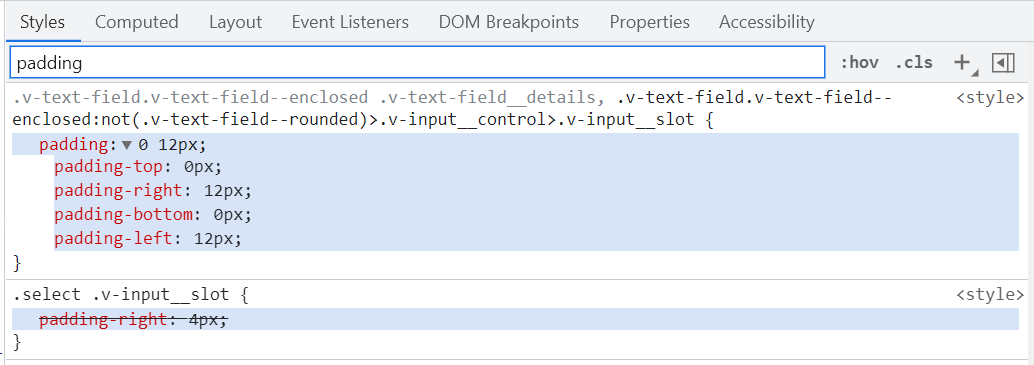

<style>block would work better (i.e., avoids being overwritten if component needs to be re-rendered) and is simpler. – Trichroism