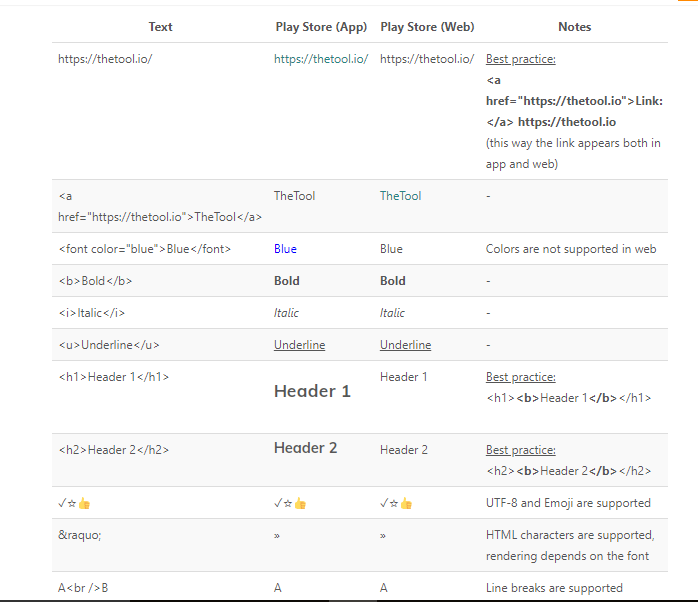I've made an Android application that is available on Google Play. Now I want to add some more formatting to my app description (eg. indent, links, lists..). But I cannot find any website where possible formatting is listed. Google Help pages cannot help me either on this subject. There exists a lot of different formats and I don't really know which one to use (eg. HTML or wiki formatting..)
I could test it with trial and error, but that would take some time, because Google Play only refreshes after 2-3 hours. And while I'm testing, my app description would be rather ugly if the wrong format was used.
tl;dr Is there a list of all possible formatting I could use in the app description for Google Play?