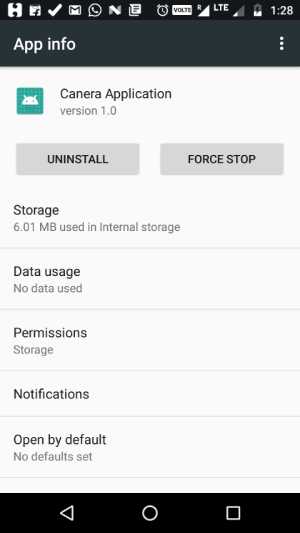I have a question regarding the new Android 6.0 (Marshmallow) release.
Is it possible to display the "App Permissions" screen for a specific app via an Intent or something similar?
It is possible to display the app's "App Info" screen in Settings with the following code:
startActivity(
new Intent(
android.provider.Settings.ACTION_APPLICATION_DETAILS_SETTINGS,
Uri.fromParts("package", getPackageName(), null)
)
);
Is there an analogous solution for directly opening the app's "App Permissions" screen?
I already did some research on this but I was not able to find a solution.