In order to export out the VAR variable first, the most logical and seemly working way is to source the variable:
. ./export.bash
or
source ./export.bash
Now when echoing from the main shell, it works:
echo $VAR
HELLO, VARIABLE
We will now reset VAR:
export VAR=""
echo $VAR
Now we will execute a script to source the variable then unset it:
./test-export.sh
HELLO, VARIABLE
--
.
The code: file test-export.sh
#!/bin/bash
# Source env variable
source ./export.bash
# echo out the variable in test script
echo $VAR
# unset the variable
unset VAR
# echo a few dotted lines
echo "---"
# now return VAR which is blank
echo $VAR
Here is one way:
Please note: The exports are limited to the script that execute the exports in your main console - so as far as a cron job I would add it like the console like below... for the command part still questionable: here is how you would run in from your shell:
On your command prompt (so long as the export.bash file has multiple echo values)
IFS=$'\n'; for entries in $(./export.bash); do export $entries; done; ./v1.sh
HELLO THERE
HI THERE
File cat v1.sh
#!/bin/bash
echo $VAR
echo $VAR1
Now so long as this is for your usage - you could make the variables available for your scripts at any time by doing a Bash alias like this:
myvars ./v1.sh
HELLO THERE
HI THERE
echo $VAR
.
Add this to your .bashrc file:
function myvars() {
IFS=$'\n';
for entries in $(./export.bash); do export $entries; done;
"$@";
for entries in $(./export.bash); do variable=$(echo $entries|awk -F"=" '{print $1}'); unset $variable;
done
}
Source your .bashrc file and you can do like the above any time...
Anyhow back to the rest of it...
This has made it available globally then executed the script...
Simply echo it out and run export on the echo!
File export.bash
#!/bin/bash
echo "VAR=HELLO THERE"
Now within script or your console run:
export "$(./export.bash)"
Try:
echo $VAR
HELLO THERE
Multiple values so long as you know what you are expecting in another script using the above method:
File export.bash
#!/bin/bash
echo "VAR=HELLO THERE"
echo "VAR1=HI THERE"
File test-export.sh
#!/bin/bash
IFS=$'\n'
for entries in $(./export.bash); do
export $entries
done
echo "round 1"
echo $VAR
echo $VAR1
for entries in $(./export.bash); do
variable=$(echo $entries|awk -F"=" '{print $1}');
unset $variable
done
echo "round 2"
echo $VAR
echo $VAR1
Now the results
./test-export.sh
round 1
HELLO THERE
HI THERE
round 2
.
And the final final update to auto assign, read the VARIABLES:
./test-export.sh
Round 0 - Export out then find variable name -
Set current variable to the variable exported then echo its value
$VAR has value of HELLO THERE
$VAR1 has value of HI THERE
round 1 - we know what was exported and we will echo out known variables
HELLO THERE
HI THERE
Round 2 - We will just return the variable names and unset them
round 3 - Now we get nothing back
The script:
File test-export.sh
#!/bin/bash
IFS=$'\n'
echo "Round 0 - Export out then find variable name - "
echo "Set current variable to the variable exported then echo its value"
for entries in $(./export.bash); do
variable=$(echo $entries|awk -F"=" '{print $1}');
export $entries
eval current_variable=\$$variable
echo "\$$variable has value of $current_variable"
done
echo "round 1 - we know what was exported and we will echo out known variables"
echo $VAR
echo $VAR1
echo "Round 2 - We will just return the variable names and unset them "
for entries in $(./export.bash); do
variable=$(echo $entries|awk -F"=" '{print $1}');
unset $variable
done
echo "round 3 - Now we get nothing back"
echo $VAR
echo $VAR1

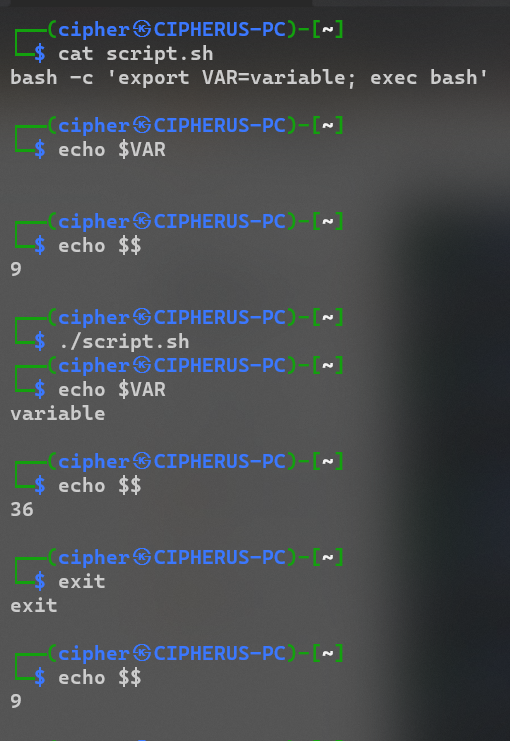
sourceorevalor ...) – Posyman sourcewon't work becausesourceis built into bash, you need to runhelp source– Dudeenbashfor over a decade and this is the first time I've ever heard ofhelp. – Hankowdeclare -pfor variables anddeclare -pffor functions, see also How to list all variables names and their current values? – Footpace