I have problem creating new psql user because I cannot log in psql as "postgres", I have tried
1. sudo -u postgres psql
2. sudo -u postgres createuser img_site -P -s -e
and they are all ask for password of "postgres" which I don't know. I have tried to change unix password of user "postgres"(I know it's dangerous) and it still tells me: password authentication failed for user "postgres". I also have tried GUI pgAdmin but it's the same error.
I don't know if it's related: I have created a symbolic link
sudo ln -s /private/tmp/.s.PGSQL.5432 /var/pgsql_socket/
in order to get rid of error
createuser: could not connect to database postgres: could not connect to server: No such file or directory
Is the server running locally and accepting
connections on Unix domain socket "/var/pgsql_socket/.s.PGSQL.5432"?

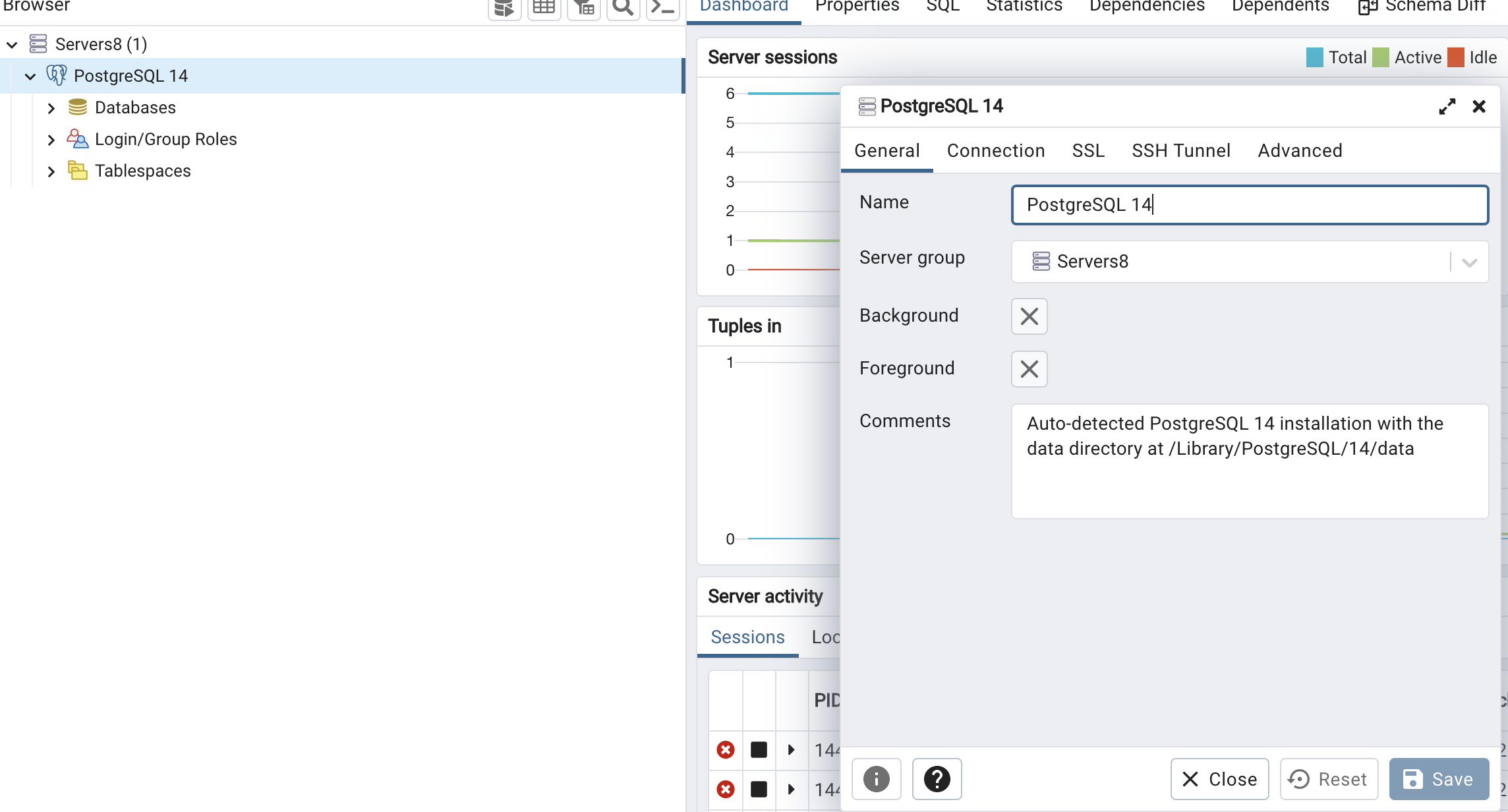
postgres.appthe postgres user doesn't even exist. Applying instructions out of context is a frequent problem in postgres on Mac OS since it's released in many different packagings. The symbolic link mentioned is also an instance of that class of issues. – Andris