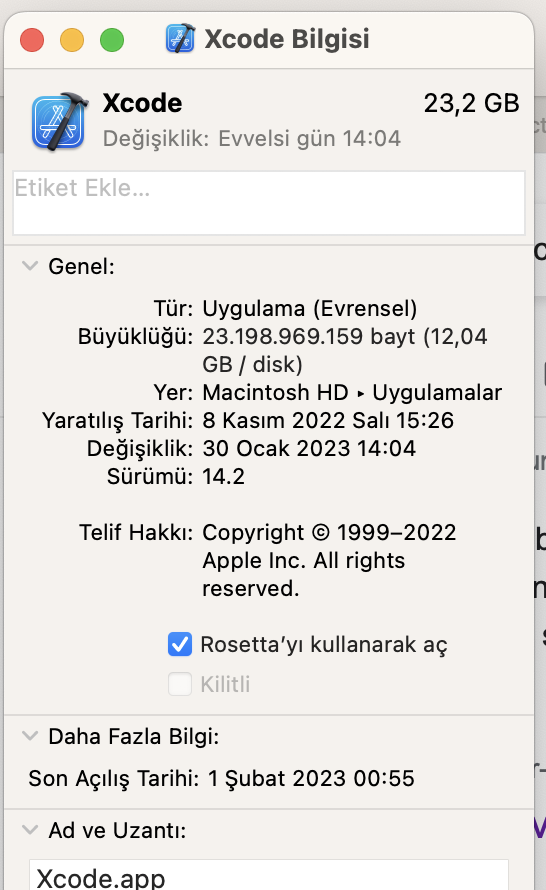Just updated my Mac to the official release of Ventura, and I cannot launch my application via react-native run-ios.
Expected behavior:
running react-native run-ios will launch an Xcode simulator and a terminal window with Metro running.
Current behavior:
Xcode simulator opens, main terminal says app was built successfully, but an error is thrown instead of the metro terminal opening:
“launchPackager.command” can’t be opened because (null) is not allowed to open documents in Terminal.
The simulator just shows a white screen and can't be interacted with.
What I've tried:
- manually opening
node_modules/react-native/scripts/launchPackager.command- opens Metro terminal but is not connected to the app
warn No apps connected. Sending "reload" to all React Native apps failed. Make sure your app is running in the simulator or on a phone connected via USB. info Reloading app...
- giving Terminal full disk access (no change)