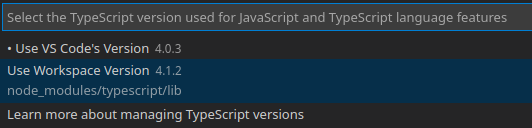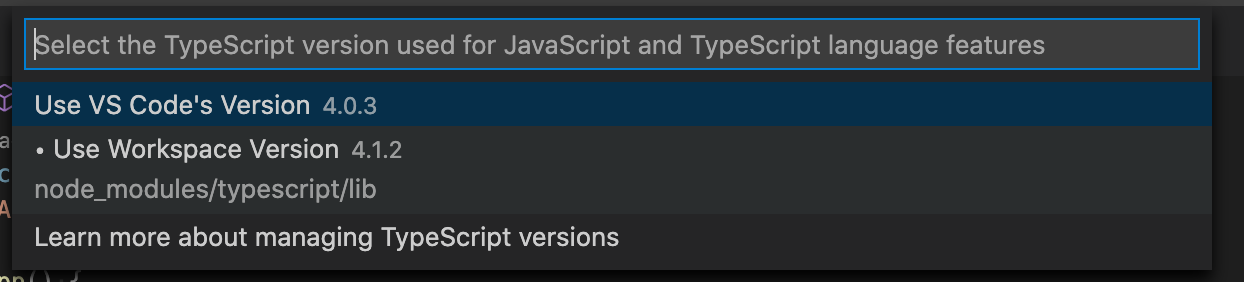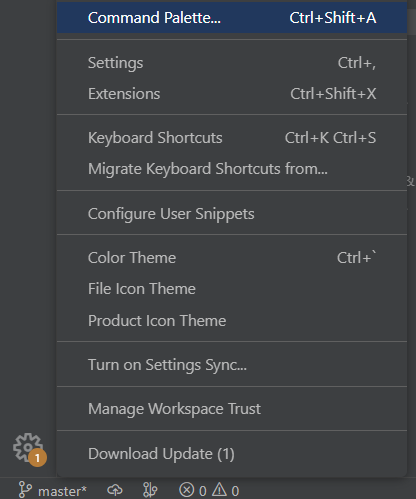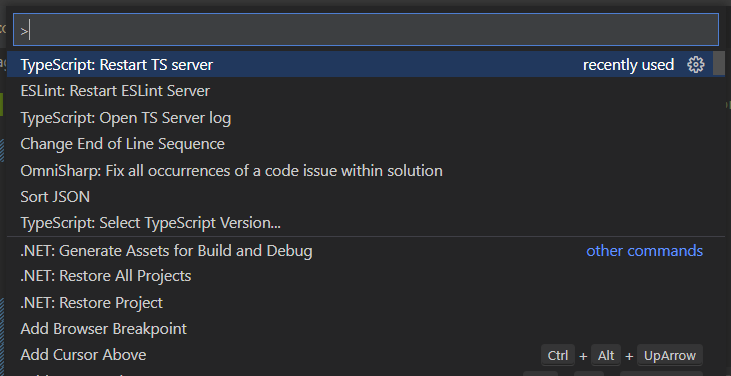I have looked around a bit for a solution to this problem. All of them suggest adding "jsx": "react" to your tsconfig.json file. Which I have done. Another one was to add "include: []", which I have also done. However, I am still getting the error when I am trying to edit .tsxfiles. Below is my tsconfig file.
{
"compilerOptions": {
"module": "commonjs",
"target": "es5",
"allowJs": true,
"checkJs": false,
"jsx": "react",
"outDir": "./build",
"rootDir": "./lib",
"removeComments": true,
"noEmit": true,
"pretty": true,
"skipLibCheck": true,
"strict": true,
"moduleResolution": "node",
"esModuleInterop": true
},
"include": [
"./lib/**/*"
],
"exclude": [
"node_modules"
]
}
Any suggestions would be helpful. I am using babel 7 to compile all the code with the env, react and typescript presets. If you guys need more files to help debug this, let me know.