When you want to update your minSdkVersion in an existing Android project...
- Update
build.gradle (Module: YourProject) under Gradle Script and
make sure that it is NOT build.gradle (Project: YourProject.app).
An example of build.gradle:
apply plugin: 'com.android.application'
android {
compileSdkVersion 28
buildToolsVersion "28.0.2"
defaultConfig {
applicationId "com.stackoverflow.answer"
minSdkVersion 21
targetSdkVersion 28
versionCode 1
versionName "1.0"
}
buildTypes {
release {
minifyEnabled false
proguardFiles getDefaultProguardFile('proguard-android.txt'), 'proguard-rules.pro'
}
}
dependencies {
androidTestCompile 'junit:junit:4.12'
compile fileTree(dir: 'libs', include: ['*.jar'])
}
- Sync gradle button (refresh all gradle projects also works).
![enter image description here]()
or
![enter image description here]()
- Rebuild project
After updating the build.gradle's minSdkVersion, you have to click on the button to sync gradle file ("Sync Project with Gradle files"). That will clear the marker.
Updating manifest.xml, for e.g. deleting any references to SDK levels in the manifest file, is NOT necessary anymore in Android Studio.

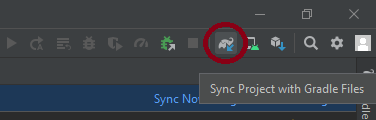
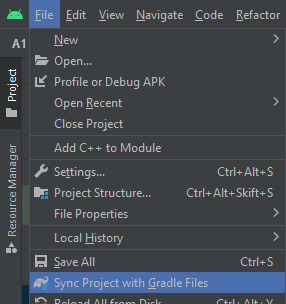
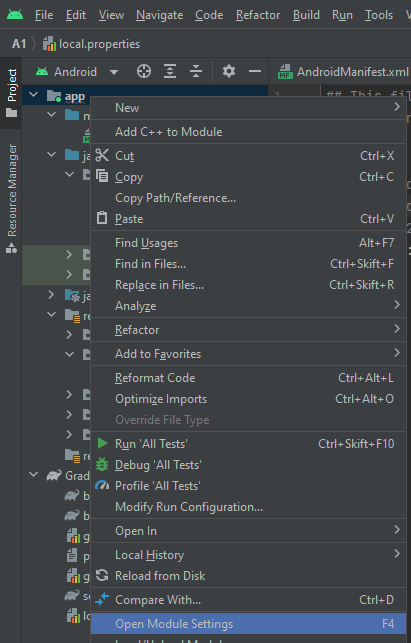


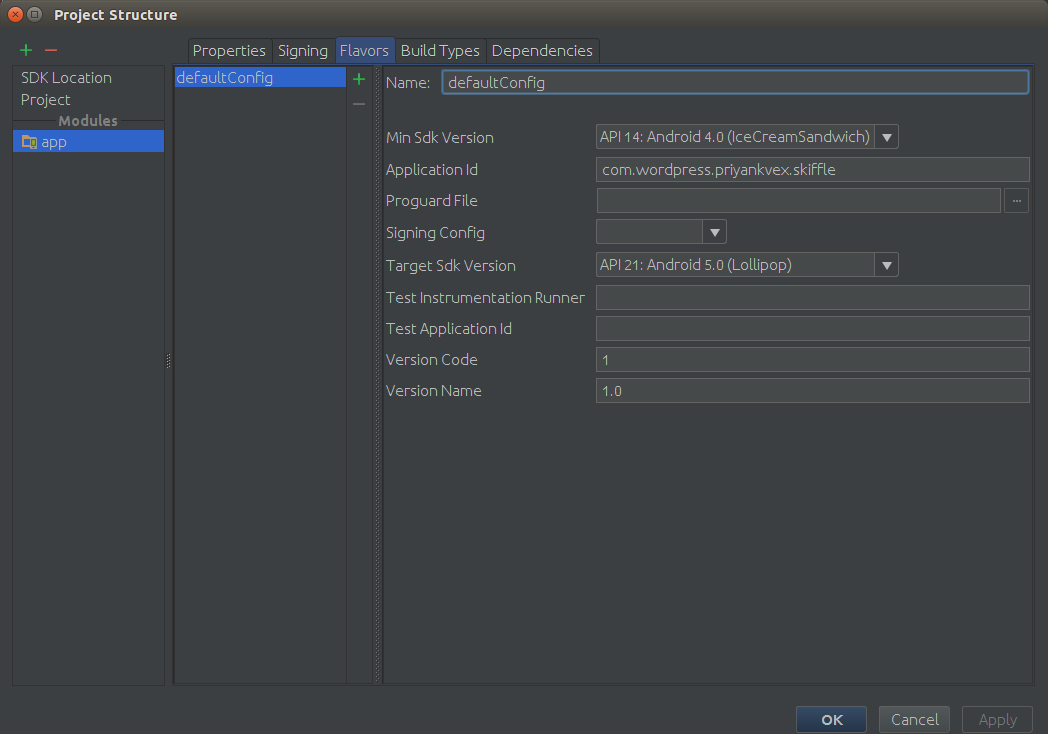
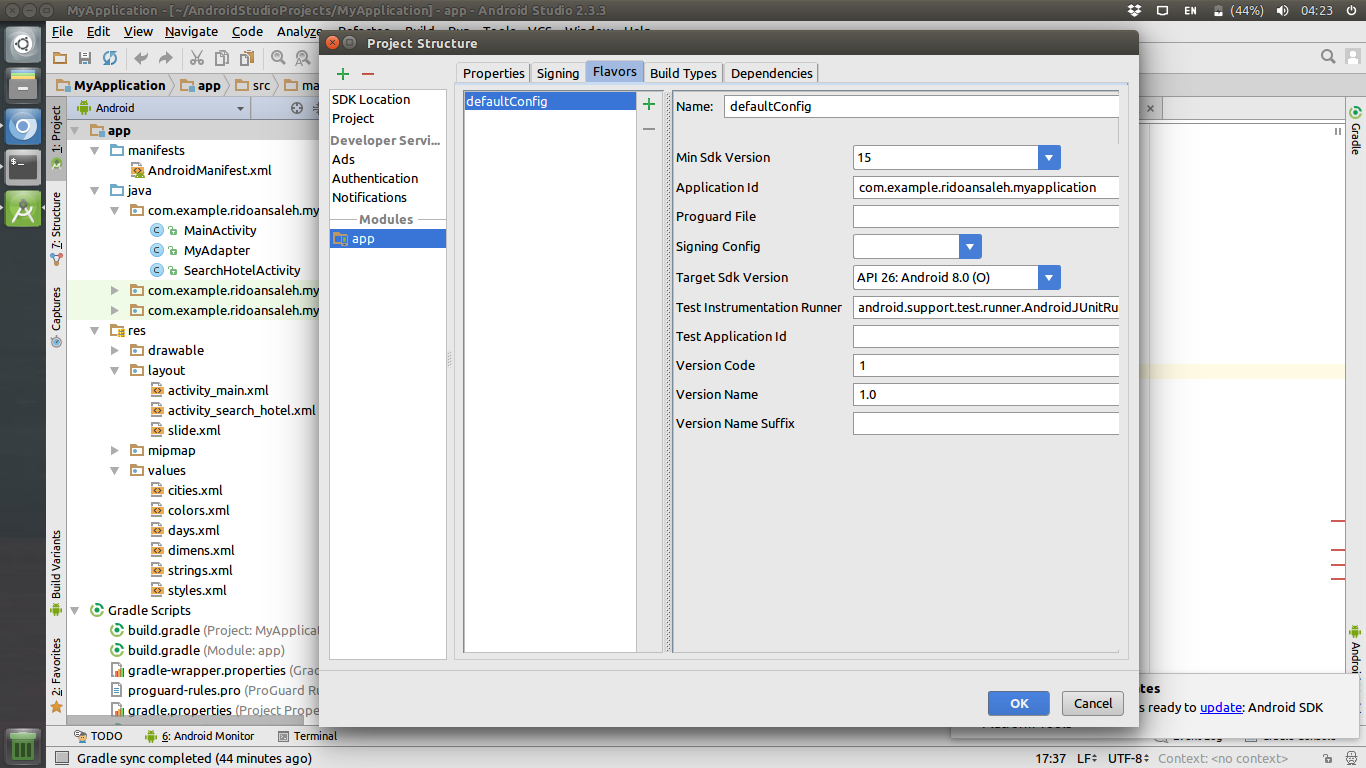
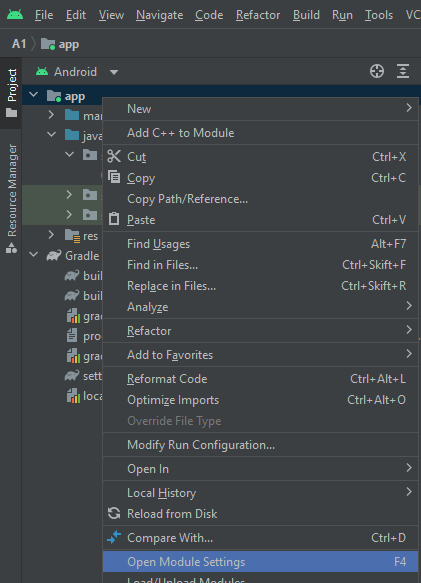
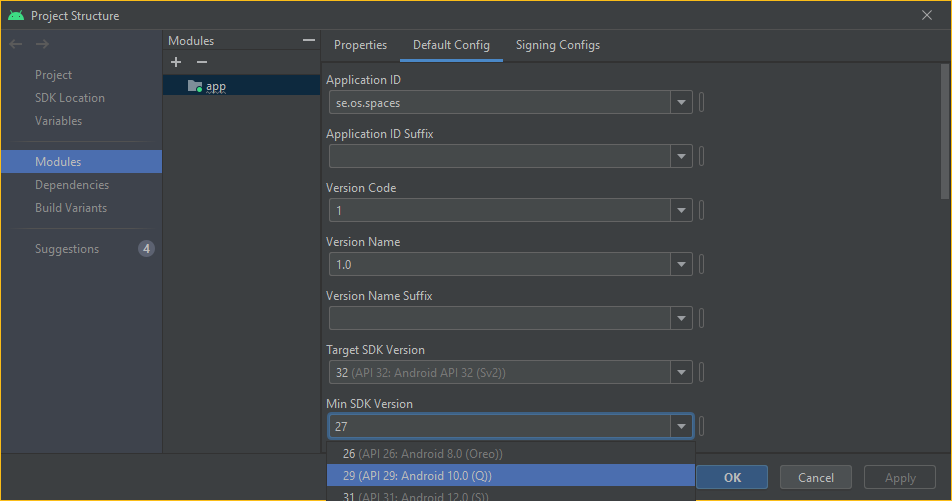

Logcat. and to change theMinSDKVersionthis is the very simplest solution which u have already tried.. i.e.change inManifest– Gerard