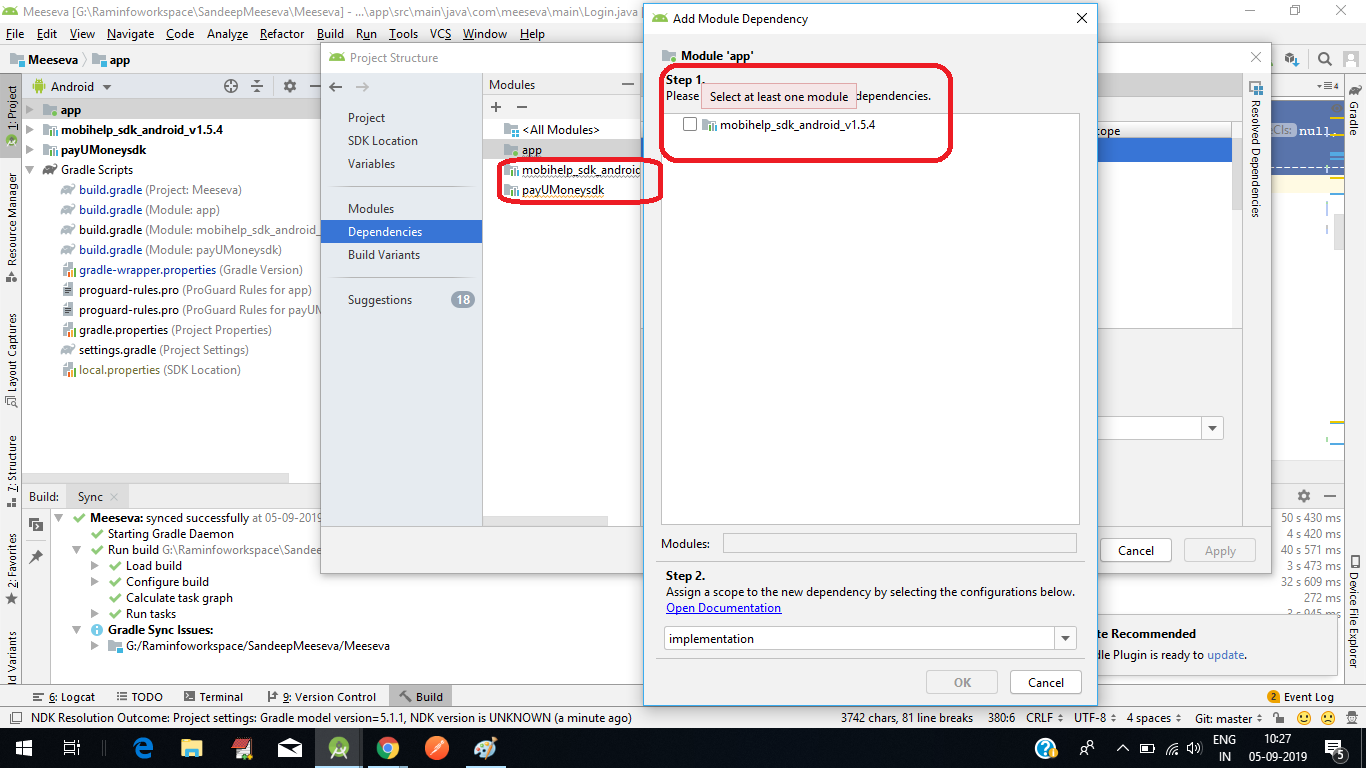What I have:
Four independently working Android modules:
MyProjectMainModule, a main container application, attached toMyProjectMyGradleModule, a library, with all necessary components built duringgradlewprocess.MyPreGradleModule, a library, withsrc/,res/,AndroidManifest.xml, andpom.xml, without gradle wrapperMyRawModule, a library, withsrc/,res/,AndroidManifest.xml, withoutpom.xml(commonly seen in Ant-based Eclipse projects)
What I'd like to achieve:
To import all three modules (i.e. MyGradleModule, MyPreGradleModule, MyRawModule) into MyProject as dependencies of MyProject. The complete project structure should resemble below project structure:
MyProject
|--MyProjectMainModule
|--MyGradleModule
|--MyPreGradleModule
|--MyRawModule
Question:
Realizing all three modules (MyGradleModule, MyPreGradleModule, and MyRawModule) have different structures, what are the most optimal ways to import each modules with minimal efforts?
Could you please match one of the following Android Studio menu items with each modules in your answer (if you use any):
File->Import Module...File->New Module...->Import Existing ProjectFile->New Module...->Android Library