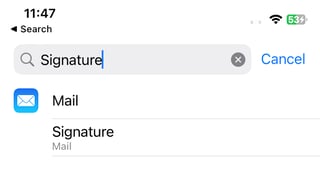I'm using the MFMailComposeViewController to send an email from within an iPhone v3.0 application. I programmatically create the message body text and display it before showing the picker.
At the bottom of my message body text is the string "Sent from my iPhone." Is there anyway to modify this text or prevent it from appearing? A cursory review of the MFMailComposeViewController Class Reference and quick Googling doesn't turn up anything.
Thanks in advance.