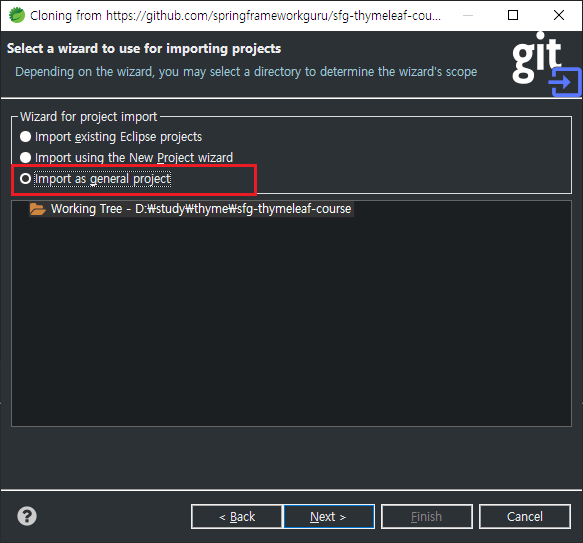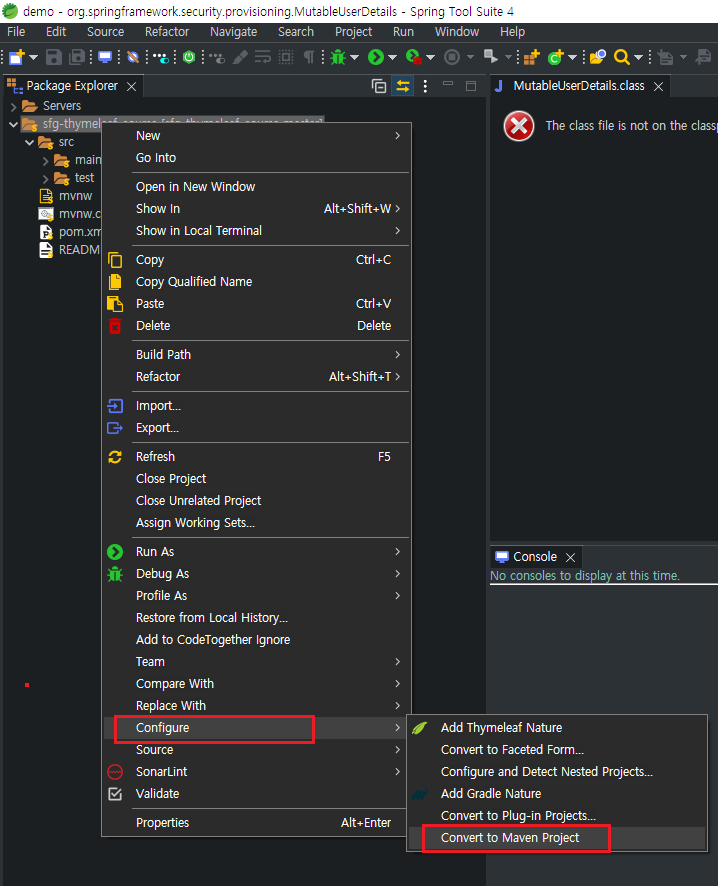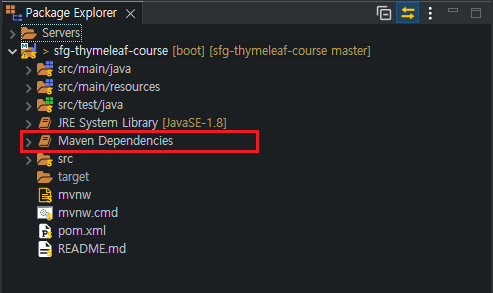I created a git repository on my local computer:
git init
git add TestGit.java
git commit -m "Start"
I then went into Eclipse and chose to import and create a new project from that Git repo. During the Wizard steps, it recognized the .git directory and saw it as a repo (when I check in "Preferences", it shows under repositories) but when I then click to create the new project it fails everytime with:
Connecting Git team provider failed. See log for details.
Connecting Git team provider failed. See log for details.
Error connecting project Git Test, no Git repositories found
What could be wrong?
Edit: If I import it as a general project instead of as a new Java project, then it works! Why?