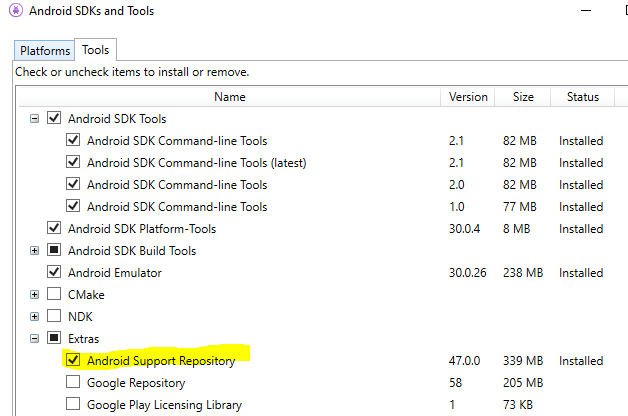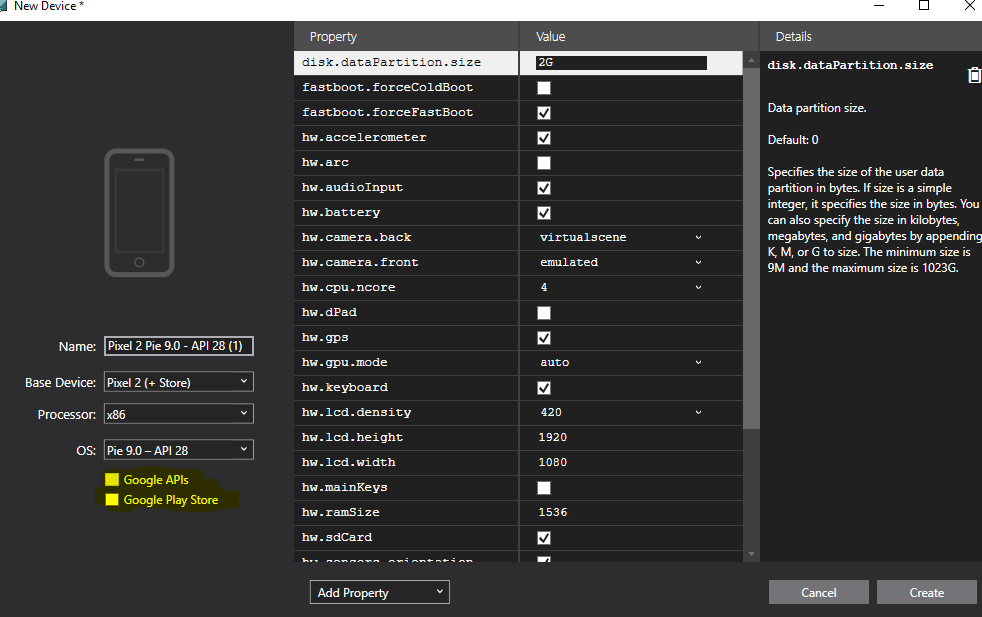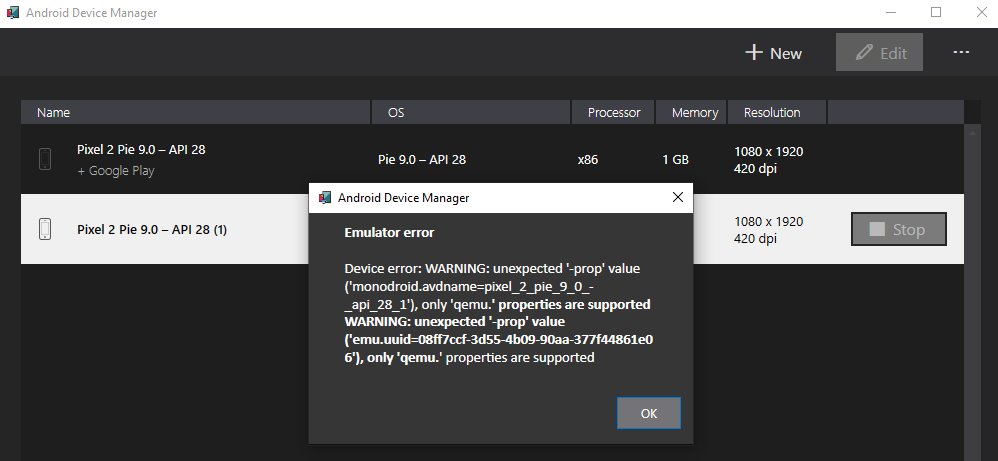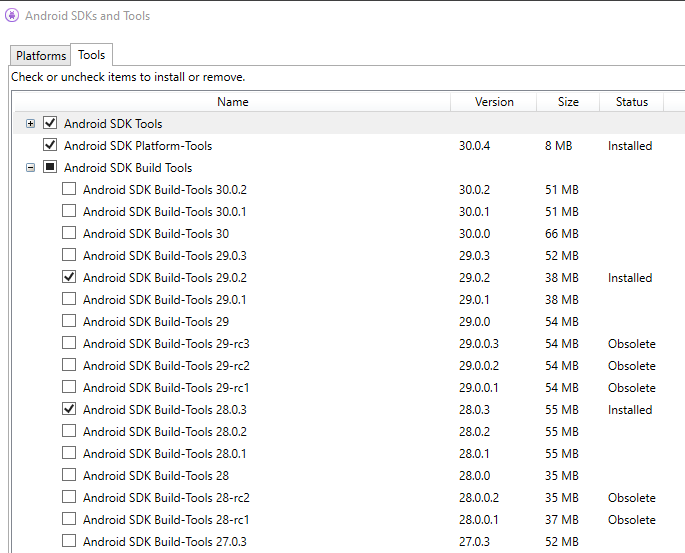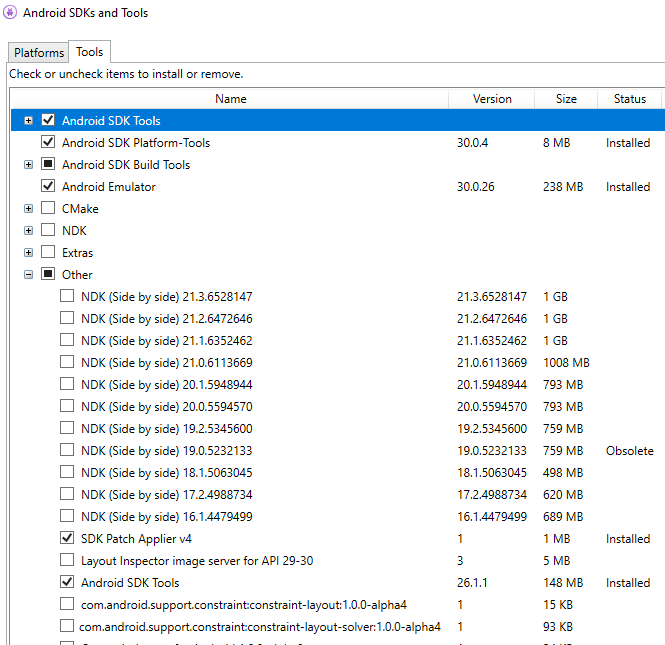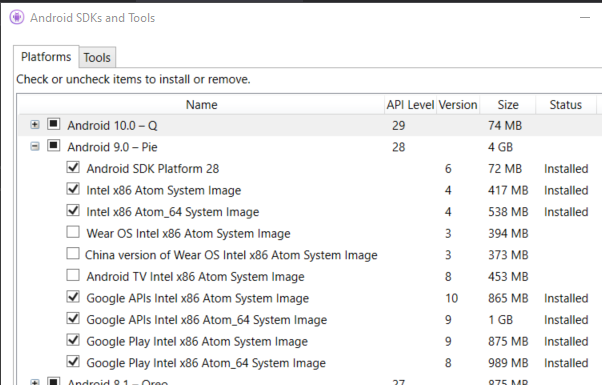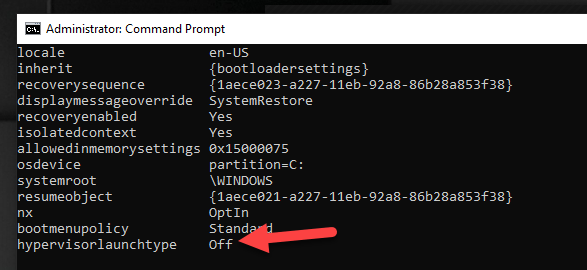Problem encountered on https://dotnet.microsoft.com/learn/xamarin/hello-world-tutorial/devicesetup
Operating System: Windows 10 Pro
Using the Hello World xamarin example in Visual Studio - I'm unable to start the Android Emulator.
When I click on the Run button in the Android Device Manager - the error appears immediately (See attached)
Error-AndroidDeviceManager (Emulator including Google Play/Google API)

Emulator error
Device error: WARNING: unexpected '-prop' value ('monodroid.avdname=pixel_2_pie_9_0_-_api_28'), only 'qemu.' properties are supported WARNING: unexpected '-prop' value ('emu.uuid=4b63b139-cc77-4b66-9200-0d25f8fc545e'), only 'qemu.' properties are supported
Same Error when Emulator is not using Google Play/Google API
Same Error when Emulator is not using Google Play/Google API
Windows Specifications Edition: Windows 10 Pro Version: 1909
Processor AMD Ryzen 9
Task Manager: Performance: Virtualization is Enabled
cmd - systeminfo: Hyper-V Requirements: VM Monitor Mode Extensions: Yes Virtualization Enabled In Firmware: Yes Second Level Address Translation: Yes Data Execution Prevention Available: Yes
Windows Features On/Off (see attached - shows Hyper V / Virtualization enabled as per documentation):
WindowsFeatures

I tried this way too - adding the Virtual Machine Platform - same error
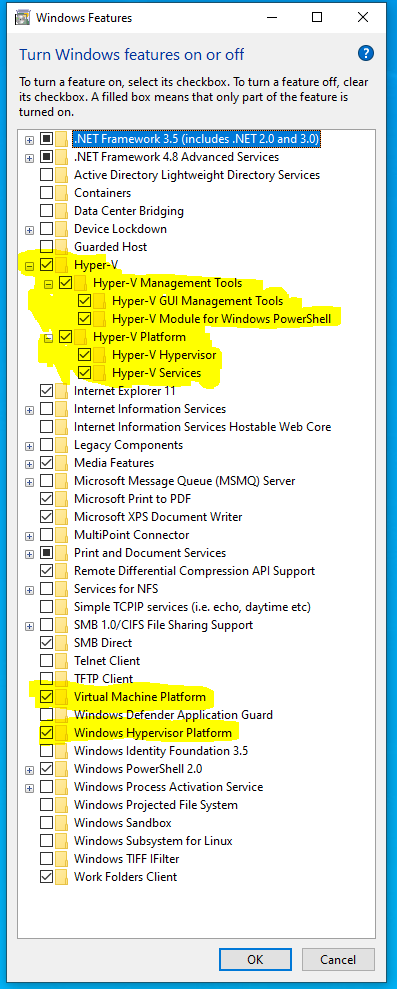
Android SDK Settings
Could the issue be related to the Android SDK Tools - only showing Android SDK Command-line Tools versions 1.0 to 2.1?
Could the issue be related to Android Repository perhaps missing on the bottom right hand side?
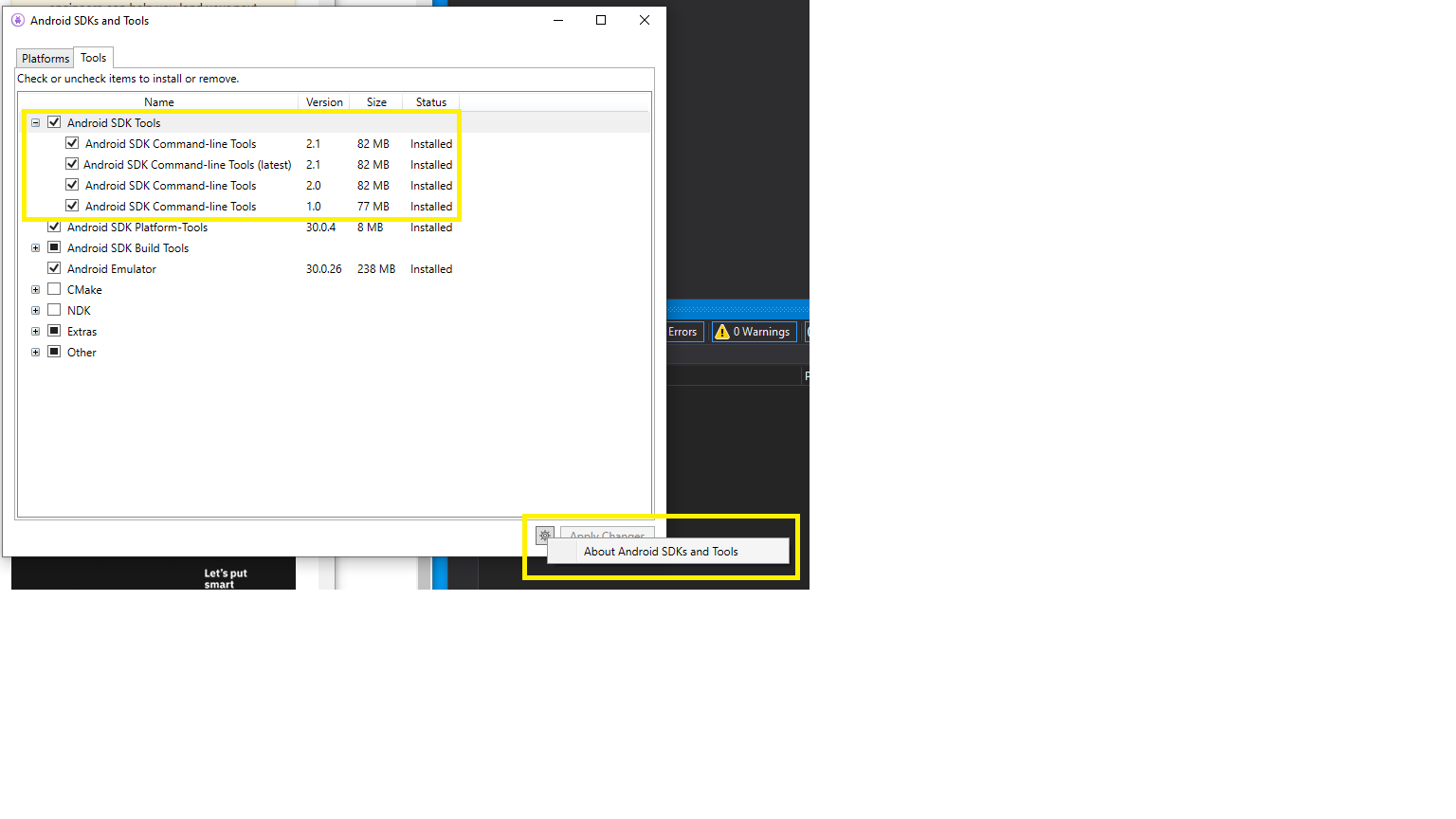
I've now also included the Android SDK Repository under the tools - but this is still not coming through: