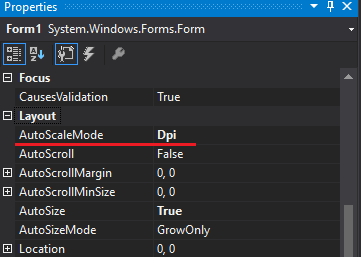I am working on a Windows Forms project. It contains a tab controller with multiple pages and multiple controls on each.
It appears that relatively recently, after some form changes, that each time I build and run the solution the form resizes/shrinks.
So if I set the size of the form height to 768, once I click 'Start' to build and run it, I can actually catch a glimpse of it resizing itself during the process and then the form loads 21 pixels shorter than the height value it was at build for.
If I then keep building and running my project, the form will decrease by 21 pixels each time, making it smaller and smaller with every build.
We think it might have been introduced when we added the 'DataGridView' controller to one of the tabs, but we have yet to prove if that's the case.
Is there a reason why this would be happening, and what could be doing this? Why would it resize itself during build run time?