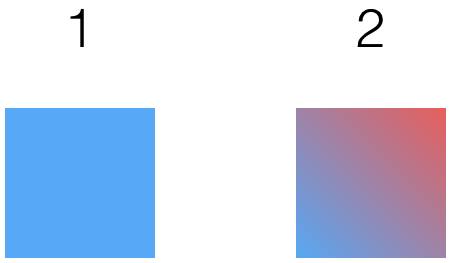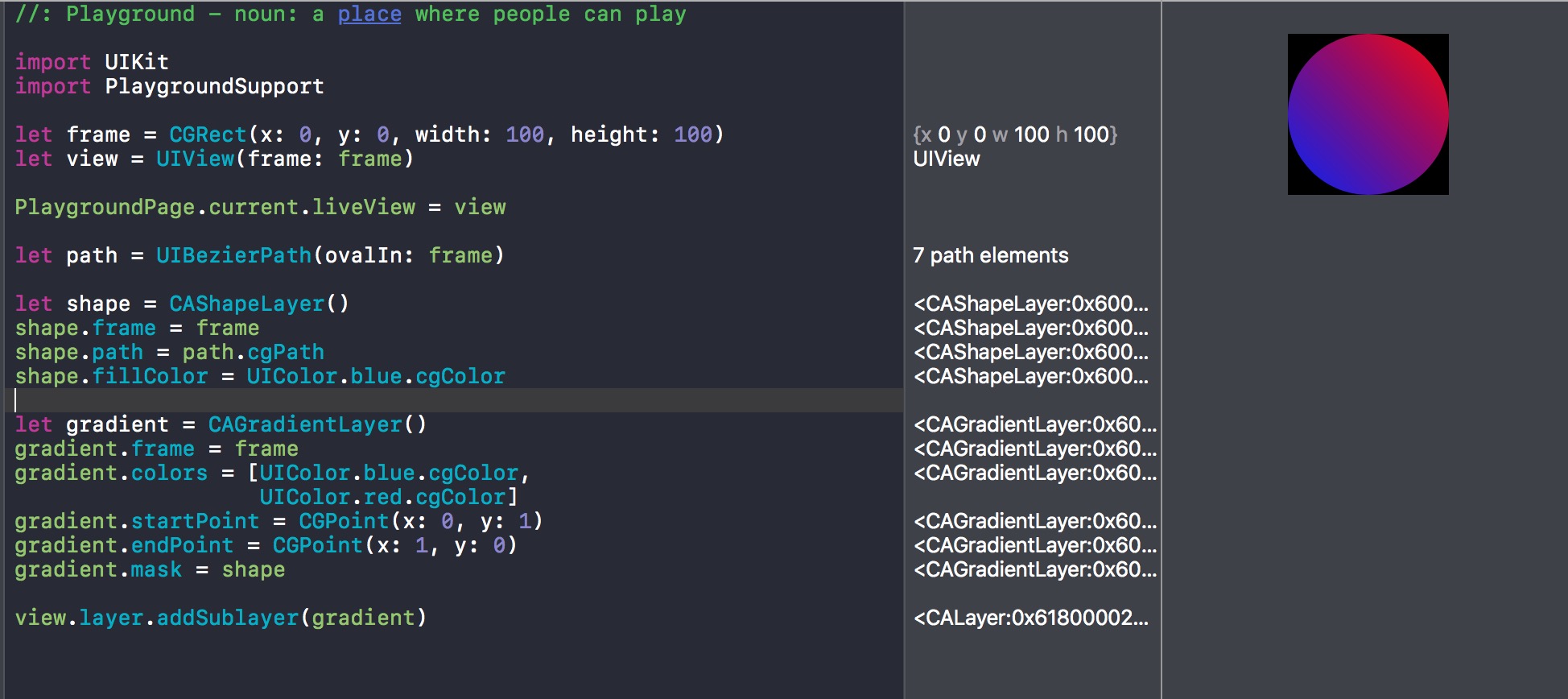Easily Apply Gradient to CALayer
Swift 4.2, Xcode 10.0
While the above solutions only really work with trivial angles like 45°, my code is able to set a gradient to any given angle.
public extension CALayer {
public func applyGradient(of colors: UIColor..., atAngle angle: CGFloat) -> CAGradientLayer {
let gradient = CAGradientLayer()
gradient.frame = frame
gradient.colors = colors
gradient.calculatePoints(for: angle)
gradient.mask = self
return gradient
}
}
public extension CAGradientLayer {
/// Sets the start and end points on a gradient layer for a given angle.
///
/// - Important:
/// *0°* is a horizontal gradient from left to right.
///
/// With a positive input, the rotational direction is clockwise.
///
/// * An input of *400°* will have the same output as an input of *40°*
///
/// With a negative input, the rotational direction is clockwise.
///
/// * An input of *-15°* will have the same output as *345°*
///
/// - Parameters:
/// - angle: The angle of the gradient.
///
public func calculatePoints(for angle: CGFloat) {
var ang = (-angle).truncatingRemainder(dividingBy: 360)
if ang < 0 { ang = 360 + ang }
let n: CGFloat = 0.5
let tanx: (CGFloat) -> CGFloat = { tan($0 * CGFloat.pi / 180) }
switch ang {
case 0...45, 315...360:
let a = CGPoint(x: 0, y: n * tanx(ang) + n)
let b = CGPoint(x: 1, y: n * tanx(-ang) + n)
startPoint = a
endPoint = b
case 45...135:
let a = CGPoint(x: n * tanx(ang - 90) + n, y: 1)
let b = CGPoint(x: n * tanx(-ang - 90) + n, y: 0)
startPoint = a
endPoint = b
case 135...225:
let a = CGPoint(x: 1, y: n * tanx(-ang) + n)
let b = CGPoint(x: 0, y: n * tanx(ang) + n)
startPoint = a
endPoint = b
case 225...315:
let a = CGPoint(x: n * tanx(-ang - 90) + n, y: 0)
let b = CGPoint(x: n * tanx(ang - 90) + n, y: 1)
startPoint = a
endPoint = b
default:
let a = CGPoint(x: 0, y: n)
let b = CGPoint(x: 1, y: n)
startPoint = a
endPoint = b
}
}
}
Usage:
let layer = CAShapeLayer()
// Setup layer...
// Gradient Direction: →
let gradientLayer1 = layer.applyGradient(of: UIColor.yellow, UIColor.red, at: 0)
// Gradient Direction: ↗︎
let gradientLayer2 = layer.applyGradient(of: UIColor.purple, UIColor.yellow, UIColor.green, at: -45)
// Gradient Direction: ←
let gradientLayer3 = layer.applyGradient(of: UIColor.yellow, UIColor.blue, UIColor.green, at: 180)
// Gradient Direction: ↓
let gradientLayer4 = layer.applyGradient(of: UIColor.red, UIColor.blue, at: 450)
Mathematical Explanation
So I actually just recently spent a lot of time trying to answer this myself. Here are some example angles just to help understand and visualize the clockwise direction of rotation.
![Example Angles]()
If you are interested in how I figured it out, I made a table to visualize essentially what I am doing from 0° - 360°.
![Table]()