I have been trying to put the image from https://betacssjs.chesscomfiles.com/bundles/web/favicons/safari-pinned-tab.f387b3f2.svg into a Tkinter frame. I found from the post here that it is possible with the help from rsvg and cairo.
I was using python 3.6 on Windows 10. I got rsvg from here and cairo from here and then extracted the folders to the 'C:\Users...\site_packages' folder. They import fine but I cannot figure out how to use them. I tried using the code:
import tkinter as tk
main=tk.Tk()
frame=tk.Frame(main)
def svgPhotoImage(self,file_path_name):
from PIL import Image,ImageTk
import rsvg,cairo
svg = rsvg.Handle(file=file_path_name)
width, height = svg.get_dimension_data()[:2]
surface = cairo.ImageSurface(cairo.FORMAT_ARGB32, int(width), int(height))
context = cairo.Context(surface)
#context.set_antialias(cairo.ANTIALIAS_SUBPIXEL)
svg.render_cairo(context)
tk_image=ImageTk.PhotoImage('RGBA')
image=Image.frombuffer('RGBA',(width,height),surface.get_data(),'raw','BGRA',0,1)
tk_image.paste(image)
return(tk_image)
tk_image=self.svgPhotoImage(filename)
frame.configure(image=tk_image)
and
#rsvg.py
import os
try:
import rsvg
WINDOWS=False
except ImportError:
print"Warning, could not import 'rsvg'"
if os.name == 'nt':
print "Detected windows, creating rsvg."
#some workarounds for windows
from ctypes import *
l=CDLL('librsvg-2-2.dll')
g=CDLL('libgobject-2.0-0.dll')
g.g_type_init()
class rsvgHandle():
class RsvgDimensionData(Structure):
_fields_ = [("width", c_int),
("height", c_int),
("em",c_double),
("ex",c_double)]
class PycairoContext(Structure):
_fields_ = [("PyObject_HEAD", c_byte * object.__basicsize__),
("ctx", c_void_p),
("base", c_void_p)]
def __init__(self, path):
self.path = path
error = ''
self.handle = l.rsvg_handle_new_from_file(self.path,error)
def get_dimension_data(self):
svgDim = self.RsvgDimensionData()
l.rsvg_handle_get_dimensions(self.handle,byref(svgDim))
return (svgDim.width,svgDim.height)
def render_cairo(self, ctx):
ctx.save()
z = self.PycairoContext.from_address(id(ctx))
l.rsvg_handle_render_cairo(self.handle, z.ctx)
ctx.restore()
class rsvgClass():
def Handle(self,file):
return rsvgHandle(file)
rsvg = rsvgClass()).
h = rsvg.Handle("box.svg")
s = cairo.ImageSurface(cairo.FORMAT_ARGB32, 100, 100)
ctx = cairo.Context(s)
h.render_cairo(ctx)
After trying those scripts, I kept getting the error message:
AttributeError: module 'rsvg' has no attribute 'Handle'
I am sure I did something wrong in the process but after hours of searching still could not figure out how to get it to work. I also tried installing pycairo (via pip) but got the error message
ERROR: Command "'c:\...\python36-32\python.exe' -u -c 'import setuptools, tokenize;__file__='"'"'C:\\...\\pip-install-peqhj3x1\\pycairo\\setup.py'"'"';f=getattr(tokenize, '"'"'open'"'"', open)(__file__);code=f.read().replace('"'"'\r\n'"'"', '"'"'\n'"'"');f.close();exec(compile(code, __file__, '"'"'exec'"'"'))' install --record 'C:\...\Temp\pip-record-jfozfbuc\install-record.txt' --single-version-externally-managed --compile" failed with error code 1 in C:\...\pip-install-peqhj3x1\pycairo\
I have no clue as to what to do now
EDIT: I was finally able to obtain pycairo from https://www.lfd.uci.edu/~gohlke/pythonlibs/ and now have it working. I finally got rsvg to not give me the error message above by referring here and got the nessary DLL files from here. Cairo is working fine but RSVG is creating a blank screen. I tried another 7-liner here and get the output of a blank file instead of a converted one. Evidently RSVG is not working and I think it is an installation issue (eg. incorrect .dll's). Help?
If am trying to use cairo and rsvg because they take up little space and are really fast; wand or some other library is not an option. I just want to be able to put an SVG file into a tkinter frame. If anyone knows how install rsvg properly, I'd appreciate knowing.
Any help would be hugely appreciated. Thank you for any suggestions.

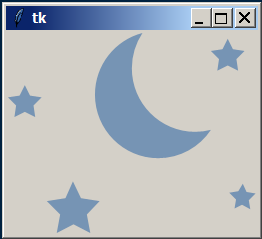
rsvg.pyto something else? – Effete