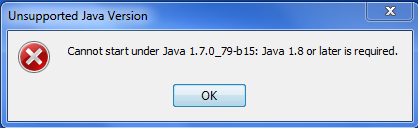Currently I set JAVA_HOME environment variable to 1.7
When I try to open the file idea64.exe (path : ..\JetBrains\IntelliJ IDEA 2016.1\bin\idea64.exe) below error is populated
Unsupported java version
Cannot start under Java 1.7.0_79-b15: Java 1.8 or later is required.
From the above error I understood that I have to set my JAVA_HOME to 1.8, but I don't want to set JAVA_HOME to 1.8.
I believe there should be a configuration file where in I can point to Java-8 and fix this, can anyone please let me know where can I do the configuration changes?