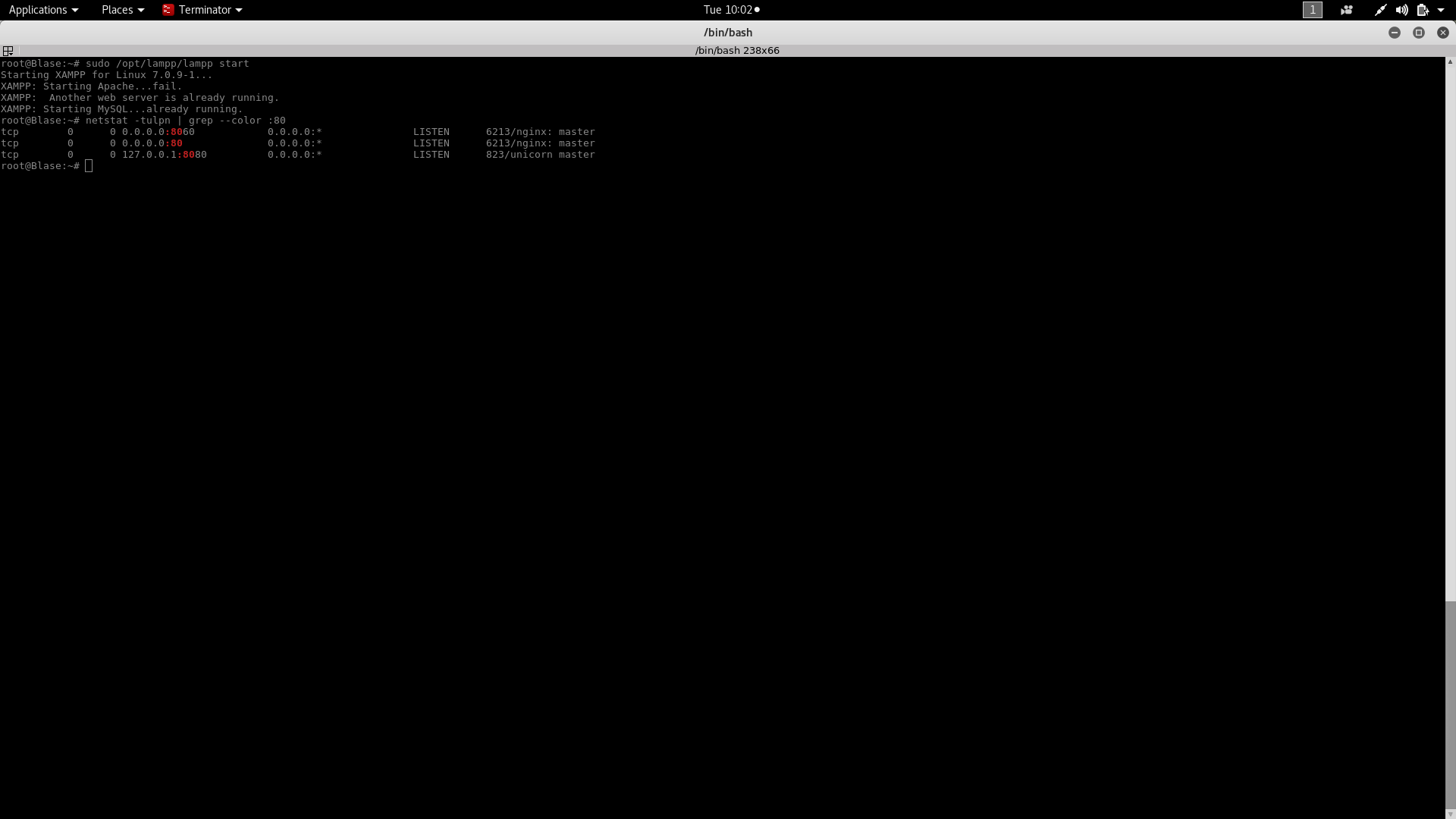I get the following error after installing gitlab..
root@Blase:~# sudo /opt/lampp/lampp start
Starting XAMPP for Linux 7.0.9-1...
XAMPP: Starting Apache...fail.
[XAMPP: Another web server is already running.][1]
XAMPP: Starting MySQL...already running.
I cannot access my localhost/phpmyadmin or any projects folder as am redirected to Gitlab.
I tried to view which program is using port 80 by running:
"netstat -tulpn | grep --color :80" and i got the output shown in attached image.
Any help guys?