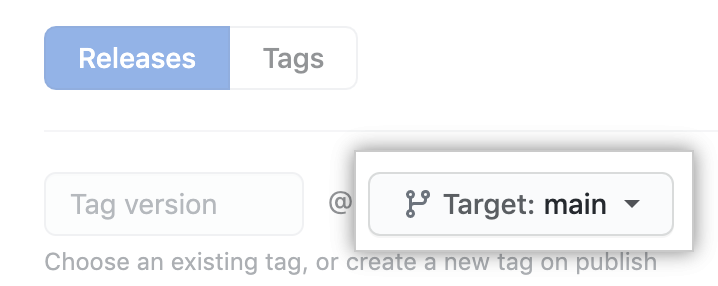A release is always of an executable file - for ex. *.exe, *.tar.gz, *.zip, *.apk, etc. - it could be a list of such files but I haven't come across any folder being released. However, you can release all files that are within a folder.
To release your files in that folder, you can use a action like this one: https://github.com/marketplace/actions/upload-files-to-a-github-release. Go to the "Example with file_glob:" section which has a nice example. I've copy-pasted the code snippet here but I highly recommend you to visit the link for a deeper dive.
name: Publish
on:
push:
tags:
- '*'
jobs:
build:
name: Publish binaries
runs-on: ubuntu-latest
steps:
- uses: actions/checkout@v3
- name: Build
run: cargo build --release
- name: Upload binaries to release
uses: svenstaro/upload-release-action@v2
with:
repo_token: ${{ secrets.GITHUB_TOKEN }}
file: target/release/my/* # the folder which has all the files that you want to release
tag: ${{ github.ref }}
overwrite: true
file_glob: true
Good Luck...