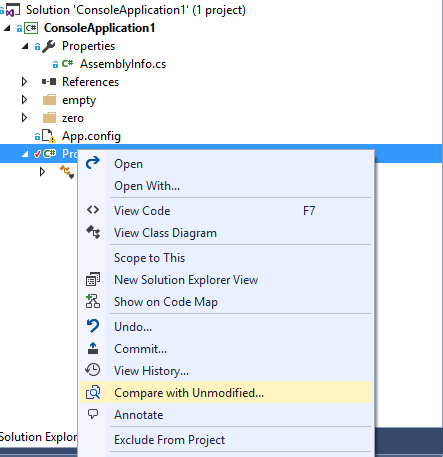When I pull up the history of the file I can compare that version with another version listed in the history by selecting both and doing a "Compare", or I can compare a historical version and it's changes wrt to it's previous version by selecting "Compare to Previous".
However I cannot find a command that will let me compare a historical version in the history list to the currently edited version on disk. Does anyone know what this command is called so I can hook it into the context menu please?
This was one of the best features of TFSVC and I'm hoping it's somewhere deep in the bowels of the GIT support in VS2015.
Edit: since there is no official solution: I've created a User Voice item as suggested by @Patrick-MSFT
Allow "Compare working copy to historical version" version in git -- VS Developer Community