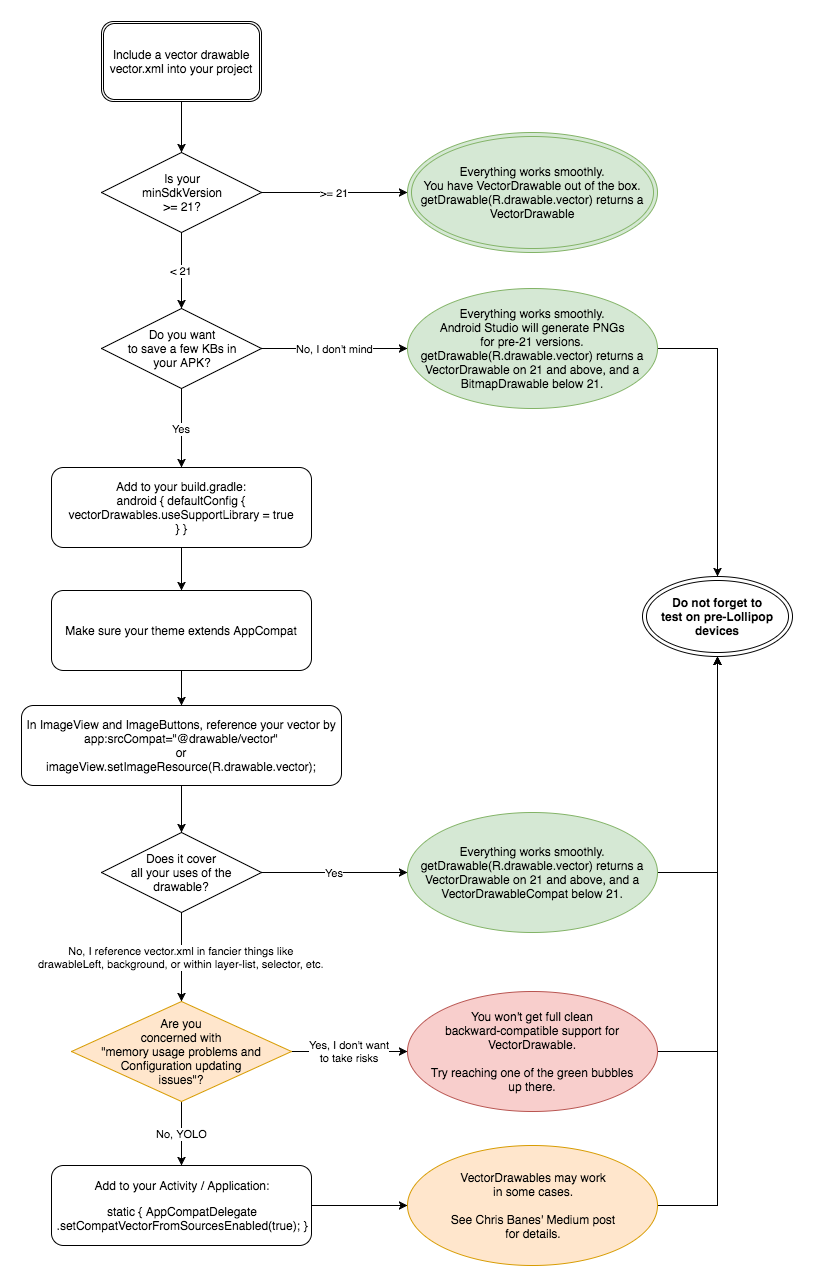app:srcCompat with ImageView allows for backward compatible use of vector drawables. But how can you use them with other Views besides ImageView? For example, the TextView attributes like android:drawableLeft.
Also using the vector drawable as an android:icon with MenuItem caused a crash with the following exception:
Fatal Exception: android.view.InflateException: Binary XML file line #2: Error inflating class <unknown>
at android.view.LayoutInflater.createView(LayoutInflater.java:626)
at android.view.LayoutInflater.createViewFromTag(LayoutInflater.java:702)
at android.view.LayoutInflater.inflate(LayoutInflater.java:470)
at android.view.LayoutInflater.inflate(LayoutInflater.java:398)
at android.support.v7.view.menu.MenuItemImpl.setActionView(MenuItemImpl.java:621)
at android.support.v7.view.menu.MenuItemImpl.setActionView(MenuItemImpl.java:40)
at android.support.v4.view.MenuItemCompat.setActionView(MenuItemCompat.java:310)
at android.support.v7.view.SupportMenuInflater$MenuState.setItem(SupportMenuInflater.java:465)
at android.support.v7.view.SupportMenuInflater$MenuState.addItem(SupportMenuInflater.java:479)
at android.support.v7.view.SupportMenuInflater.parseMenu(SupportMenuInflater.java:196)
at android.support.v7.view.SupportMenuInflater.inflate(SupportMenuInflater.java:118)
at com.example.niceapp.context.main.MainActivity.onCreateOptionsMenu(MainActivity.java:101)
at android.app.Activity.onCreatePanelMenu(Activity.java:2578)
With Support Library 23.2.0, how can this issue be addressed?