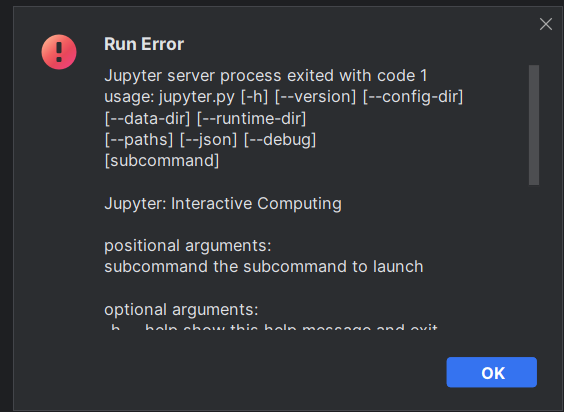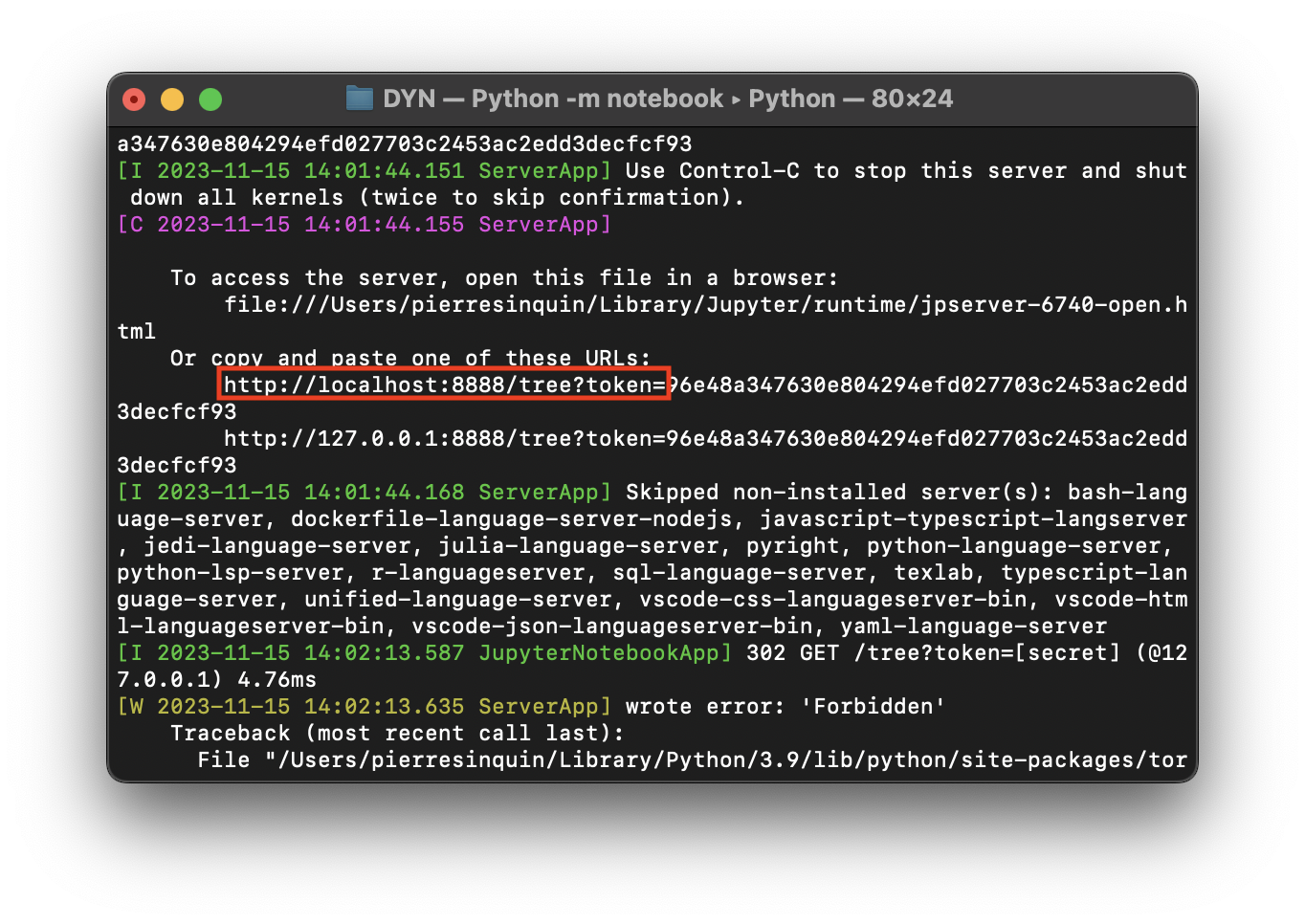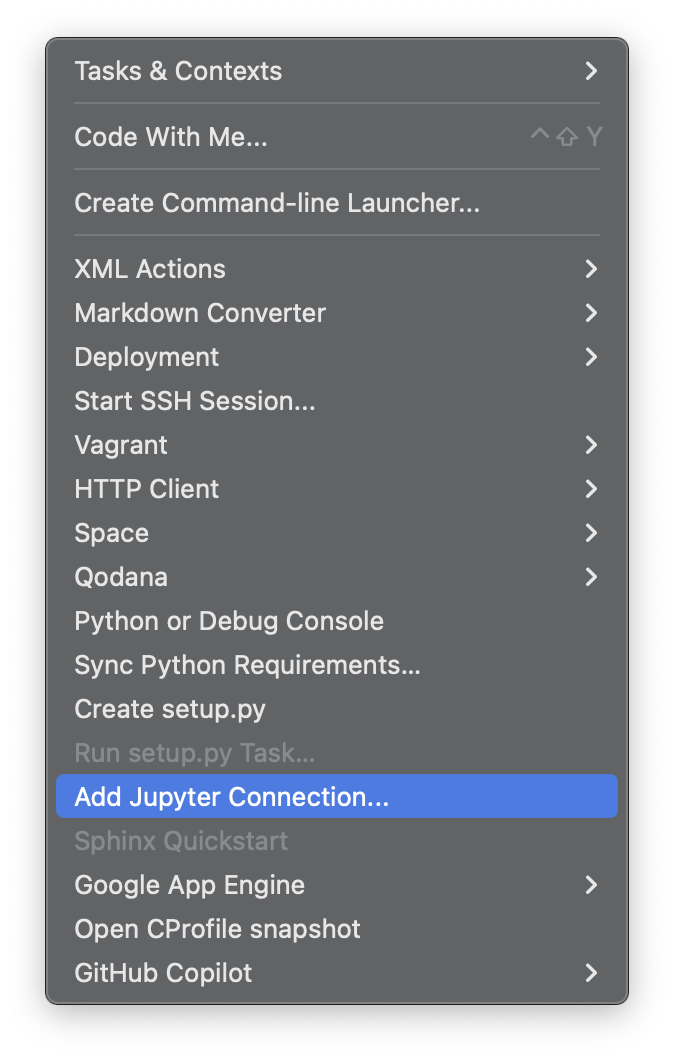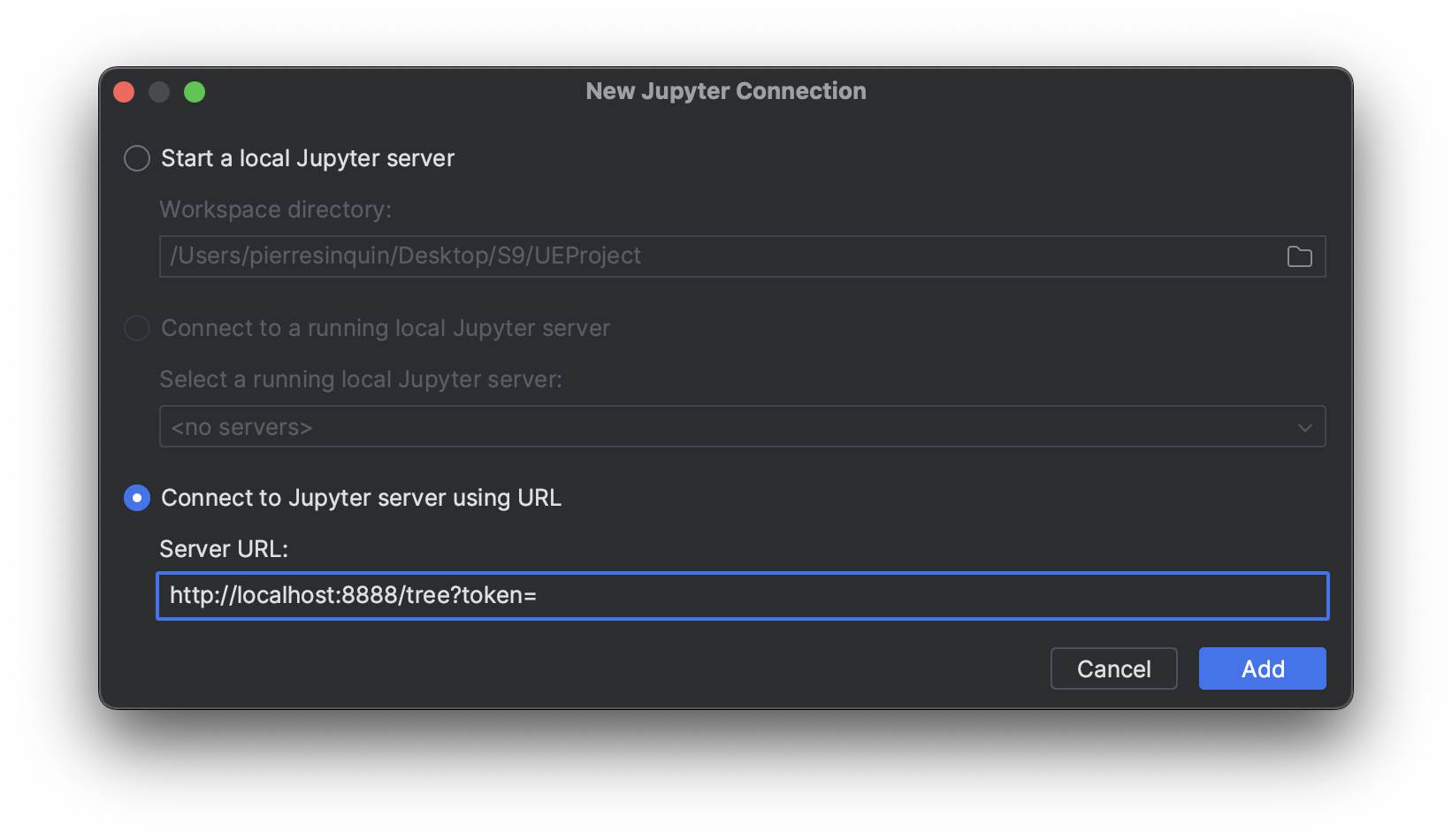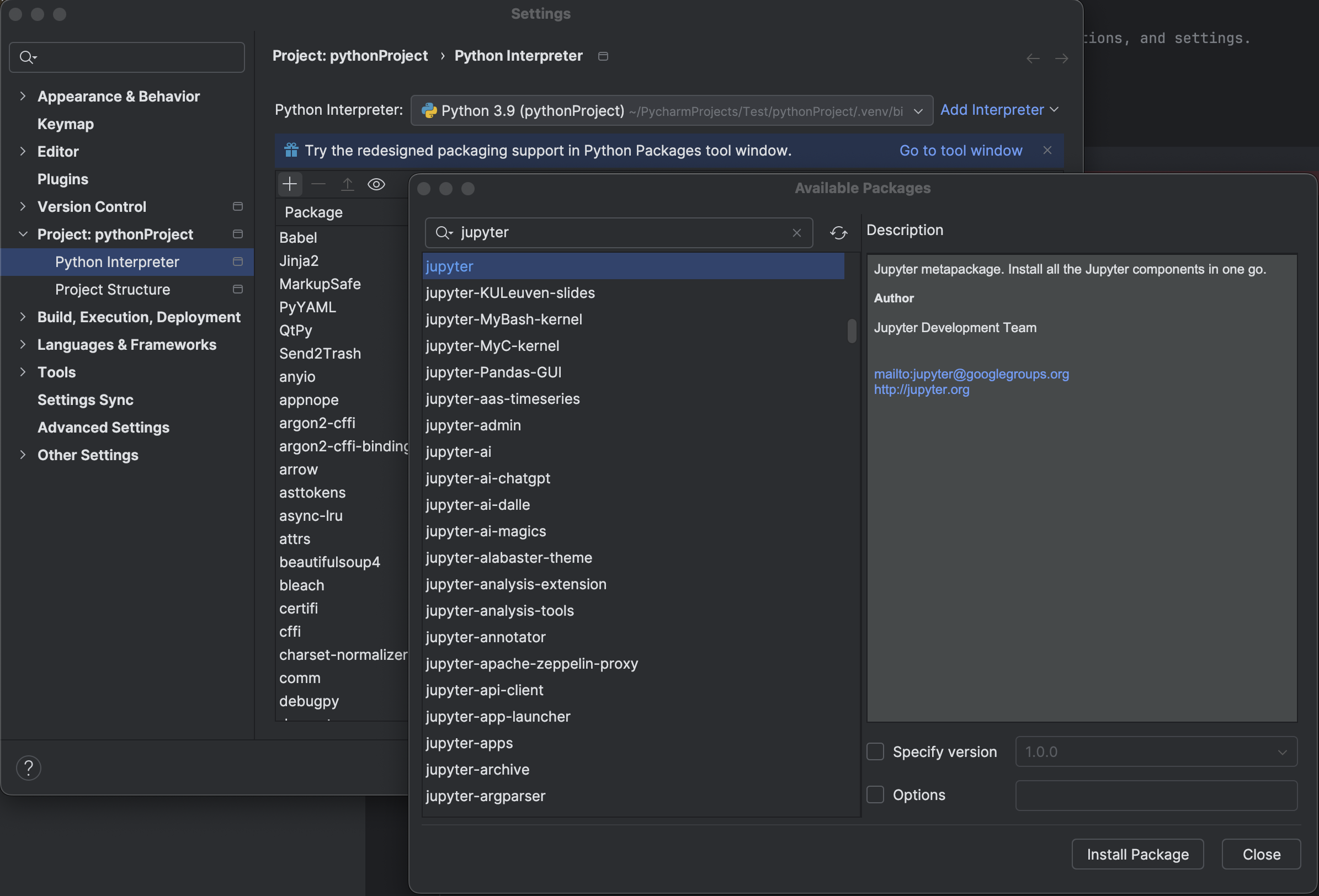When I try to run the server when I'm using PyCharm brings me this error
Jupyter server process exited with code 1
usage: jupyter.py [-h] [--version] [--config-dir] [--data-dir] [--runtime-dir] [--paths] [--json] [--debug] [subcommand]Jupyter: Interactive Computing
positional arguments: subcommand the subcommand to launch
optional arguments:
-h, --help show this help message and exit
--version show the versions of core jupyter packages and exit
--config-dir show Jupyter config dir
--data-dir show Jupyter data dir
--runtime-dir show Jupyter runtime dir
--paths show all Jupyter paths. Add --json for machine-readable format.
--json output paths as machine-readable json
--debug output debug information about pathsAvailable subcommands: 1.0.0
Jupyter command
jupyter-notebooknot found.
When running Jupyter using VSCode it works properly.
I also tried reinstalling it from PyCharm packages and terminal but still doesn't work.