You can make it without any library. All you you have to do is override it, and make it as you need.
I give you the example in this.
import React from "react";
import {
makeStyles,
TableContainer,
TableBody,
TableCell,
TableHead,
TableRow,
Table,
withStyles
} from "@material-ui/core";
const useStyles = makeStyles((theme) => ({
root: {
width: "100%",
marginTop: theme.spacing(3)
},
head: {
backgroundColor: "#fff",
minWidth: "50px"
},
tableContainer: {
maxHeight: "400px"
},
cell: {
minWidth: "100px"
}
}));
const StickyTableCell = withStyles((theme) => ({
head: {
backgroundColor: theme.palette.common.black,
color: theme.palette.common.white,
left: 0,
position: "sticky",
zIndex: theme.zIndex.appBar + 2
},
body: {
backgroundColor: "#ddd",
minWidth: "50px",
left: 0,
position: "sticky",
zIndex: theme.zIndex.appBar + 1
}
}))(TableCell);
const StyledTableCell = withStyles((theme) => ({
head: {
backgroundColor: theme.palette.common.black,
color: theme.palette.common.white
},
body: {
fontSize: 14
}
}))(TableCell);
const StyledTableRow = withStyles((theme) => ({
root: {
"&:nth-of-type(odd)": {
backgroundColor: theme.palette.action.hover
}
}
}))(TableRow);
const App = () => {
let id = 0;
function createData(name, calories, fat, carbs, protein) {
id += 1;
return { id, name, calories, fat, carbs, protein };
}
const data = [
createData("Frozen yoghurt", 159, 6.0, 24, 4.0),
createData("Ice cream sandwich", 237, 9.0, 37, 4.3),
createData("Eclair", 262, 16.0, 24, 6.0),
createData("Cupcake", 305, 3.7, 67, 4.3),
createData("Gingerbread", 356, 16.0, 49, 3.9),
createData("Frozen yoghurt", 159, 6.0, 24, 4.0),
createData("Ice cream sandwich", 237, 9.0, 37, 4.3),
createData("Eclair", 262, 16.0, 24, 6.0),
createData("Cupcake", 305, 3.7, 67, 4.3),
createData("Gingerbread", 356, 16.0, 49, 3.9),
createData("Frozen yoghurt", 159, 6.0, 24, 4.0),
createData("Ice cream sandwich", 237, 9.0, 37, 4.3),
createData("Eclair", 262, 16.0, 24, 6.0),
createData("Cupcake", 305, 3.7, 67, 4.3),
createData("Gingerbread", 356, 16.0, 49, 3.9),
createData("Frozen yoghurt", 159, 6.0, 24, 4.0),
createData("Ice cream sandwich", 237, 9.0, 37, 4.3),
createData("Eclair", 262, 16.0, 24, 6.0),
createData("Cupcake", 305, 3.7, 67, 4.3),
createData("Gingerbread", 356, 16.0, 49, 3.9)
];
const classes = useStyles();
return (
<div>
Sticky Header + Column
<TableContainer className={classes.tableContainer}>
<Table stickyHeader aria-label="sticky table">
<TableHead>
<TableRow>
<StickyTableCell className={classes.head}>
<StyledTableCell className={classes.head} numeric>
Dessert (100g serving)
</StyledTableCell>
<StyledTableCell className={classes.head} numeric>
Calories
</StyledTableCell>
</StickyTableCell>
<StyledTableCell className={classes.head} numeric>
Calories
</StyledTableCell>
<StyledTableCell className={classes.head} numeric>
Fat (g)
</StyledTableCell>
<StyledTableCell className={classes.head} numeric>
Carbs (g)
</StyledTableCell>
<StyledTableCell className={classes.head} numeric>
Protein (g)
</StyledTableCell>
<StyledTableCell className={classes.head} numeric>
Protein (g)
</StyledTableCell>
<StyledTableCell className={classes.head} numeric>
Protein (g)
</StyledTableCell>
<StyledTableCell className={classes.head} numeric>
Protein (g)
</StyledTableCell>
<StyledTableCell className={classes.head} numeric>
Protein (g)
</StyledTableCell>
<StyledTableCell className={classes.head} numeric>
Protein (g)
</StyledTableCell>
<StyledTableCell className={classes.head} numeric>
Protein (g)
</StyledTableCell>
<StyledTableCell className={classes.head} numeric>
Protein (g)
</StyledTableCell>
<StyledTableCell className={classes.head} numeric>
Protein (g)
</StyledTableCell>
<StyledTableCell className={classes.head} numeric>
Protein (g)
</StyledTableCell>
<StyledTableCell className={classes.head} numeric>
Protein (g)
</StyledTableCell>
<StyledTableCell className={classes.head} numeric>
Protein (g)
</StyledTableCell>
<StyledTableCell className={classes.head} numeric>
Protein (g)
</StyledTableCell>
<StyledTableCell className={classes.head} numeric>
Protein (g)
</StyledTableCell>
<StyledTableCell className={classes.head} numeric>
Protein (g)
</StyledTableCell>
</TableRow>
</TableHead>
<TableBody>
{data.map((n) => {
return (
<StyledTableRow key={n.id}>
<StickyTableCell>
<StyledTableCell
numeric
align="right"
className={classes.cell}
>
{n.name}
</StyledTableCell>
<StyledTableCell
numeric
align="right"
className={classes.cell}
>
{n.calories}
</StyledTableCell>
</StickyTableCell>
<StyledTableCell
numeric
align="center"
className={classes.cell}
>
{n.fat}
</StyledTableCell>
<StyledTableCell
numeric
align="center"
className={classes.cell}
>
{n.carbs}
</StyledTableCell>
<StyledTableCell
numeric
align="center"
className={classes.cell}
>
{n.protein}
</StyledTableCell>
<StyledTableCell
numeric
align="center"
className={classes.cell}
>
{n.calories}
</StyledTableCell>
<StyledTableCell
numeric
align="center"
className={classes.cell}
>
{n.fat}
</StyledTableCell>
<StyledTableCell
numeric
align="center"
className={classes.cell}
>
{n.carbs}
</StyledTableCell>
<StyledTableCell
numeric
align="center"
className={classes.cell}
>
{n.protein}
</StyledTableCell>
<StyledTableCell
numeric
align="center"
className={classes.cell}
>
{n.calories}
</StyledTableCell>
<StyledTableCell
numeric
align="center"
className={classes.cell}
>
{n.fat}
</StyledTableCell>
<StyledTableCell
numeric
align="center"
className={classes.cell}
>
{n.carbs}
</StyledTableCell>
<StyledTableCell
numeric
align="center"
className={classes.cell}
>
{n.protein}
</StyledTableCell>
<StyledTableCell
numeric
align="center"
className={classes.cell}
>
{n.carbs}
</StyledTableCell>
<StyledTableCell
numeric
align="center"
className={classes.cell}
>
{n.protein}
</StyledTableCell>
<StyledTableCell
numeric
align="center"
className={classes.cell}
>
{n.calories}
</StyledTableCell>
<StyledTableCell
numeric
align="center"
className={classes.cell}
>
{n.fat}
</StyledTableCell>
<StyledTableCell
numeric
align="center"
className={classes.cell}
>
{n.carbs}
</StyledTableCell>
<StyledTableCell
numeric
align="center"
className={classes.cell}
>
{n.protein}
</StyledTableCell>
<StyledTableCell
numeric
align="center"
className={classes.cell}
>
{n.protein}
</StyledTableCell>
</StyledTableRow>
);
})}
</TableBody>
</Table>
</TableContainer>
</div>
);
};
export default App;
this is codesandbox link: Codesanbox React + Material-UI Sticky Header and Column

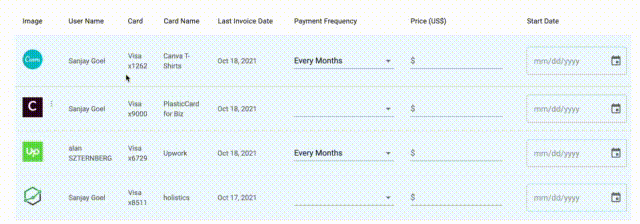
position: sticky; left: 0; z-index: 1; background: #fffor similar – Dunford