I'm working with VSCode and installed the extension: "Jest" for better jest-testing-enviroment.
In the extension's instruction I saw we get a nice intellisense support for Jest's commands.
The Problem:
I dont get "Jest" icon on the bottom bar, which means the ext doesnt work properly.
I still dont get the intellisense support for jest's commands
My Question:
Did anyone had this issue and find the way to configure it properly ?

![]](https://static.mcmap.net/file/mcmap/ZG-AbGLDKwfpKnMxcF_AZVLQamyA/0wGHB.gif)
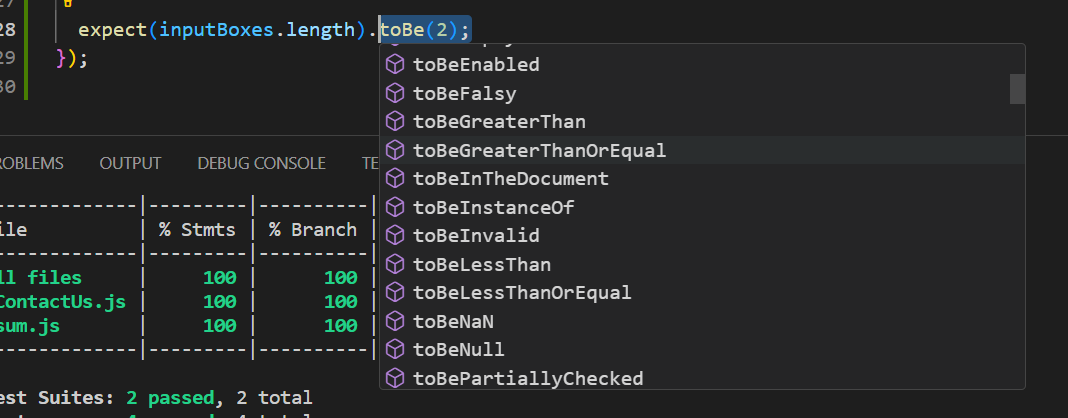

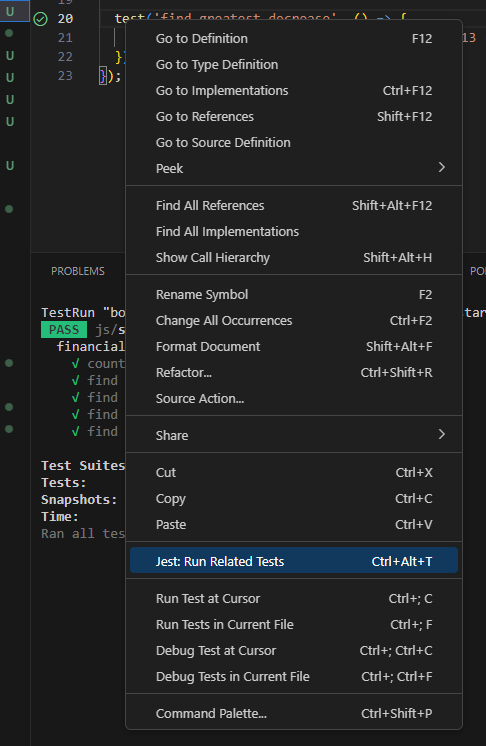
If one of these applies, and you're not seeing the "Jest" in the bottom bar, run the command Open Developer Tools and see if something has crashed, we'd love to know what that is, and ideally a project we can run against.– Cynde