I've this issue, I don't know where it come from, I've created this buttons with custom background, but the background color talking the primary color and cannot change it unless change the primary color.
<Button
android:id="@+id/btn_teacher"
style="@style/normalText"
android:layout_width="match_parent"
android:layout_height="wrap_content"
android:layout_marginBottom="@dimen/_16sdp"
android:background="@drawable/btn_rounded_stroke"
android:text="@string/txt_teacher" />
<resources>
<color name="colorPrimary">#008577</color>
<color name="colorPrimaryDark">#00574B</color>
<color name="colorAccent">#D81B60</color>
<color name="bg_color">#FFD7A4</color>
</resources>
I have many buttons with different colors, so i can't change the primary color
here is my drawable background
<layer-list xmlns:android="http://schemas.android.com/apk/res/android" >
<item >
<shape android:shape="rectangle" >
<size android:height="@dimen/_48sdp" />
<corners android:radius="@dimen/_24sdp" />
<stroke android:width="@dimen/_1sdp" android:color="#59CECE" />
<solid android:color="@android:color/white"/>
</shape>
</item>
</layer-list>
I'm using new material design by google
implementation "com.google.android.material:material:1.3.0-alpha02"
How can i override this color?


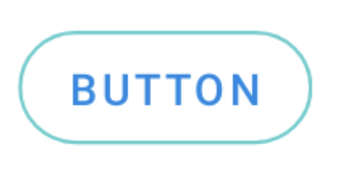
@drwable/btn_round_strokexml – Danndanna