I have followed the official Microsoft documentation and I have installed SQL Server Docker image
As result I have a SQL Server image running on Docker at the IP address 172.17.0.2
I also can easily connect to it using sqlcmd with my dummy password
The problem is that I cannot connect to it through SSMS:
Login failed for user 'sa'. (Microsoft SQL Server, Error: 18456)
Of course I read other StackOverflow posts before posting this question and I have tried multiple logins:
- localhost,1433
- localhost:1433
- 172.17.0.2,1433
- etc...
How can I connect if localhost doesn't work as well as the IP address of the docker image?

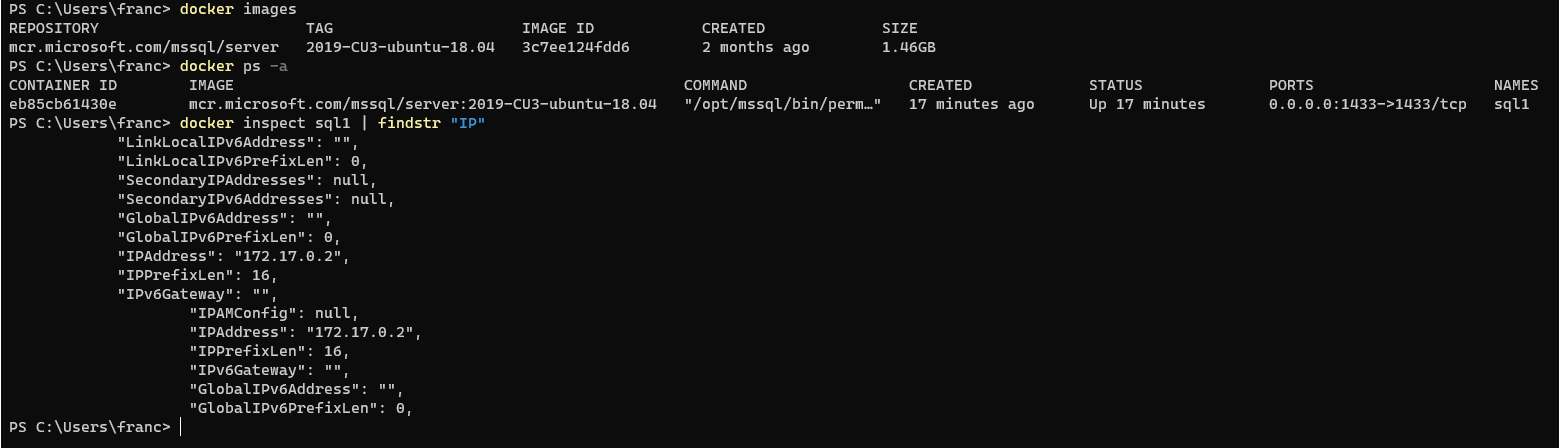
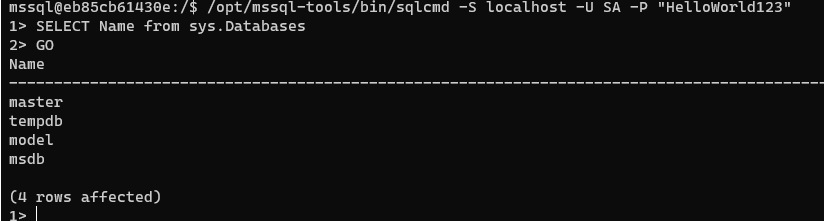
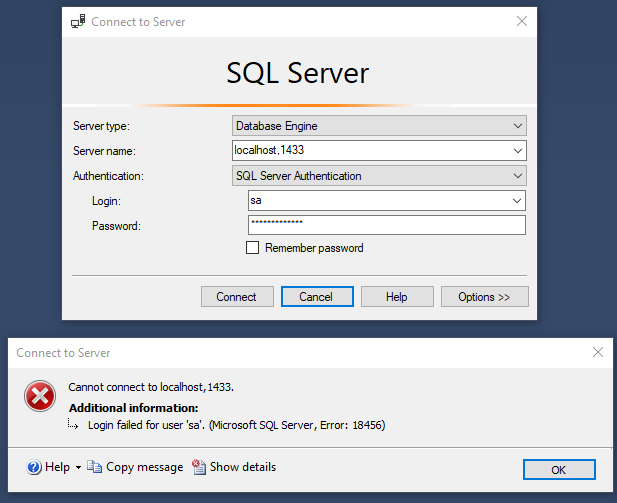
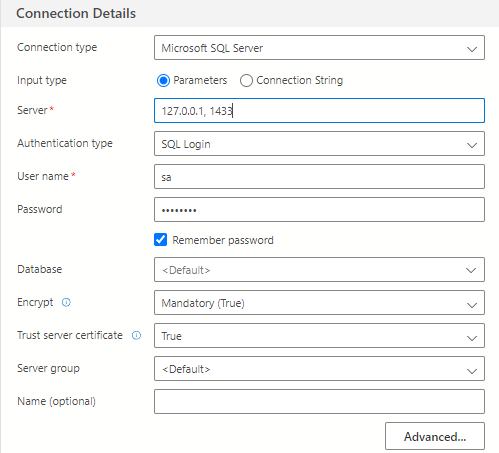

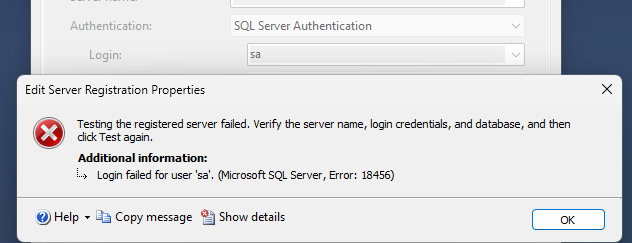
docker run -e "ACCEPT_EULA=Y" -e "SA_PASSWORD=Your$trongPw" -p 1433:1433then do not put any quotes around your password. Also note to use double quotes when running in Windows Powershell and single quotes in Linux. When running Express edition you will have to connect to172.17.0.2,1433\SQLEXPRESS. Any firewall blocking the SSMS connection? – Electrolysecat /var/opt/mssql/log/errorlog– Condolentdocker run -e "ACCEPT_EULA=Y" -e "SA_PASSWORD=HelloWorld123" -p 1433:1433 -t 3c7ee124fdd6returned meError response from daemon: driver failed programming external connectivity on endpoint vibrant_shirley (064f1bfa7b66d68995f76c98cb80594807ac30e9659b35e1f217885dedb9094b): Bind for 0.0.0.0:1433 failed: port is already allocated.– Wellrounded