You can create a custom drawable to change color and radius of the circle dynamically
import android.graphics.Canvas;
import android.graphics.ColorFilter;
import android.graphics.Paint;
import android.graphics.PixelFormat;
import android.graphics.drawable.Drawable;
import androidx.annotation.NonNull;
import androidx.annotation.Nullable;
public class CircleDrawable extends Drawable {
private Paint circlePaint;
private int fillColor;
private int strokeColor;
private float radius;
public CircleDrawable(int fillColor, int strokeColor, float radius) {
this.fillColor = fillColor;
this.strokeColor = strokeColor;
this.radius = radius;
circlePaint=new Paint(Paint.ANTI_ALIAS_FLAG);
}
@Override
public void draw(@NonNull Canvas canvas) {
int x=getBounds().centerX();
int y=getBounds().centerY();
//draw fill color circle
circlePaint.setStyle(Paint.Style.FILL);
circlePaint.setColor(fillColor);
canvas.drawCircle(x,y,radius,circlePaint);
// draw stroke circle
circlePaint.setStyle(Paint.Style.STROKE);
circlePaint.setColor(strokeColor);
circlePaint.setStrokeWidth(5);
canvas.drawCircle(x,y,radius,circlePaint);
}
@Override
public void setAlpha(int alpha) {
circlePaint.setAlpha(alpha);
}
@Override
public void setColorFilter(@Nullable ColorFilter colorFilter) {
circlePaint.setColorFilter(colorFilter);
}
@Override
public int getOpacity() {
return PixelFormat.TRANSLUCENT;
}
}
Set this from UI to get the circle shape
imageView.setImageDrawable(new CircleDrawable(Color.RED,Color.YELLOW,100));
The Output Will be like this
![enter image description here]()

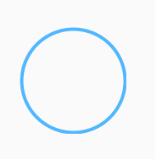

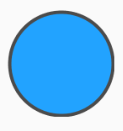
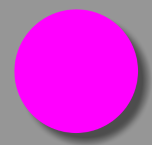
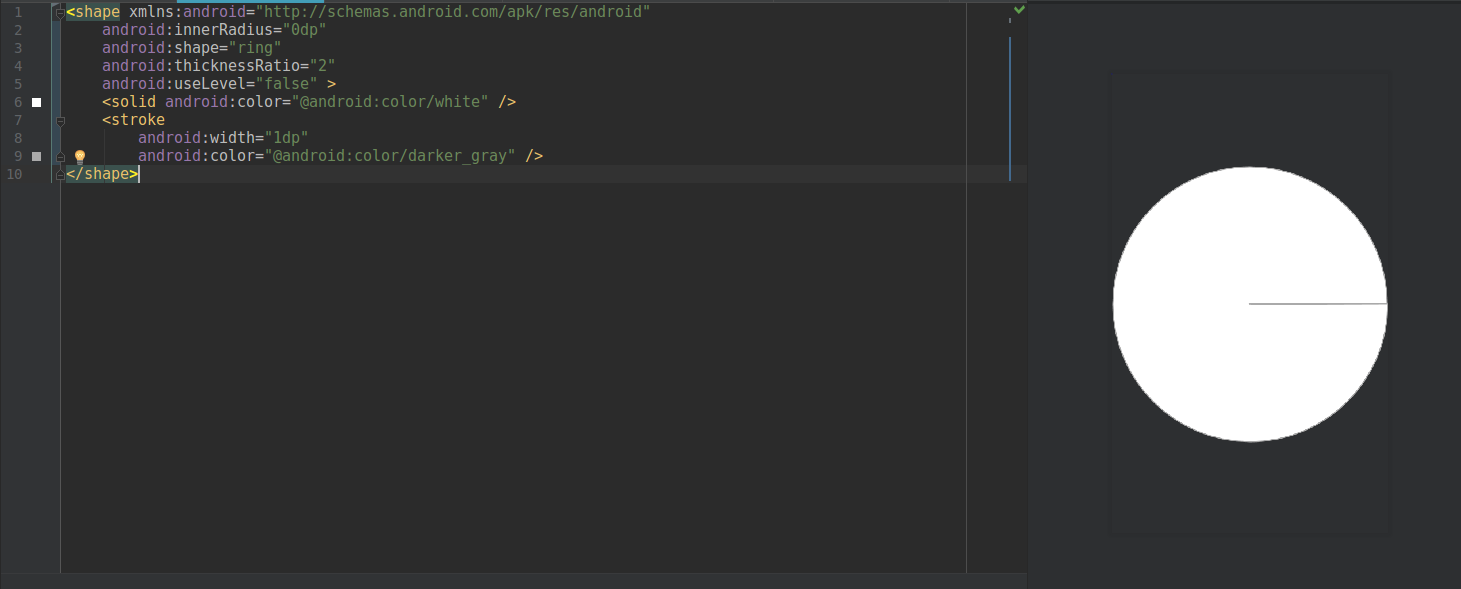

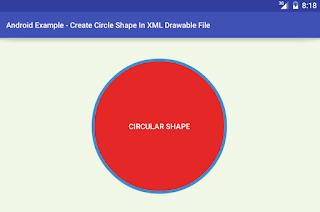
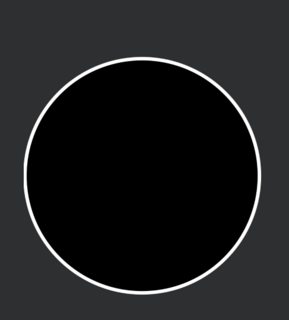
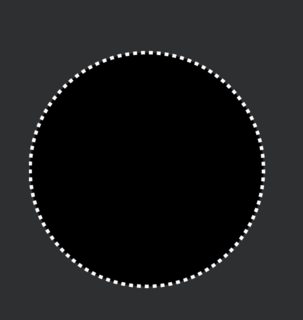
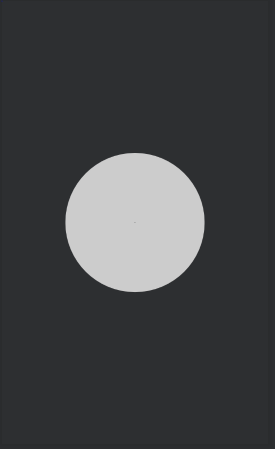
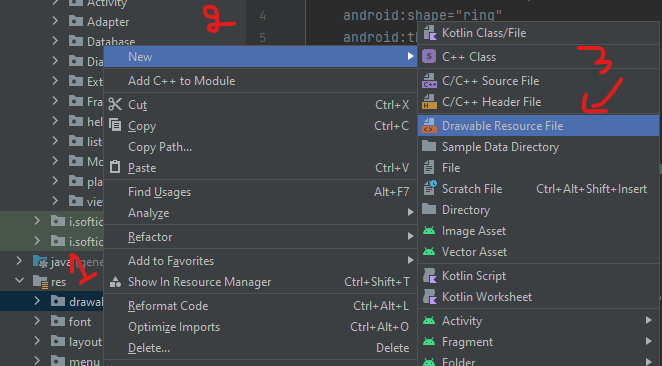

android:shapeelement - Drawable resources. – Cutoff