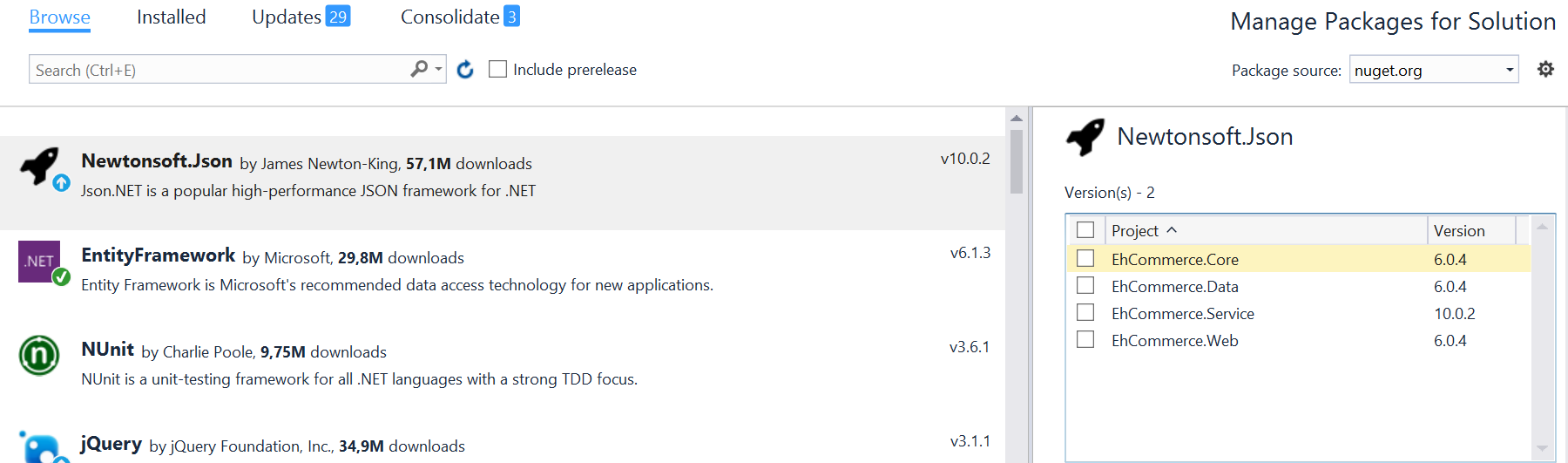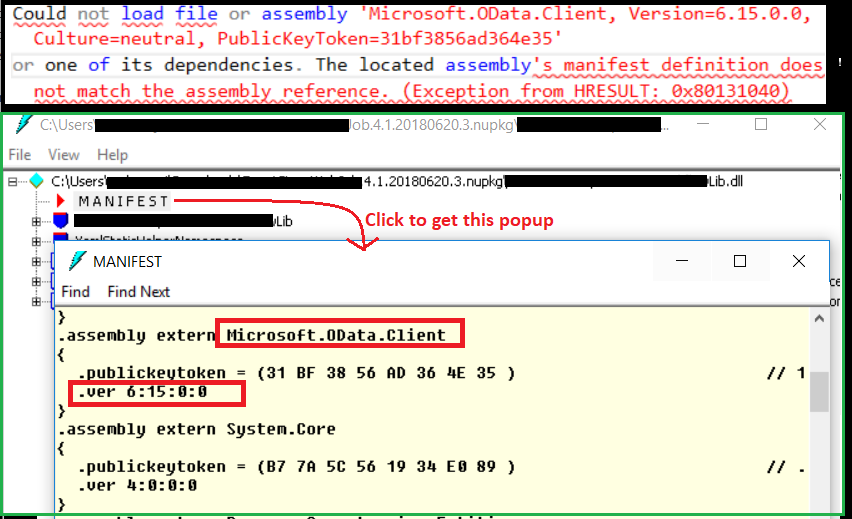I am trying to run some unit tests in a C# Windows Forms application (Visual Studio 2005), and I get the following error:
System.IO.FileLoadException: Could not load file or assembly 'Utility, Version=1.2.0.200, Culture=neutral, PublicKeyToken=764d581291d764f7' or one of its dependencies. The located assembly's manifest definition does not match the assembly reference. (Exception from HRESULT: 0x80131040)**
at x.Foo.FooGO()
at x.Foo.Foo2(String groupName_) in Foo.cs:line 123
at x.Foo.UnitTests.FooTests.TestFoo() in FooTests.cs:line 98**
System.IO.FileLoadException: Could not load file or assembly 'Utility, Version=1.2.0.203, Culture=neutral, PublicKeyToken=764d581291d764f7' or one of its dependencies. The located assembly's manifest definition does not match the assembly reference. (Exception from HRESULT: 0x80131040)
I look in my references, and I only have a reference to Utility version 1.2.0.203 (the other one is old).
Any suggestions on how I figure out what is trying to reference this old version of this DLL file?
Besides, I don't think I even have this old assembly on my hard drive. Is there any tool to search for this old versioned assembly?