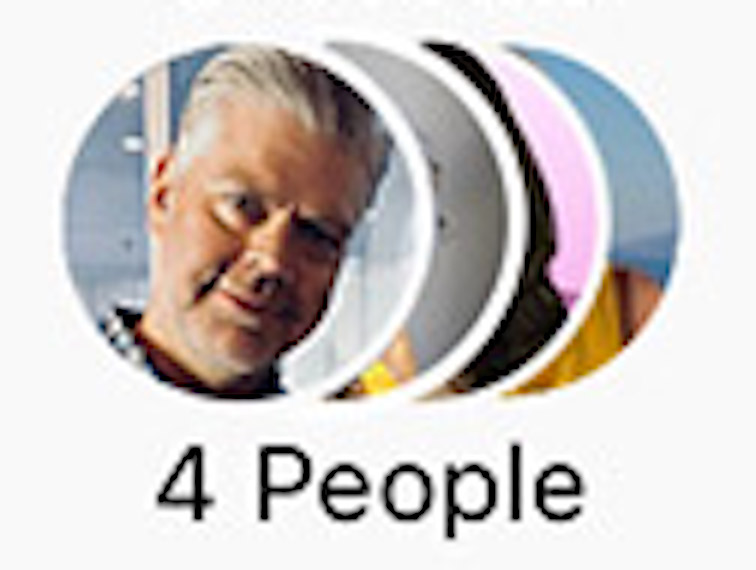I have a list of images I'm trying to overlap so that they look similar to this:
My code:
.avatar img {
border-radius: 50%;
position: relative;
left: -5px;
z-index: 1;
}<div class="avatars">
<span class="avatar">
<img src="https://picsum.photos/70" width="25" height="25"/>
</span>
<span class="avatar">
<img src="https://picsum.photos/50" width="25" height="25"/>
</span>
<span class="avatar">
<img src="https://picsum.photos/20" width="25" height="25"/>
</span>
<span class="avatar">
<img src="https://picsum.photos/100" width="25" height="25"/>
</span>
<!-- Variable amount more avatars -->
</div>
<p>4 People</p>But obviously, I need an incrementing left value, and a decrementing z-index for the number of avatar imgs. Sure, I could do this with the @for directive, but the thing is, there's a variable amount of avatar imgs. I was looking at the length() function, but it doesn't work the way I was going to use it.
Another idea, is to have a set width div, and fit the images inside that, but that comes with its own issues (what if there are 5 images, or 20, how do control the width). I could also combine the images how I want them, elsewhere and not use any CSS.