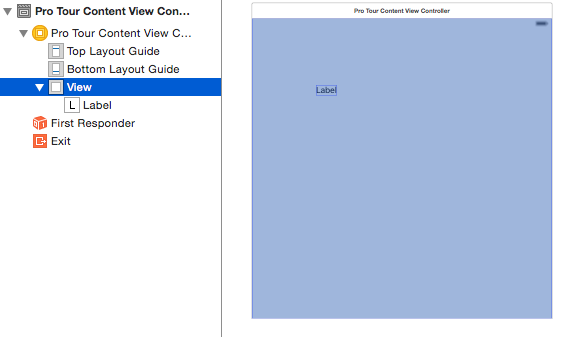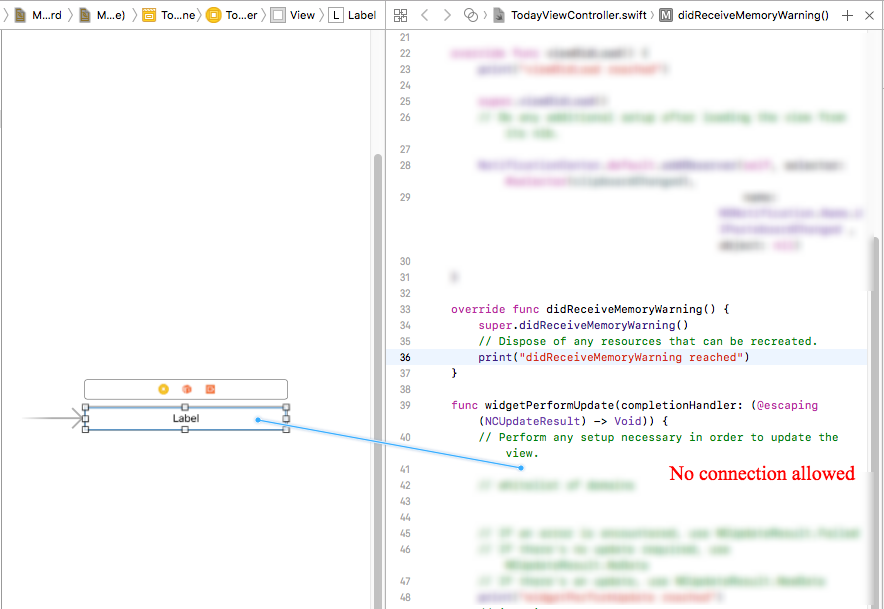I started working with xcode a few days ago, and today I tried to connect a textview from the main storyboard to the viewcontroller, but I figured out that its not working.
I am able to ctrl+click to drag the item, but unable to place it in both viewcontroller.h and .m. I double checked that its viewcontroller and not UIViewcontroller, so this is not the case.
I'm using a Yosemite 10.10 mac.
Any kind of help would be appreciated.