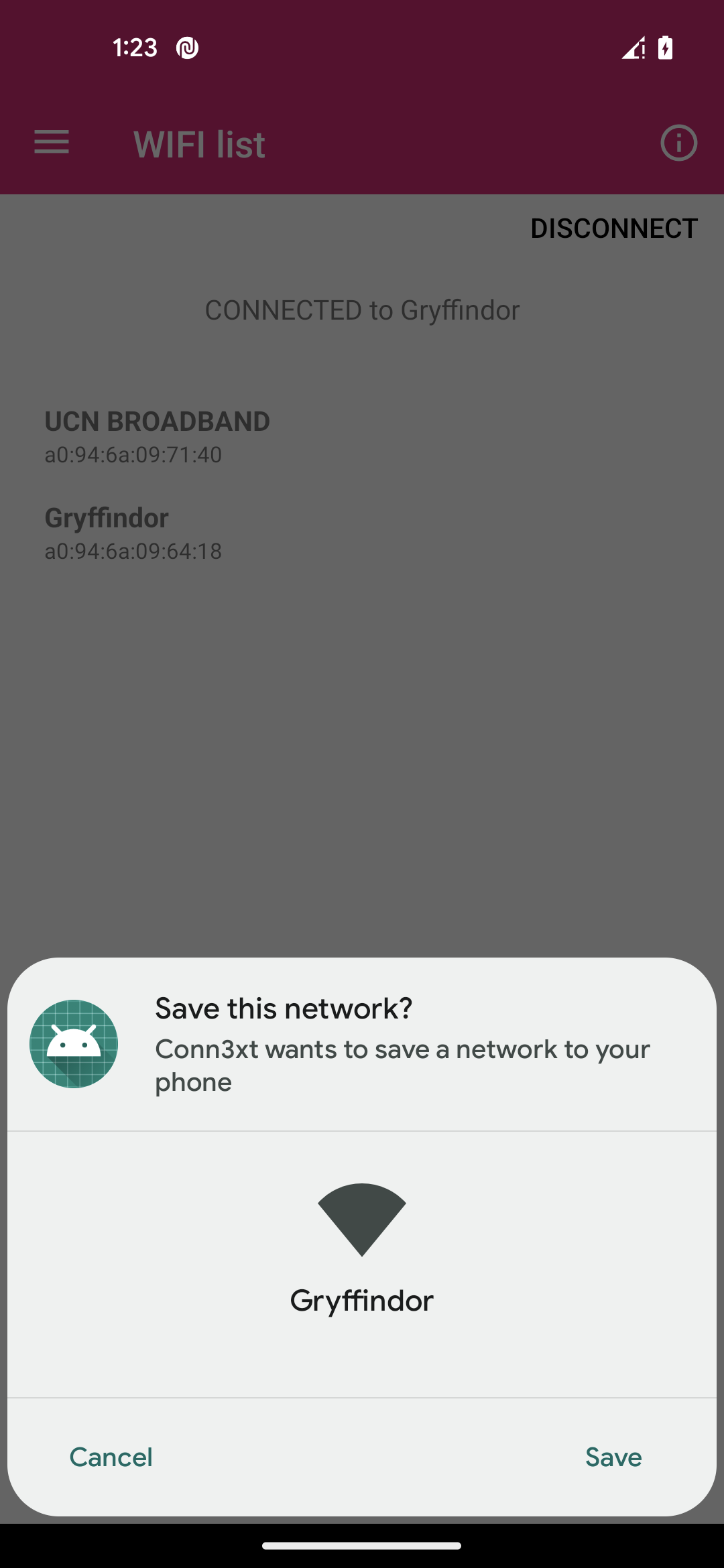I had this function to connect in Wifi network, below Android 10 it works fine, but when I tried on Android 10, I had a successful connection but WITHOUT internet, I knew it's a bug in Android 10 but I found this application which can connect to wifi from Android 10 with no problem. I'm blocked for days.
My function :
private void connectToWifi(String ssid, String password)
{
WifiManager wifiManager = (WifiManager) getSystemService(WIFI_SERVICE);
if (Build.VERSION.SDK_INT < Build.VERSION_CODES.Q) {
try {
Log.e(TAG,"connection wifi pre Q");
WifiConfiguration wifiConfig = new WifiConfiguration();
wifiConfig.SSID = "\"" + ssid + "\"";
wifiConfig.preSharedKey = "\"" + password + "\"";
int netId = wifiManager.addNetwork(wifiConfig);
wifiManager.disconnect();
wifiManager.enableNetwork(netId, true);
wifiManager.reconnect();
} catch ( Exception e) {
e.printStackTrace();
}
} else {
Log.e(TAG,"connection wifi Q");
WifiNetworkSpecifier wifiNetworkSpecifier = new WifiNetworkSpecifier.Builder()
.setSsid( ssid )
.setWpa2Passphrase(password)
.build();
NetworkRequest networkRequest = new NetworkRequest.Builder()
.addTransportType(NetworkCapabilities.TRANSPORT_WIFI)
.setNetworkSpecifier(wifiNetworkSpecifier)
.build();
connectivityManager = (ConnectivityManager) getSystemService(Context.CONNECTIVITY_SERVICE);
networkCallback = new ConnectivityManager.NetworkCallback() {
@Override
public void onAvailable(Network network) {
super.onAvailable(network);
connectivityManager.bindProcessToNetwork(network);
Log.e(TAG,"onAvailable");
}
@Override
public void onLosing(@NonNull Network network, int maxMsToLive) {
super.onLosing(network, maxMsToLive);
Log.e(TAG,"onLosing");
}
@Override
public void onLost(Network network) {
super.onLost(network);
Log.e(TAG, "losing active connection");
}
@Override
public void onUnavailable() {
super.onUnavailable();
Log.e(TAG,"onUnavailable");
}
};
connectivityManager.requestNetwork(networkRequest,networkCallback);
}
}