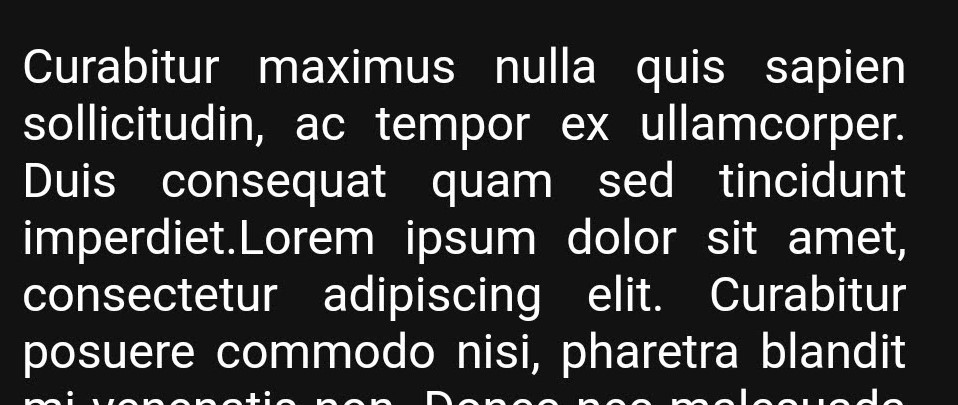I'm designing an Ionic app, and I would like it to have white backgrounds and black texts whether the user has enabled the dark theme or not.
However, when I enable the dark theme on an Android phone, it gets automatically converted to this:
I want to prevent this from happening. I've searched online and found many articles that describe how to apply the dark theme, but I haven't found anything about disabling it.
One solution I've thought about is explicitly enabling the dark theme, and then setting the same colors for the dark theme as for the light theme. However, I think that approach might be undesirable, as it involves writing a lot of redundant code.
Can you think of any alternative solution(s)?