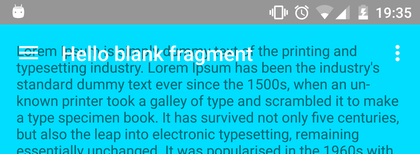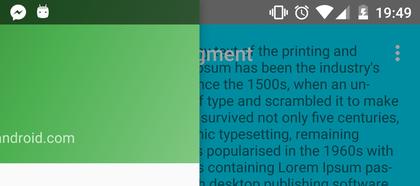I am trying to draw views behind the status bar like this:
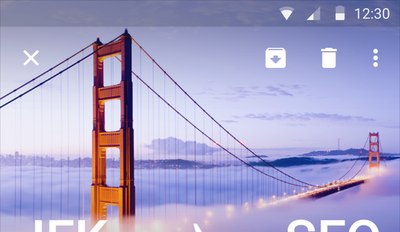
I tried to produce this effect with the recommended techniques, but I get this:
It's clear from the screenshot that none of my app content is being drawn behind the status bar.
What's interesting is that somehow, the Nav Drawer manages to draw behind the status bar:
Stuff I did:
- Use support library widgets -
CoordinatorLayout,AppBarLayout,Toolbar,DrawerLayout windowTranslucentStatusset totruein my app themefitsSystemWindowsset totrueon myCoordinatorLayout
This is my app theme:
<style name="AppTheme" parent="Theme.AppCompat.Light.DarkActionBar">
<!-- Customize your theme here. -->
<item name="colorPrimary">@color/colorPrimary</item>
<item name="colorPrimaryDark">@android:color/transparent</item>
<item name="colorAccent">@color/colorAccent</item>
<item name="android:windowTranslucentStatus">true</item>
</style>
This is my activity layout:
<android.support.v4.widget.DrawerLayout
xmlns:android="http://schemas.android.com/apk/res/android"
xmlns:app="http://schemas.android.com/apk/res-auto"
xmlns:tools="http://schemas.android.com/tools"
android:id="@+id/drawer_layout"
android:layout_width="match_parent"
android:layout_height="match_parent"
android:fitsSystemWindows="true"
tools:openDrawer="start">
<FrameLayout android:id="@+id/page_container"
android:layout_width="match_parent"
android:layout_height="match_parent"
android:fitsSystemWindows="true"/>
<android.support.design.widget.NavigationView
android:id="@+id/nav_view"
android:layout_width="wrap_content"
android:layout_height="match_parent"
android:layout_gravity="start"
android:fitsSystemWindows="true"
app:headerLayout="@layout/nav_header_main"
app:menu="@menu/activity_main_drawer" />
</android.support.v4.widget.DrawerLayout>
The FrameLayout in my activity layout is replaced with this fragment layout:
<android.support.design.widget.CoordinatorLayout
xmlns:android="http://schemas.android.com/apk/res/android"
xmlns:app="http://schemas.android.com/apk/res-auto"
xmlns:tools="http://schemas.android.com/tools"
android:layout_width="match_parent"
android:layout_height="match_parent"
android:fitsSystemWindows="true"
tools:context=".MainActivity">
<FrameLayout android:layout_width="match_parent"
android:layout_height="match_parent"
android:paddingLeft="@dimen/activity_horizontal_margin"
android:paddingRight="@dimen/activity_horizontal_margin"
android:paddingTop="@dimen/activity_vertical_margin"
android:paddingBottom="@dimen/activity_vertical_margin"
android:background="@android:color/holo_blue_bright"
tools:context=".MainActivity">
<TextView android:text="@string/lorem_ipsum"
android:layout_width="wrap_content"
android:layout_height="wrap_content" />
</FrameLayout>
<android.support.design.widget.AppBarLayout
android:layout_height="wrap_content"
android:layout_width="match_parent"
app:elevation="0dp"
android:theme="@style/AppTheme.TransparentAppBar">
<android.support.v7.widget.Toolbar
android:id="@+id/toolbar"
android:layout_width="match_parent"
android:layout_height="?attr/actionBarSize"
android:background="@android:color/transparent"
app:title="@string/hello_blank_fragment"
app:popupTheme="@style/AppTheme.OverflowMenu" />
</android.support.design.widget.AppBarLayout>
<android.support.design.widget.FloatingActionButton
android:id="@+id/fab"
android:layout_width="wrap_content"
android:layout_height="wrap_content"
android:layout_gravity="bottom|end"
android:layout_margin="@dimen/fab_margin"
android:src="@android:drawable/ic_dialog_email" />
</android.support.design.widget.CoordinatorLayout>