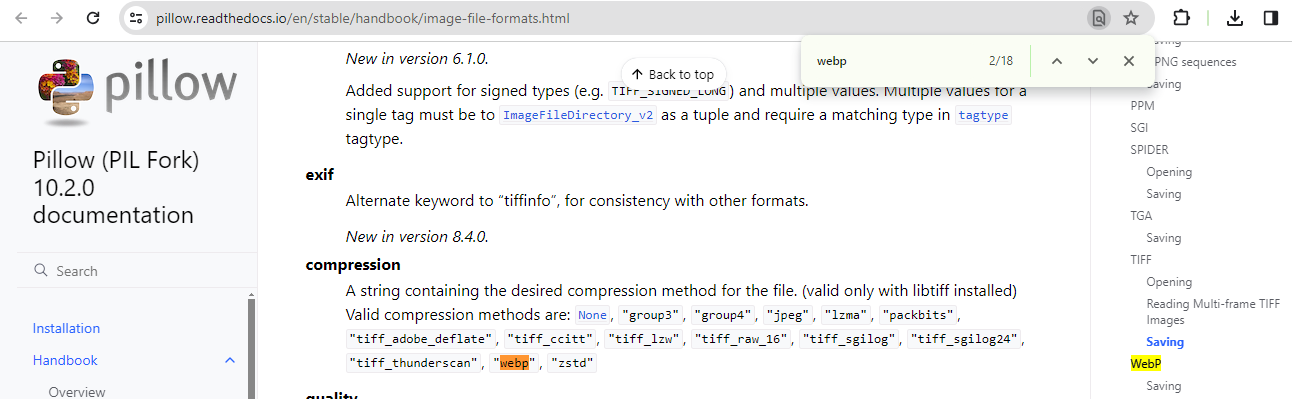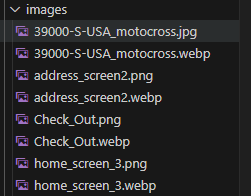I'm trying to convert .jpg images to webp format using PIL.
I'm using the this code:
from PIL import Image
import glob, os
for infile in glob.glob("*.jpg"):
file, ext = os.path.splitext(infile)
im = Image.open(infile).convert("RGB")
im.save(file + ".webp", "WEBP")
But I get the following error on running it:
Traceback (most recent call last):
File "webp.py", line 7, in <module>
im.save(file + ".webp", "WEBP")
File "/usr/local/lib/python2.7/dist-packages/PIL/Image.py", line 1444, in save
save_handler = SAVE[format.upper()] # unknown format
KeyError: 'WEBP'
Kindly help me fixing it. I have installed libwebp-dev.
>>> import PIL
>>> dir(PIL)
['PILLOW_VERSION', 'VERSION', '__builtins__', '__doc__', '__file__', '__name__', '__package__', '__path__', '_plugins']
>>> PIL.PILLOW_VERSION
'2.2.1'
>>> PIL.VERSION
'1.1.7'