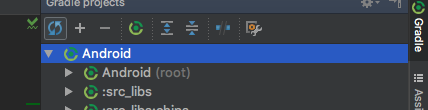Android Studio 0.4.2 was working fine and today I opened it and almost everything was red and the auto-completion had stopped working. I look at the imports and AS seems to be telling me it can't find android.support.v4 all of a sudden (offering me the option to remove the unused imports). (android.support.v7 seems to be fine though).
Things I have tried:
- Rebuilding the project
- Cleaning the project
- Syncing with Gradle Files
- Closing the Project, closing AS and relaunching / reopening
- File > Invalidate Caches / Restart
- Examining Lint, didn't see anything obvious
- Double checking all support libraries are up to date in the SDK manager
- Examining my Build.gradle, although no changes and it's the same as usual, the way it was working all the time.
Here it is in case it's relevant:
buildscript {
repositories {
mavenCentral()
}
dependencies {
classpath 'com.android.tools.build:gradle:0.7.+'
}
}
apply plugin: 'android'
repositories {
mavenCentral()
}
android {
compileSdkVersion 19
buildToolsVersion '19.0.0'
defaultConfig {
minSdkVersion 8
targetSdkVersion 19
}
}
dependencies {
compile 'com.android.support:support-v4:19.0.0'
compile 'com.android.support:gridlayout-v7:19.0.0'
compile 'com.android.support:appcompat-v7:19.0.0'
compile 'com.google.android.gms:play-services:4.0.30'
compile project(':libraries:facebook')
compile files('libs/core.jar')
}
When I hit "Sync with Gradle" and open "Project Settings" I get a red error telling me I have duplicate library references and to remove the unused ones..

My project compiles and runs fine but I really need the autocomplete working!! Does anyone have any suggestions?