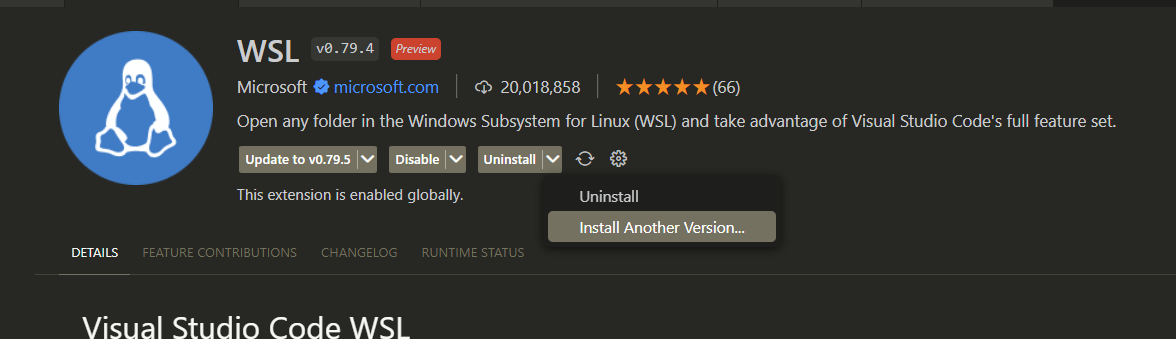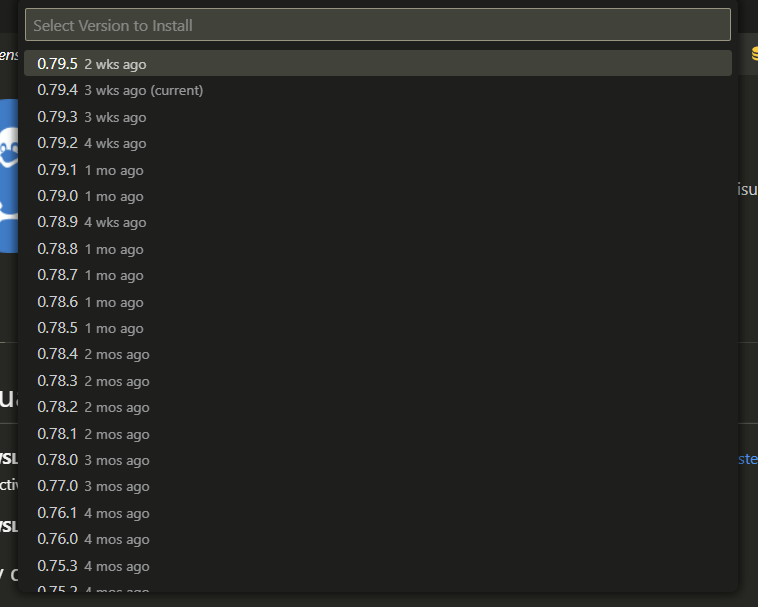A few days ago I was working just fine with VS Code connected to WSL Ubuntu 20.04, then I did some updating on WSL, Ubuntu 20.04 LTS and VS Code and now I can not connect to WSL 20.04, and I always got those two messages, even when no folder/workspace is selected/open.
Could not fetch remote environment
Failed to connect to the remote extension host server (Error: Connection error: Unauthorized client refused.)
When I try to open a folder it shows the folder structure but it always said that: The path does not exists. And does not show any file in it but I can follow the folder structure up and down just fine.
And on the other hand if I launch WSL with an older Ubuntu 18.04 distro, it works just fine.
I imagine there is some security setting or access list that is wrong, but I can not figure it out, and web searching has not help either.
Any idea what to do to get it working again ?.