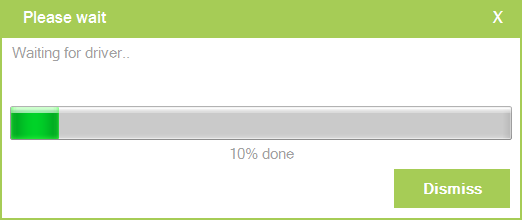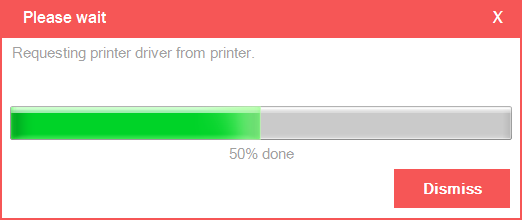In case others might find this useful, here is a class I wrote for this purpose. I use it all the time in my Access development projects. Just drop it into your project in a class module called clsLblProg, and use it like this:
![enter image description here]()
This produces a nice little progress bar:
![enter image description here]()
On your form, all you need is three labels. Set the back label to the desired size and make the other two hidden. The class does the rest.
![enter image description here]()
And here is the code for clsLblProg:
Option Compare Database
Option Explicit
' By Adam Waller
' Last Modified: 12/16/05
'Private Const sngOffset As Single = 1.5 ' For Excel
Private Const sngOffset As Single = 15 ' For Access
Private mdblMax As Double ' max value of progress bar
Private mdblVal As Double ' current value of progress bar
Private mdblFullWidth As Double ' width of front label at 100%
Private mdblIncSize As Double
Private mblnHideCap As Boolean ' display percent complete
Private mobjParent As Object ' parent of back label
Private mlblBack As Access.Label ' existing label for back
Private mlblFront As Access.Label ' label created for front
Private mlblCaption As Access.Label ' progress bar caption
Private mdteLastUpdate As Date ' Time last updated
Private mblnNotSmooth As Boolean ' Display smooth bar by doevents after every update.
' This class displays a progress bar created
' from 3 labels.
' to use, just add a label to your form,
' and use this back label to position the
' progress bar.
Public Sub Initialize(BackLabel As Access.Label, FrontLabel As Access.Label, CaptionLabel As Access.Label)
On Error GoTo 0 ' Debug Mode
Dim objParent As Object ' could be a form or tab control
Dim frm As Form
Set mobjParent = BackLabel.Parent
' set private variables
Set mlblBack = BackLabel
Set mlblFront = FrontLabel
Set mlblCaption = CaptionLabel
' set properties for back label
With mlblBack
.Visible = True
.SpecialEffect = 2 ' sunken. Seems to lose when not visible.
End With
' set properties for front label
With mlblFront
mdblFullWidth = mlblBack.Width - (sngOffset * 2)
.Left = mlblBack.Left + sngOffset
.Top = mlblBack.Top + sngOffset
.Width = 0
.Height = mlblBack.Height - (sngOffset * 2)
.Caption = ""
.BackColor = 8388608
.BackStyle = 1
.Visible = True
End With
' set properties for caption label
With mlblCaption
.Left = mlblBack.Left + 2
.Top = mlblBack.Top + 2
.Width = mlblBack.Width - 4
.Height = mlblBack.Height - 4
.TextAlign = 2 'fmTextAlignCenter
.BackStyle = 0 'fmBackStyleTransparent
.Caption = "0%"
.Visible = Not Me.HideCaption
.ForeColor = 16777215 ' white
End With
'Stop
Exit Sub
ErrHandler:
Select Case Err.Number
Case Else
LogErr Err, "clsLblProg", "Initialize", Erl
Resume Next ' Resume at next line.
End Select
End Sub
Private Sub Class_Terminate()
On Error GoTo 0 ' Debug Mode
On Error Resume Next
mlblFront.Visible = False
mlblCaption.Visible = False
On Error GoTo 0 ' Debug Mode
Exit Sub
ErrHandler:
Select Case Err.Number
Case Else
LogErr Err, "clsLblProg", "Class_Terminate", Erl
Resume Next ' Resume at next line.
End Select
End Sub
Public Property Get Max() As Double
On Error GoTo 0 ' Debug Mode
Max = mdblMax
Exit Property
ErrHandler:
Select Case Err.Number
Case Else
LogErr Err, "clsLblProg", "Max", Erl
Resume Next ' Resume at next line.
End Select
End Property
Public Property Let Max(ByVal dblMax As Double)
On Error GoTo 0 ' Debug Mode
mdblMax = dblMax
Exit Property
ErrHandler:
Select Case Err.Number
Case Else
LogErr Err, "clsLblProg", "Max", Erl
Resume Next ' Resume at next line.
End Select
End Property
Public Property Get Value() As Double
On Error GoTo 0 ' Debug Mode
Value = mdblVal
Exit Property
ErrHandler:
Select Case Err.Number
Case Else
LogErr Err, "clsLblProg", "Value", Erl
Resume Next ' Resume at next line.
End Select
End Property
Public Property Let Value(ByVal dblVal As Double)
On Error GoTo 0 ' Debug Mode
'update only if change is => 1%
If (CInt(dblVal * (100 / mdblMax))) > (CInt(mdblVal * (100 / mdblMax))) Then
mdblVal = dblVal
Update
Else
mdblVal = dblVal
End If
Exit Property
ErrHandler:
Select Case Err.Number
Case Else
LogErr Err, "clsLblProg", "Value", Erl
Resume Next ' Resume at next line.
End Select
End Property
Public Property Get IncrementSize() As Double
On Error GoTo 0 ' Debug Mode
IncrementSize = mdblIncSize
Exit Property
ErrHandler:
Select Case Err.Number
Case Else
LogErr Err, "clsLblProg", "IncrementSize", Erl
Resume Next ' Resume at next line.
End Select
End Property
Public Property Let IncrementSize(ByVal dblSize As Double)
On Error GoTo 0 ' Debug Mode
mdblIncSize = dblSize
Exit Property
ErrHandler:
Select Case Err.Number
Case Else
LogErr Err, "clsLblProg", "IncrementSize", Erl
Resume Next ' Resume at next line.
End Select
End Property
Public Property Get HideCaption() As Boolean
On Error GoTo 0 ' Debug Mode
HideCaption = mblnHideCap
Exit Property
ErrHandler:
Select Case Err.Number
Case Else
LogErr Err, "clsLblProg", "HideCaption", Erl
Resume Next ' Resume at next line.
End Select
End Property
Public Property Let HideCaption(ByVal blnHide As Boolean)
On Error GoTo 0 ' Debug Mode
mblnHideCap = blnHide
Exit Property
ErrHandler:
Select Case Err.Number
Case Else
LogErr Err, "clsLblProg", "HideCaption", Erl
Resume Next ' Resume at next line.
End Select
End Property
Private Sub Update()
On Error GoTo 0 ' Debug Mode
Dim intPercent As Integer
Dim dblWidth As Double
'On Error Resume Next
intPercent = mdblVal * (100 / mdblMax)
dblWidth = mdblVal * (mdblFullWidth / mdblMax)
mlblFront.Width = dblWidth
mlblCaption.Caption = intPercent & "%"
'mlblFront.Parent.Repaint ' may not be needed
' Use white or black, depending on progress
If Me.Value > (Me.Max / 2) Then
mlblCaption.ForeColor = 16777215 ' white
Else
mlblCaption.ForeColor = 0 ' black
End If
If mblnNotSmooth Then
If mdteLastUpdate <> Now Then
' update every second.
DoEvents
mdteLastUpdate = Now
End If
Else
DoEvents
End If
Exit Sub
ErrHandler:
Select Case Err.Number
Case Else
LogErr Err, "clsLblProg", "Update", Erl
Resume Next ' Resume at next line.
End Select
End Sub
Public Sub Increment()
On Error GoTo 0 ' Debug Mode
Dim dblVal As Double
dblVal = Me.Value
If dblVal < Me.Max Then
Me.Value = dblVal + 1
'Call Update
End If
Exit Sub
ErrHandler:
Select Case Err.Number
Case Else
LogErr Err, "clsLblProg", "Increment", Erl
Resume Next ' Resume at next line.
End Select
End Sub
Public Sub Clear()
On Error GoTo 0 ' Debug Mode
Call Class_Terminate
Exit Sub
ErrHandler:
Select Case Err.Number
Case Else
LogErr Err, "clsLblProg", "Clear", Erl
Resume Next ' Resume at next line.
End Select
End Sub
Private Function ParentForm(ctlControl As Control) As String
' returns the name of the parent form
Dim objParent As Object
Set objParent = ctlControl
Do While Not TypeOf objParent Is Form
Set objParent = objParent.Parent
Loop
' Now we should have the parent form
ParentForm = objParent.Name
End Function
Public Property Get Smooth() As Boolean
' Display the progress bar smoothly.
' True by default, this property allows the call
' to doevents after every increment.
' If False, it will only update once per second.
' (This may increase speed for fast progresses.)
'
' negative to set default to true
Smooth = mblnNotSmooth
End Property
Public Property Let Smooth(ByVal IsSmooth As Boolean)
mblnNotSmooth = Not IsSmooth
End Property
Private Sub LogErr(objErr, strMod, strProc, intLine)
' For future use.
End Sub