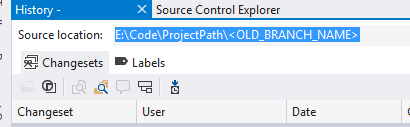In order to clean up my project structure, I moved a folder into another (new) folder through the TFS Power Tools Shell-Extension (Rename/Move).
After checking the history at the new place, the move is the only entry. (I tried one folder up, down, even on single files in the moved folder.. same result.)
I had also put on some labels on versions of the folder before the move, since there were some important states of the code I wanted to get back to.
So.. what went wrong, and how can I either get the history or at least find out the label names again and check out those versions?