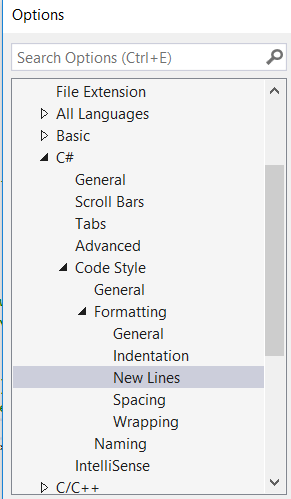Seriously, I don't know what to google. Here's the thing, I like this Java-like code writing:
if (condition == true) {
doSomeStuff();
}
But VisualStudio "helps" me with its own "style", which I don't like and I am unable to change (after rather big time of desperate checking all settings :/)
if (condition == true)
{
DoStuff();
}
I obviously want the "{" char to be in same line where condition is ...
I am using MS Visual Studio 2010 professional.